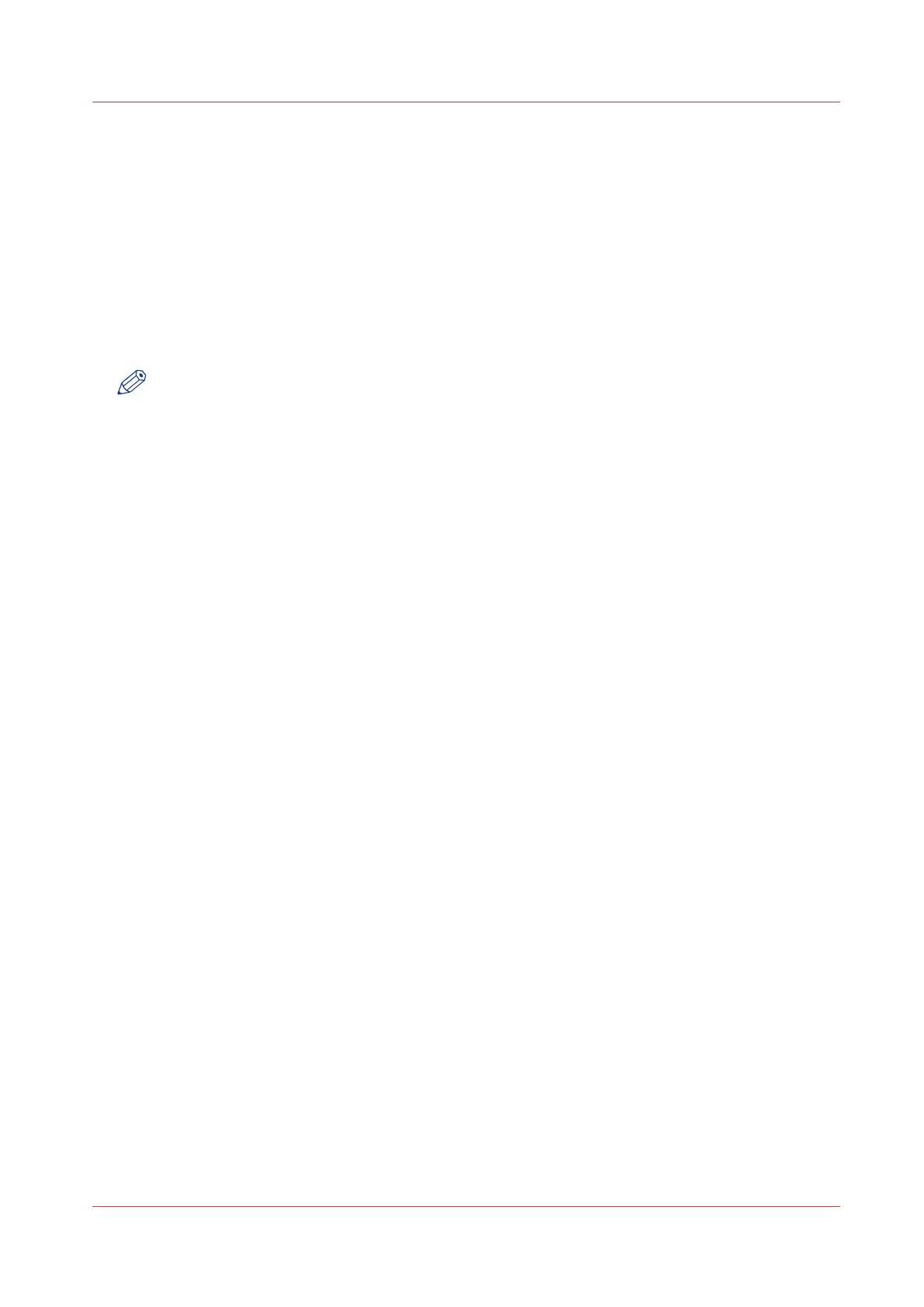Remote Service: check the connection
After you configured the proxy, it is possible to test the connection between the printer and the
service organisation.
Procedure
1.
Open the [Support] - [Remote Service] tab, and click on [Check connection].
2.
A message displays the answer, within 30 seconds. When configured correctly, the message:
[The system is connected to Remote Service.] appears.
3.
Now the system is able to send data to the service organisation. For example, Océ Meter
Manager, or [Remote Service] information.
NOTE
• For the online viewing, approval of meter reads, or service call entry via the web please refer
to the company website. On the website you can create an account (“My account”) to request
access to both services.
• You can find feedback on the status of the connection and tooltip information in the System
monitor.
Remote Service: check the connection
Chapter 8 - Support
307