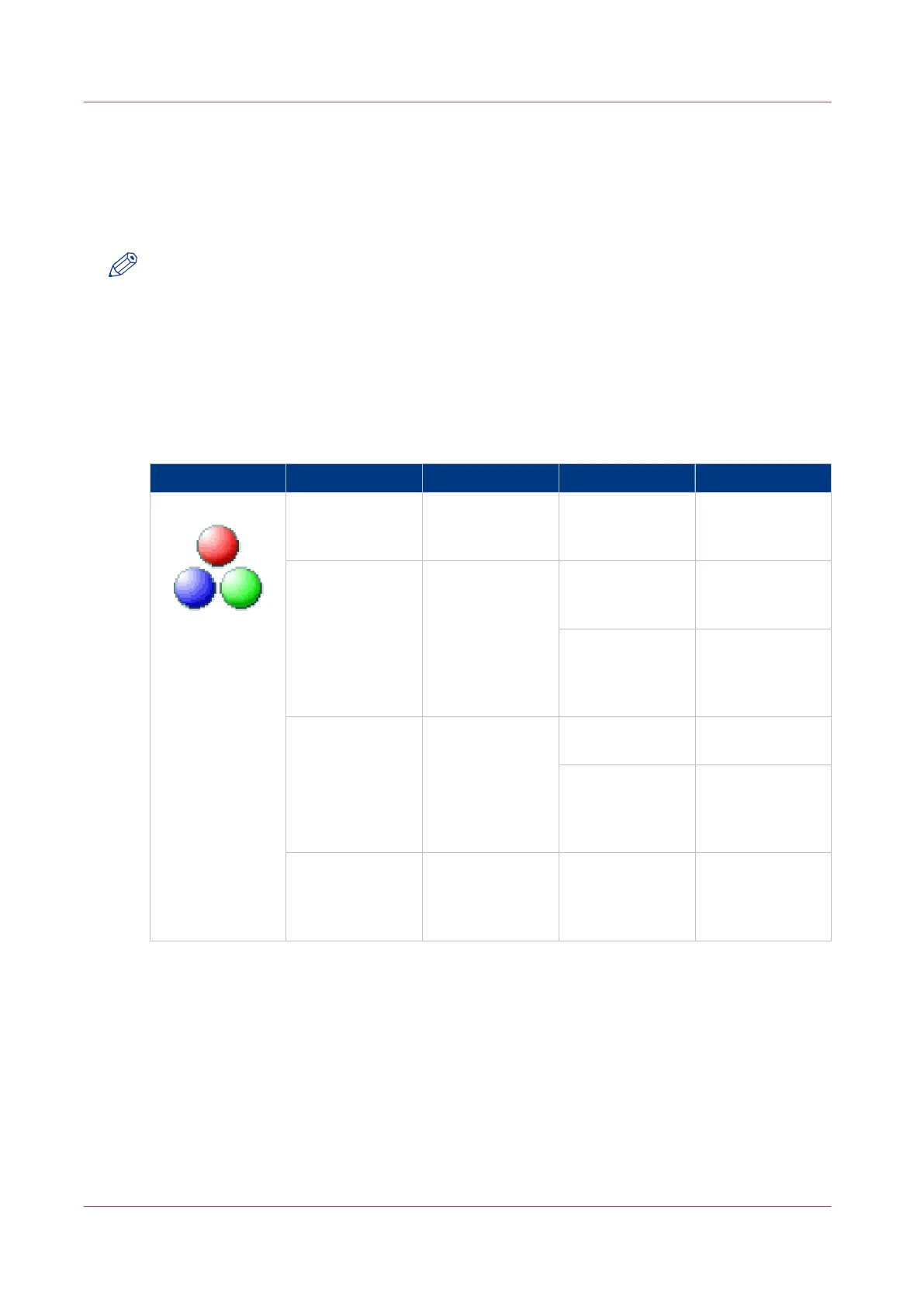File type
Depending on the colour mode and file type you select, the values for the compression mode and
organisation change. For some file types and some situations, the compression and organisation
settings cannot be set. The list below helps you to define the correct file type and colour mode,
and shows you which compression and organisation settings are possible.
NOTE
On the user panel you can set an automatic compression value. The controller determines the
most common compression method for the file type that is selected.
The automatic compression value can be found on the user panel under the scan tile. Tap [All
settings] and select [File type]. Set the compression to automatic under:
• [PDF compression] (when PDF is selected)
• [PDF/A compression] (when PDF/A is selected)
• [TIFF compression] (when TIFF is selected)
Colour mode: Colour
[Colour] mode [File type] [Organisation] [Compression] [JPEG quality]
[Colour] [TIFF]
[TIFF multipage]
[Raw]
[Striped]
[Tiled]
[LZW]
[Packbits]
[None]
Not applicable
[PDF]
[PDF multipage]
Not applicable [File type]
[LZW]
[None]
Not applicable
[JPEG] [Maximum]
[High]
[Medium]
[Low]
[PDF/A]
[PDF/A multi-
page]
Not applicable [Flate]
[None]
Not applicable
[JPEG] [Maximum]
[High]
[Medium]
[Low]
[JPEG] Not applicable Not applicable [Maximum]
[High]
[Medium]
[Low]
File type
236
Chapter 4 - Use the Printing System