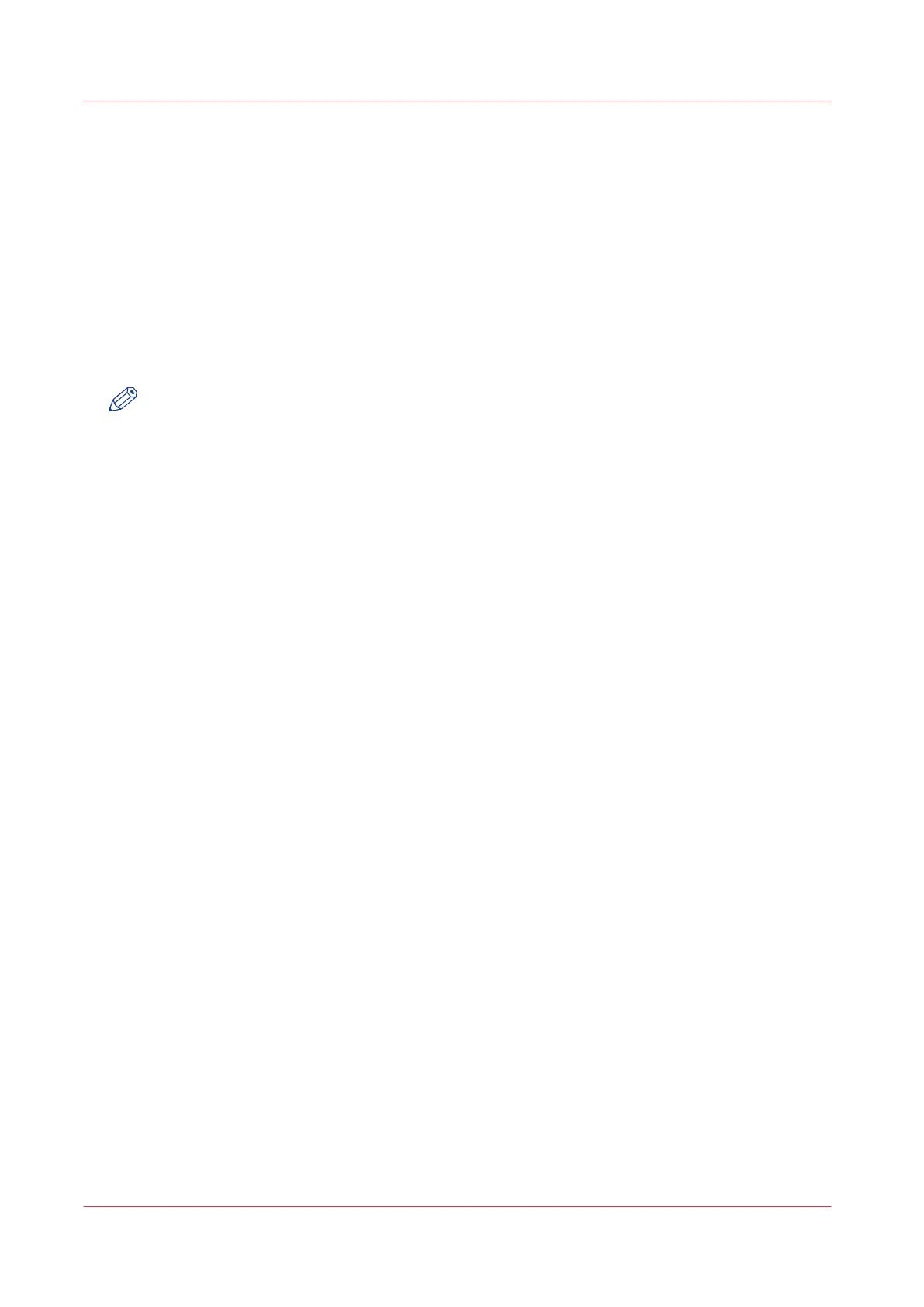Save the currently active licenses
Introduction
You can save all current active licenses of different licenses types into one single file.
When to do
Save the current active licenses before you start a license activation job or to save the current
license situation.
Procedure
NOTE
For this procedure, you need to log in as a System administrator or Power user.
1.
Open the [Support] - [Licenses] tab.
2.
Click on the [Save] button.
The [Save licenses] window opens.
3.
Select a directory, and enter the new file name you want to store the licenses under.
4.
Click the [Save] button to back up the currently active licenses.
Result
All currently active licenses are stored into one single file.
Save the currently active licenses
288
Chapter 6 - License Management