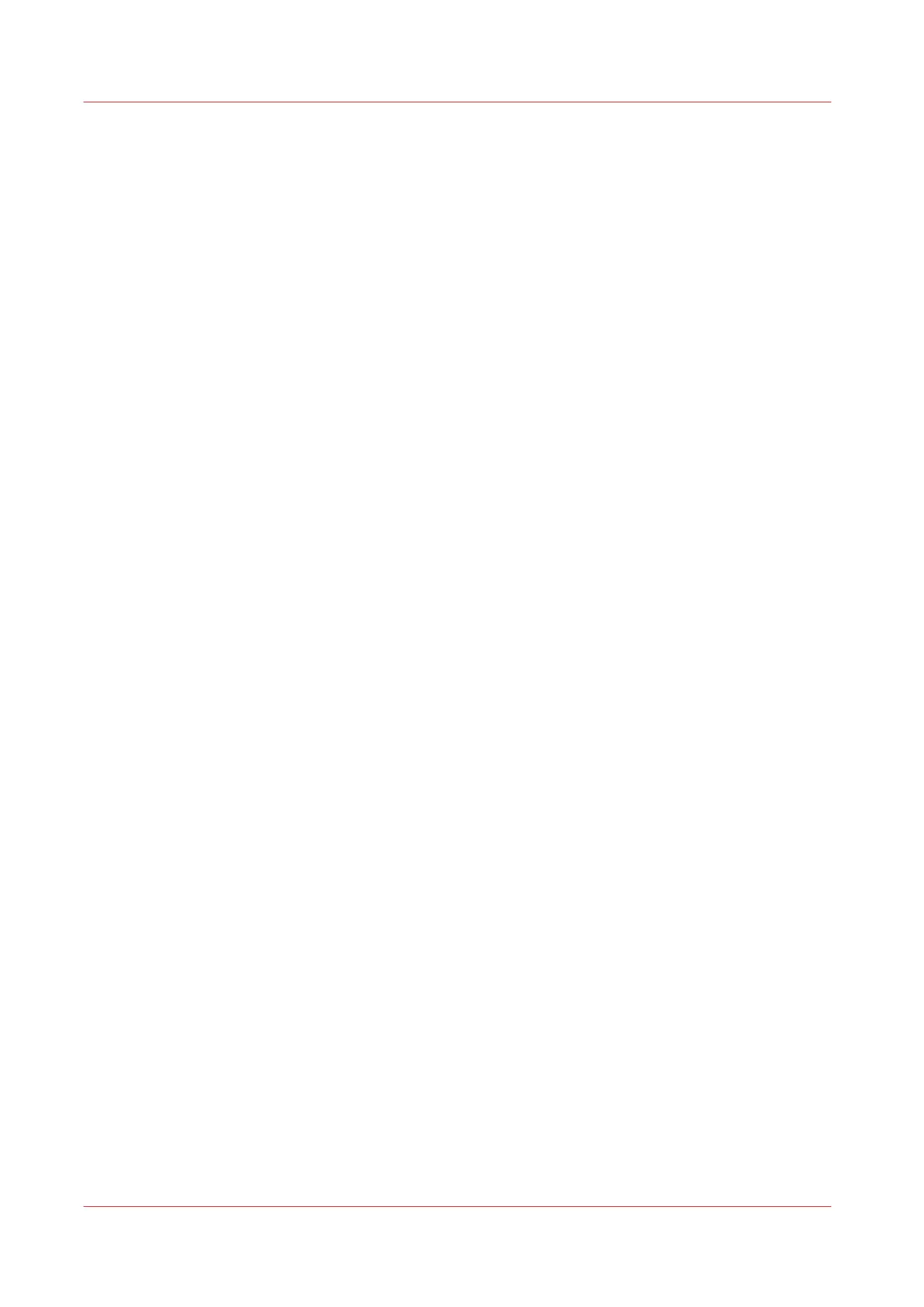Import a CA-signed certificate: Check and import the root
certificate
To ensure a fully trusted authentication via HTTPS, you can request and import a certificate
delivered by a Certification Authority (CA-signed certificate).
When you import the certificate you need to:
• Import the root certificate
• Import the intermediate certificate
• Import the CA-signed certificate
•
Check and import the root certificate
Complete all procedures to successfully import the certificate.
Procedure
1.
On each workstation, open the web browser.
2.
In the Tools - Internet Options - Content window, open the 'Certificates'.
3.
Check if the CA Root certificate is already displayed in the 'Trusted Root Certification Authorities'
list.
4.
If it is not in the list, import the CA Root certificate.
Import a CA-signed certificate: Check and import the root certificate
124
Chapter 3 - Define your Workflow with Océ Express WebTools
