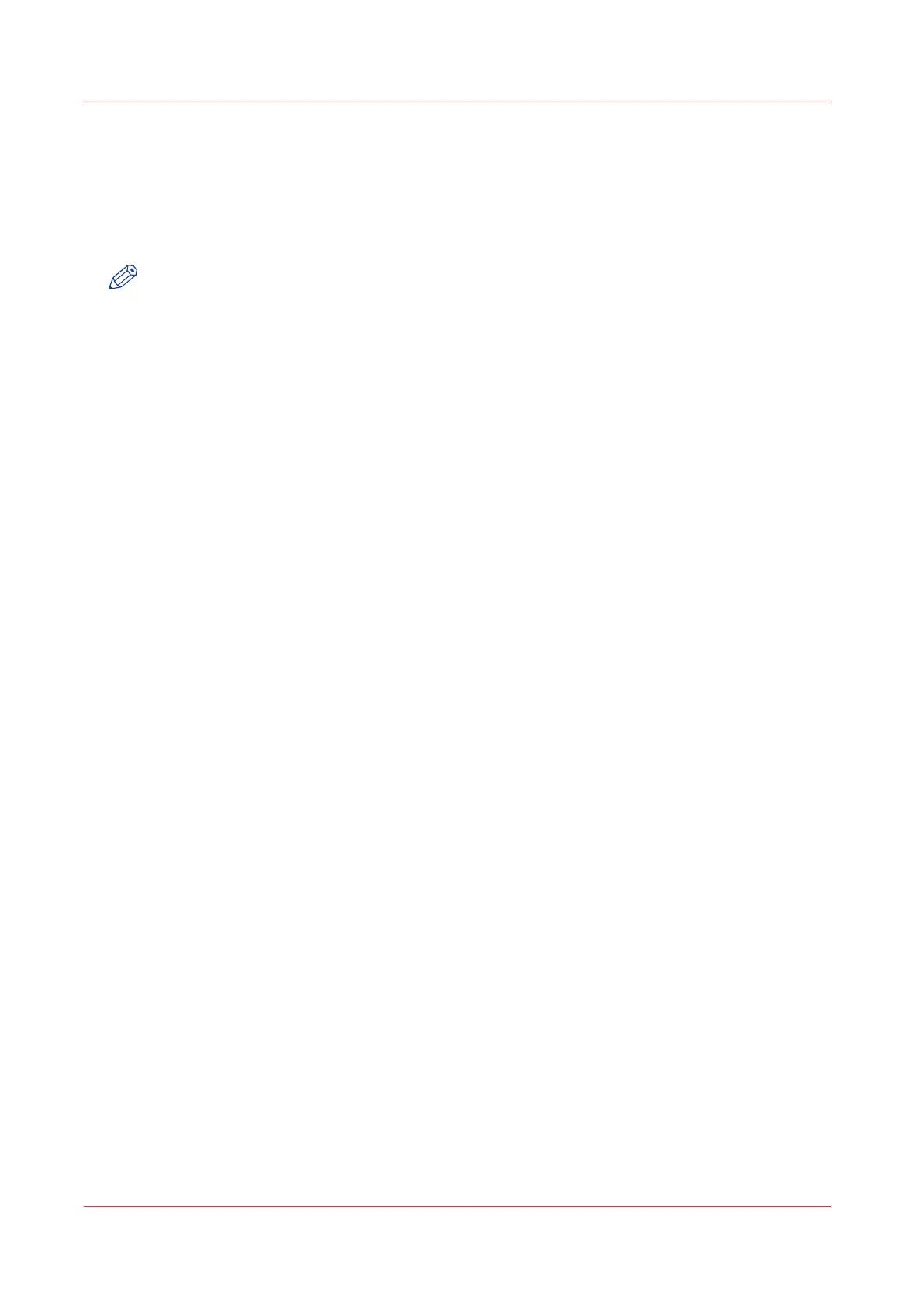Use the Smart Inbox to send a print job
Introduction
When you have already added a job to the Smart Inbox in Océ Express WebTools you can print
this job via the Smart Inbox.
NOTE
For more information on how to create a Smart Inbox, see
Create and open a Smart Inbox for
print jobs (Smart Inbox section)
on page 100 and
Create and open a Smart Inbox for scan jobs
on page 102.
Procedure
1.
Select the [Jobs] tab in Océ Express WebTools.
2.
Click on 'Open Smart Inbox'.
3.
Click on the white field and select the correct Smart Inbox.
4.
Select the job and click [Print]. The job is copied into the queue.
Use the Smart Inbox to send a print job
174
Chapter 4 - Use the Printing System