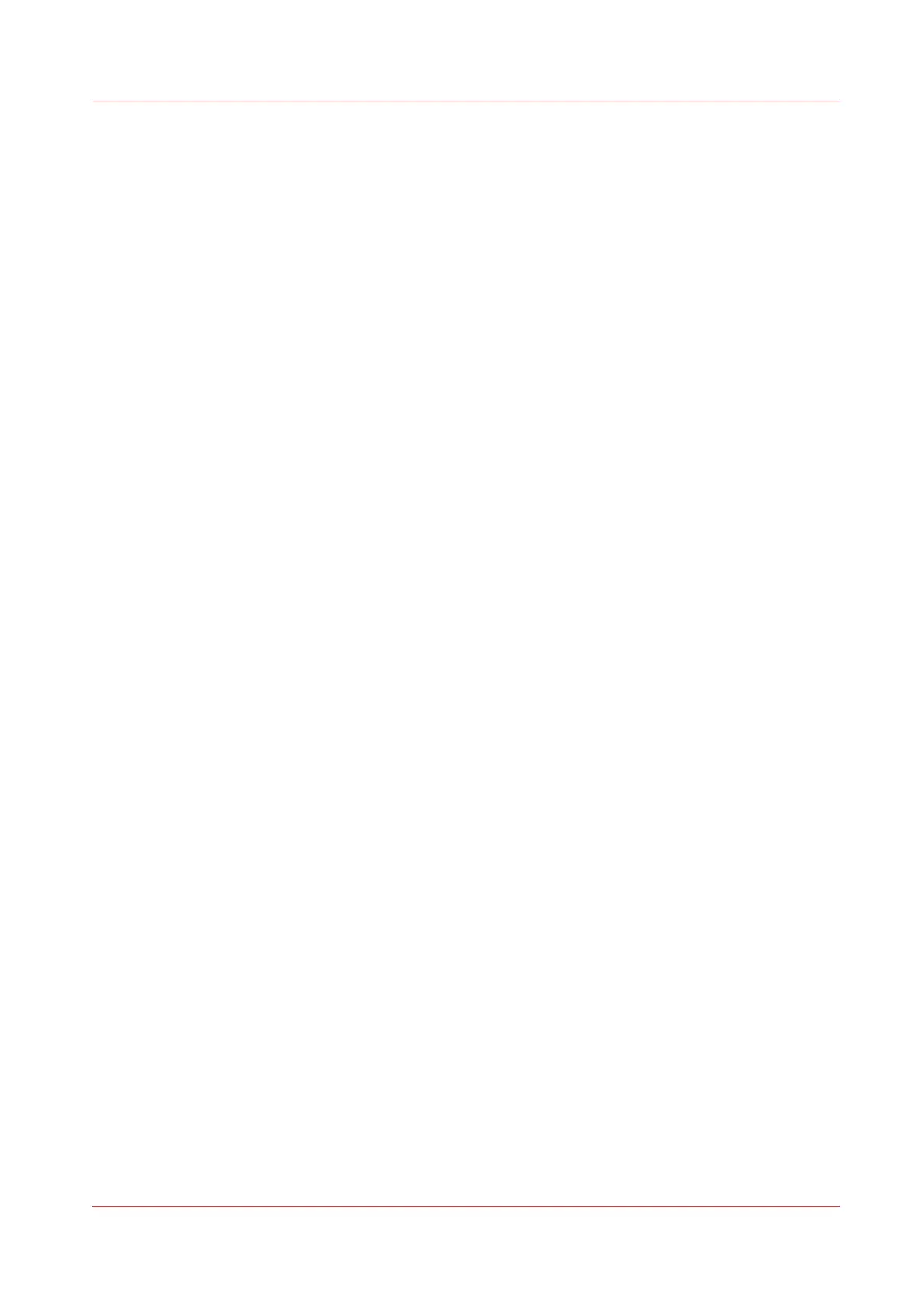Set the automatic roll switch
Introduction
In Océ Express WebTools you can choose to enable or disable the [Automatic roll switch]. When
you enable the functionality and a specific roll has been selected, the printer automatically
continues printing on an (in size and type) identical roll. When you disable the functionality, the
printer stops and request to load new media.
Procedure
1.
Open the [Preferences] - [System defaults] tab.
2.
Click [Edit] in the [Printer properties] section, or click on the [Automatic roll switch] setting.
3.
Select [Enabled] or [Disabled]. Select enabled when print productivity is an important factor.
4.
Click [Ok] to confirm, or [Cancel] to reject your entries.
Set the automatic roll switch
Chapter 3 - Define your Workflow with Océ Express WebTools
157