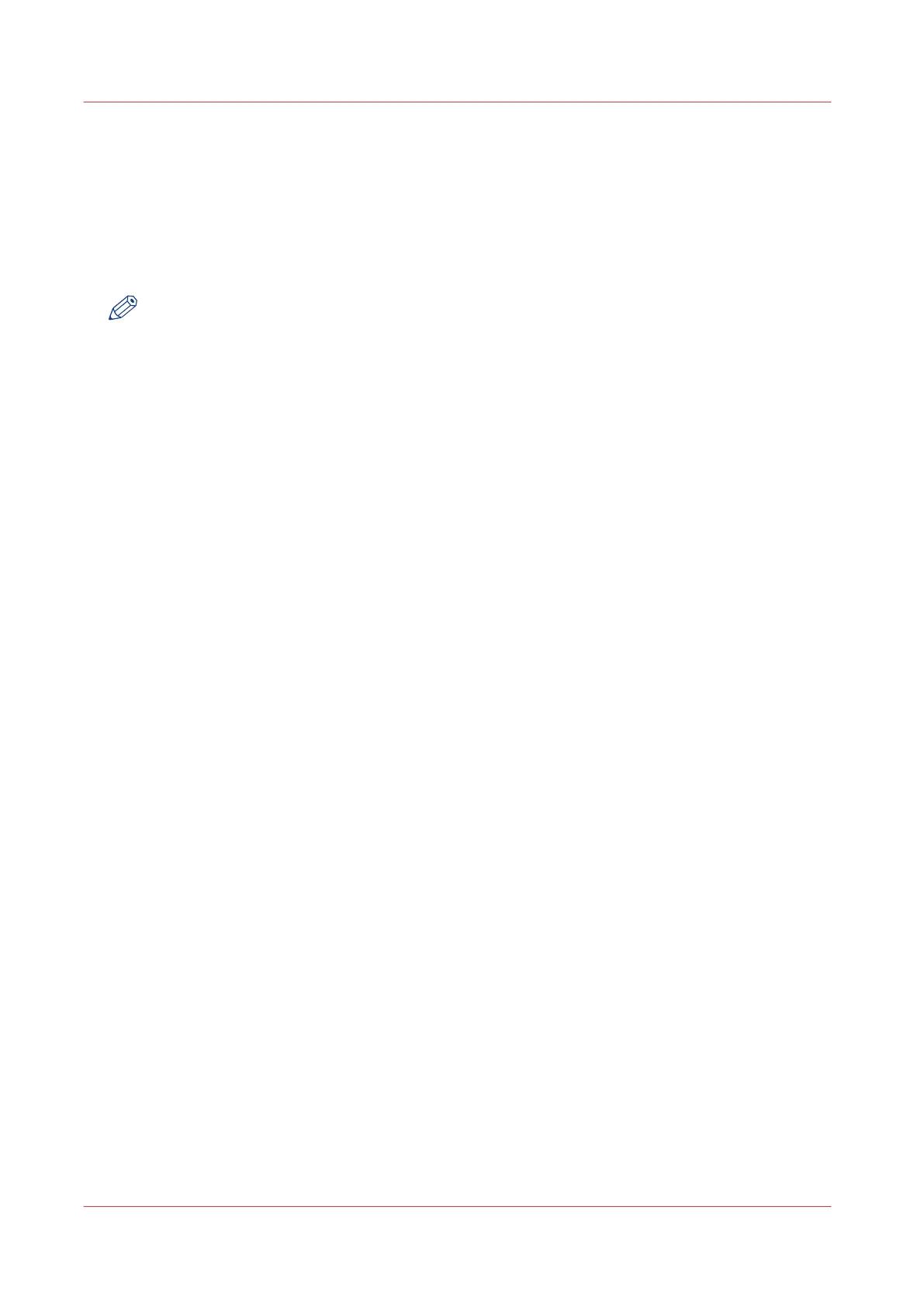Log in as an authorised user
In order to have write access for certain settings, you must log in as an authorised user. There are
three user roles: the System administrator, Key operator, and Power user. They have
authorisation to edit specific groups of settings. You do not need to log in before you start a
session. The system will only display a login screen, when you want to perform a special action.
Upon login
NOTE
• Once you have logged in, the log in lasts for the duration of the browser session. When you
have not been active for more than 30 minutes the session expires and you need to log in
again.
• For security reasons it may be useful to periodically change the password for the three access
modes in Océ Express WebTools.
Procedure
1.
Click on the value of the setting you want to edit. A login window opens.
2.
Select a user role from the drop-down list.
3.
Enter the password.
4.
Click [Ok] to confirm your entry.
Log in as an authorised user
108
Chapter 3 - Define your Workflow with Océ Express WebTools