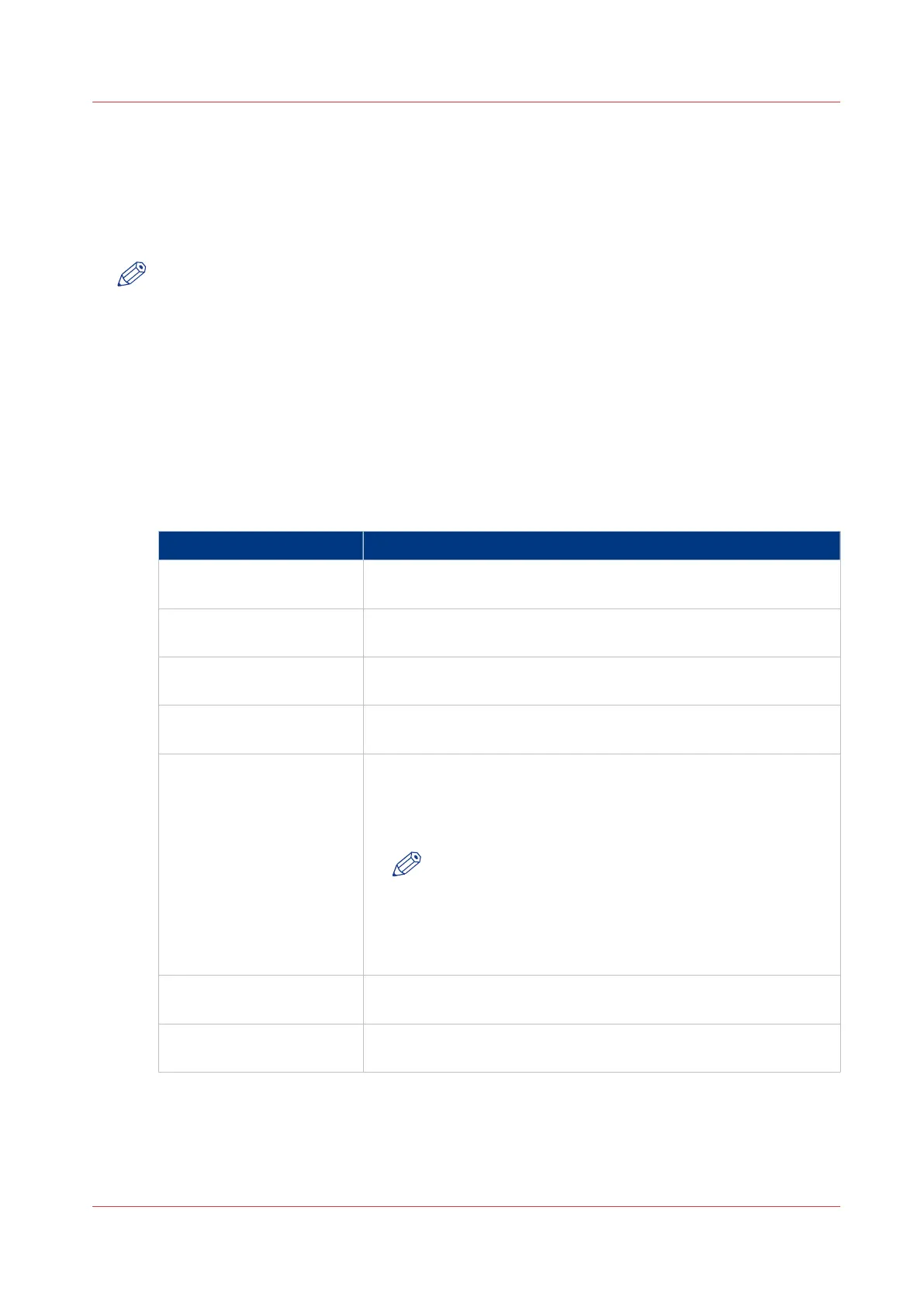Set the scan job default settings
In Océ Express WebTools you can configure the default values for the scan job settings. When
you optimise the scan job default settings for your document, you get the best results.
The scan job settings are grouped under the [Preferences] - [Scan job defaults] tab. You can find a
short explanation of the General scan job settings below.
NOTE
• Under the [Preferences] - [Scan job defaults] tab, you can also make settings for the scan
presets. Only the settings you make for the presets are visible on the multi-touch user panel,
under the scan tile. For more information on the scan presets, see
Set the default scan preset
on page 130.
• The file extensions that are defined in Scan job defaults, cannot be changed via the Smart
Inbox.
Overview of the [Scan job defaults] - [General scan job settings]
Open the [Preferences] - [Scan job defaults] tab. Click edit in the upper right hand corner of the
[General scan job settings] section.
Setting Description
[File extension for scan to
PDF]
Enter any text string. The string is the file extension for scan-to-
PDF (default: pdf).
[File extension for scan to
TIFF]
Enter any text string. The string is the file extension for scan-to-
TIFF (default: tif).
[File extension for scan to
JPEG]
Enter any text string. The string is the file extension for scan-to-
JPEG (default: jpg).
[File extension for scan to
CALS]
Enter any text string. The string is the file extension for scan-to-
CALS (default: cal).
[Default destination for
scan jobs]
• Select [Default Smart Inbox] to send the jobs to the Smart Inbox
that has been set as default.
• Select [Default external location] to send the jobs to the external
location that has been set as default.
NOTE
When you select [Default external location] and the ena-
bled functionalities are set to [Print from only] or [None],
the scan job cannot be sent to the external location and
is sent to the [Default Smart Inbox]. For more informa-
tion, see
Set a default external location
on page 138.
[Scan delivery retry inter-
val]
When a scan is delivered to a remote location and scan delivery
fails, the printer retries after the time you set here.
[Start value for ### in the
scan file name]
Fill in the number that replaces the # hashes in the name of scans
to the Smart Inbox. The number increases after each scan.
4
Set the scan job default settings
Chapter 3 - Define your Workflow with Océ Express WebTools
91