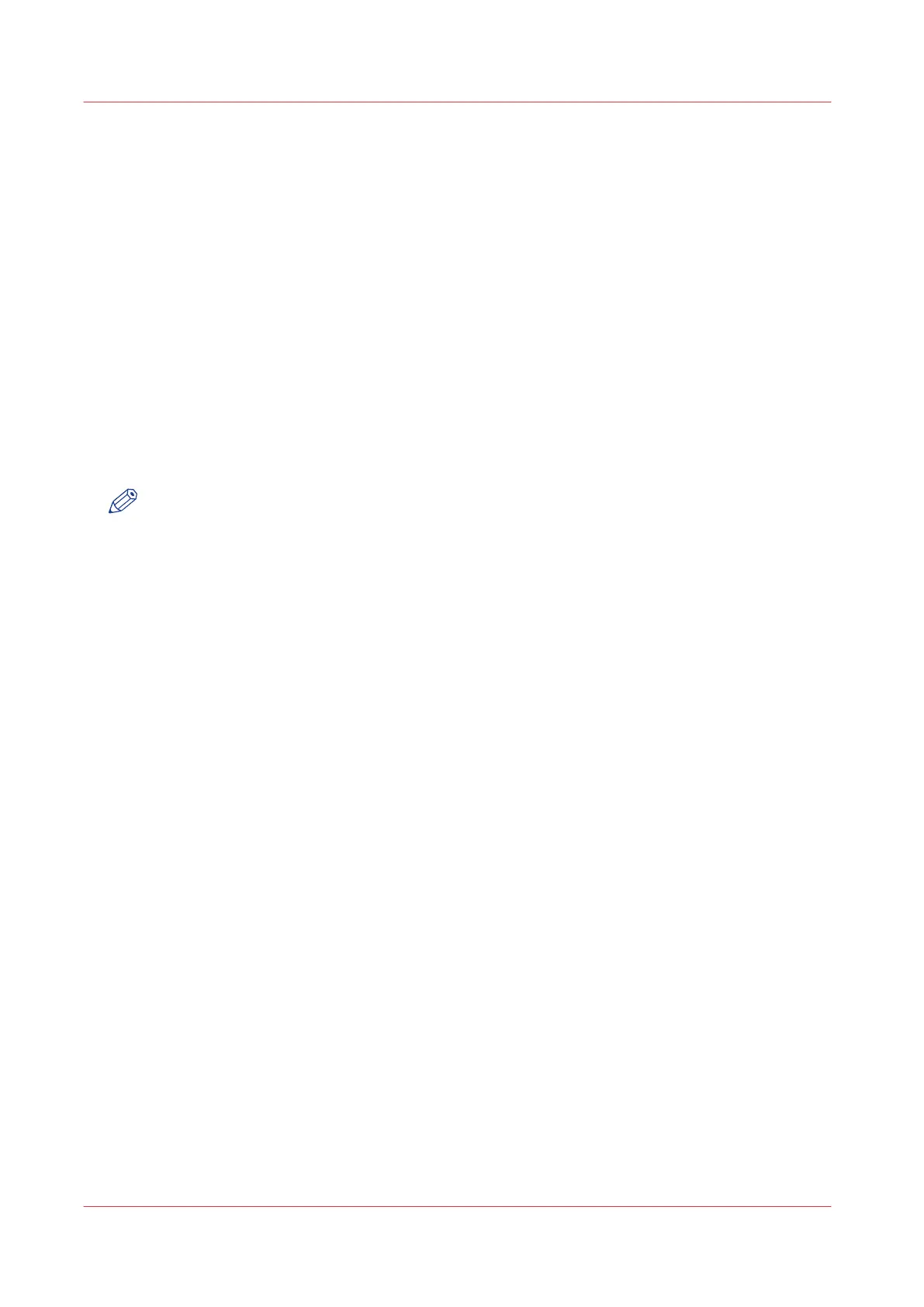Scan to a USB key
Introduction
When you insert a USB key in the user panel, you can scan to USB.
Before you begin
Before you scan to USB, make sure the correct settings are enabled. For more information see,
Enable or disable USB
on page 134.
Procedure
1.
Feed the original face up and centred on the original feeding table.
2.
Insert a USB key into the USB port on the user panel.
The scan tile is automatically selected on the user panel, and the USB location is active. Tap the
scan tile once more, when you want to change the settings.
3.
Tap the green button to start the scan job.
NOTE
Wait until the light in the USB port stops blinking, before you retract the USB key.
Result
A scan to file is made, and saved on your USB key. You can retrieve the file from your USB key.
Scan to a USB key
226
Chapter 4 - Use the Printing System