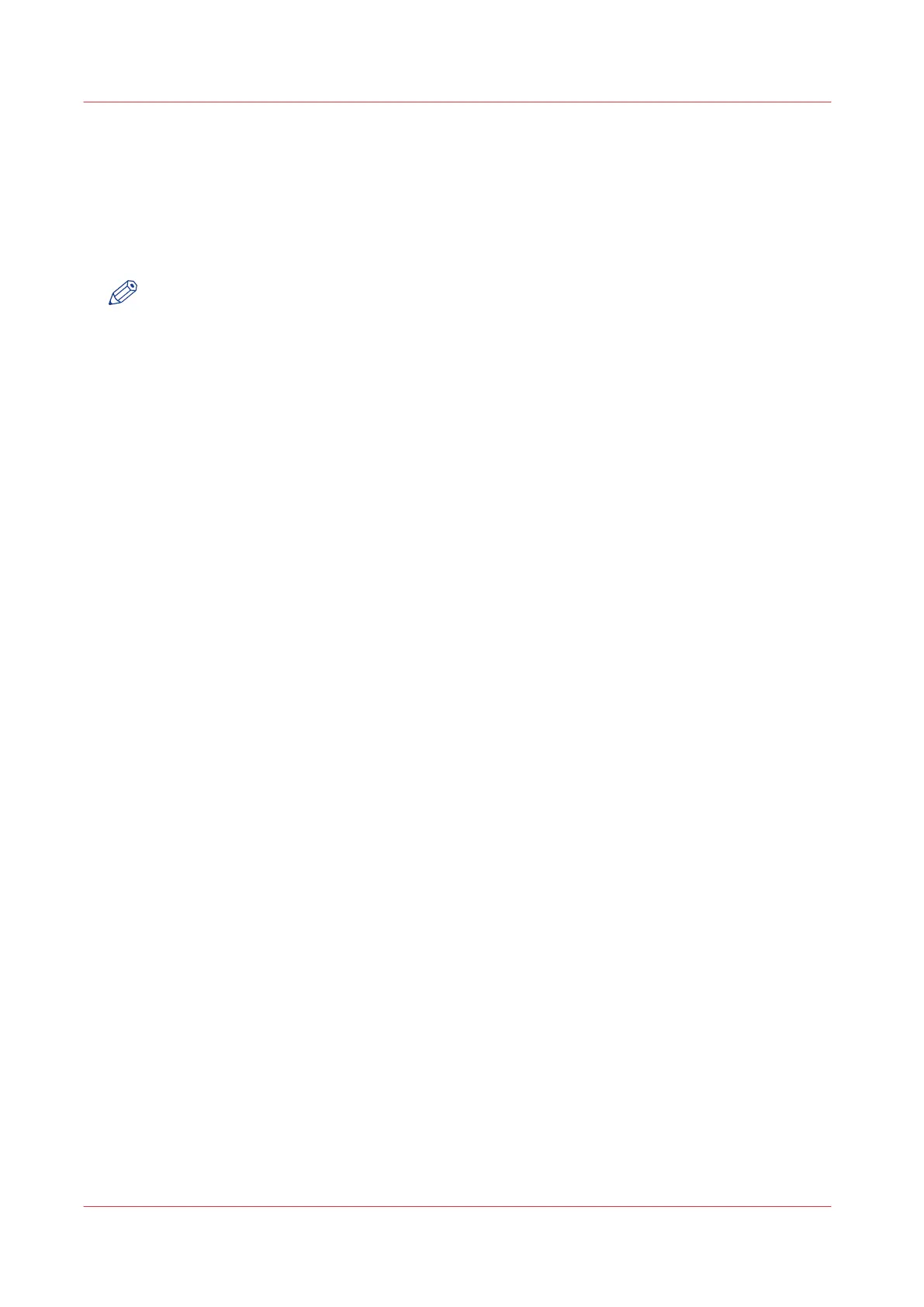Change the language settings in Google Chrome
Introduction
You can change the language settings for Océ Express WebTools in your preferred browser.
When to do
NOTE
It is possible that the internet options are put under a different menu, depending on the Google
Chrome version you use.
Procedure
1.
Open Google Chrome.
2.
Click on the three-lined [Menu] icon next to the browser toolbar.
3.
Click on [Settings].
4.
Click on [Show advanced settings].
5.
Click on [Language and input settings...]. The languages window opens.
6.
Select the preferred language. Click on the [Add] button, when you need to add a new language
to the list.
7.
Click on the preferred language and drag it to the top of the list.
8.
Click on [Done] to confirm your entry.
9.
Click on the [Refresh] icon in the toolbar. Océ Express WebTools is displayed in your preferred
language.
Change the language settings in Google Chrome
80
Chapter 3 - Define your Workflow with Océ Express WebTools