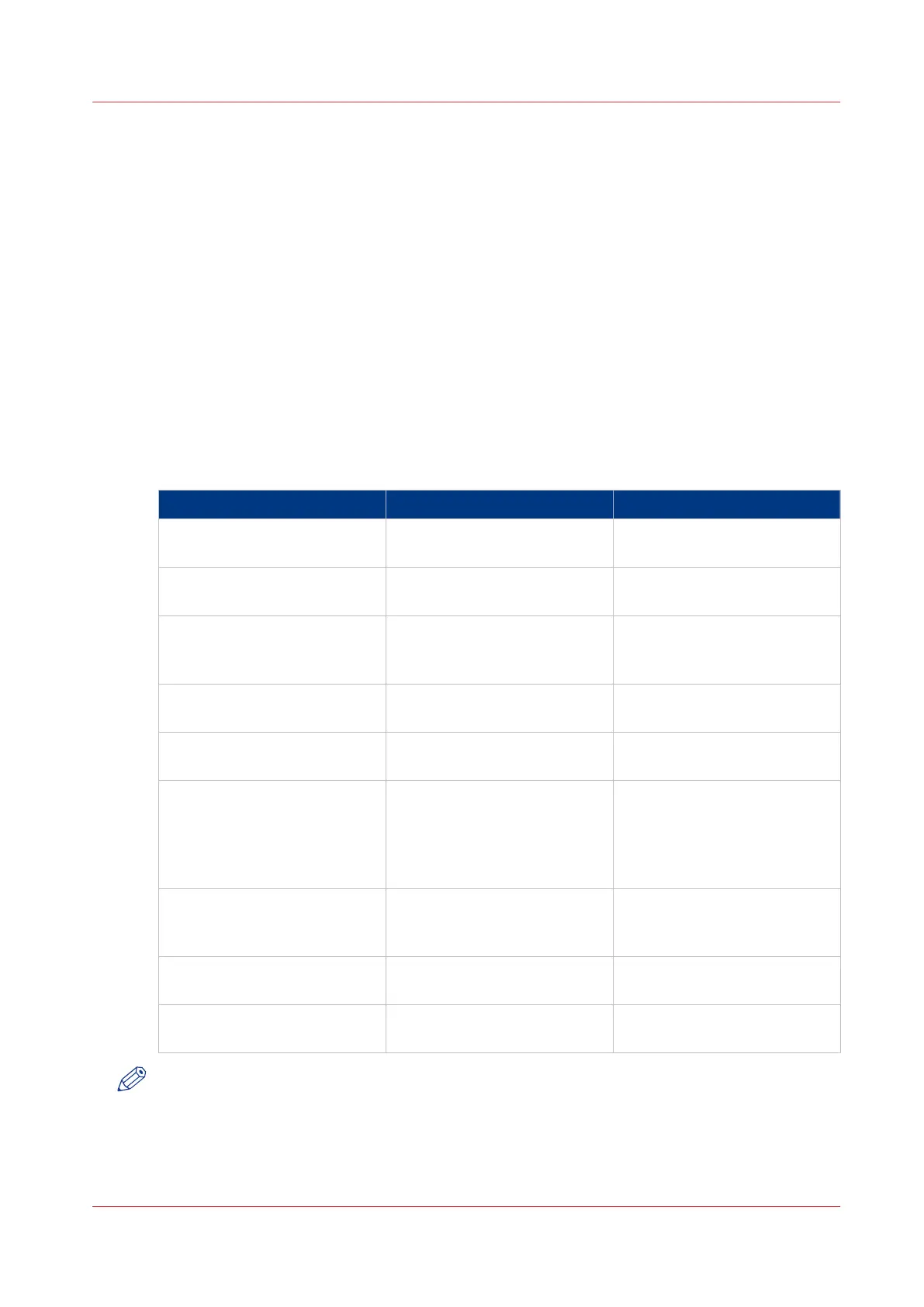Basic Scan Jobs - Default
Advised settings for scan jobs
Introduction
A default scan job takes three steps: feed the original face up, select the location in the scan
Smart Access, and tap the green button.
When you change the presets or the advanced settings it is called an extended scan job.
Advised settings for scan to greyscale or black and white file
It is best to predefine the advised settings for scan jobs you do most often.
In the table below you find the advised settings for specific scan-to-file jobs. In most cases, the
advised settings give the best results.
Original document Original type Remarks
Monochrome CAD Drawings [Lines/text standard] or [Fol-
ded lines/text]
Folded coloured CAD drawing [Coloured original] For folded monochrome origi-
nals apply [Folded lines/text].
Coloured original, like CAD-
colour, maps, business graph-
ics, etc.
[Coloured original] The [Coloured original] mode
converts all colours, even
weak ones, to greyscale.
CAD drawings with marks
from marker pens
[Coloured original]
Photos and high definition col-
our prints
[Photo]
Medium quality colour prints [Coloured original] or [Photo] [Photo] gives a softer contrast
than [Coloured original].
For photos and colour prints
scan to greyscale is preferred
over scan to black and white.
Dark originals and dark trans-
parent originals
[Dark original] The renewed [Dark original]
setting is best for all CAD orig-
inals with varying background.
Diazo copies / "Chinese blue-
prints"
[Dark original]
Blueprints with white lines on
a blue background
[Blueprint] The image is inverted, that is
white is converted to black.
NOTE
For highlighting colour on an otherwise monochrome original, select the listed original type and
enable [Colour highlighting]. Enable [Colour highlighting] on the user panel under [All settings] -
[Image] - [Colour highlighting].
Basic Scan Jobs - Default
Chapter 4 - Use the Printing System
219
