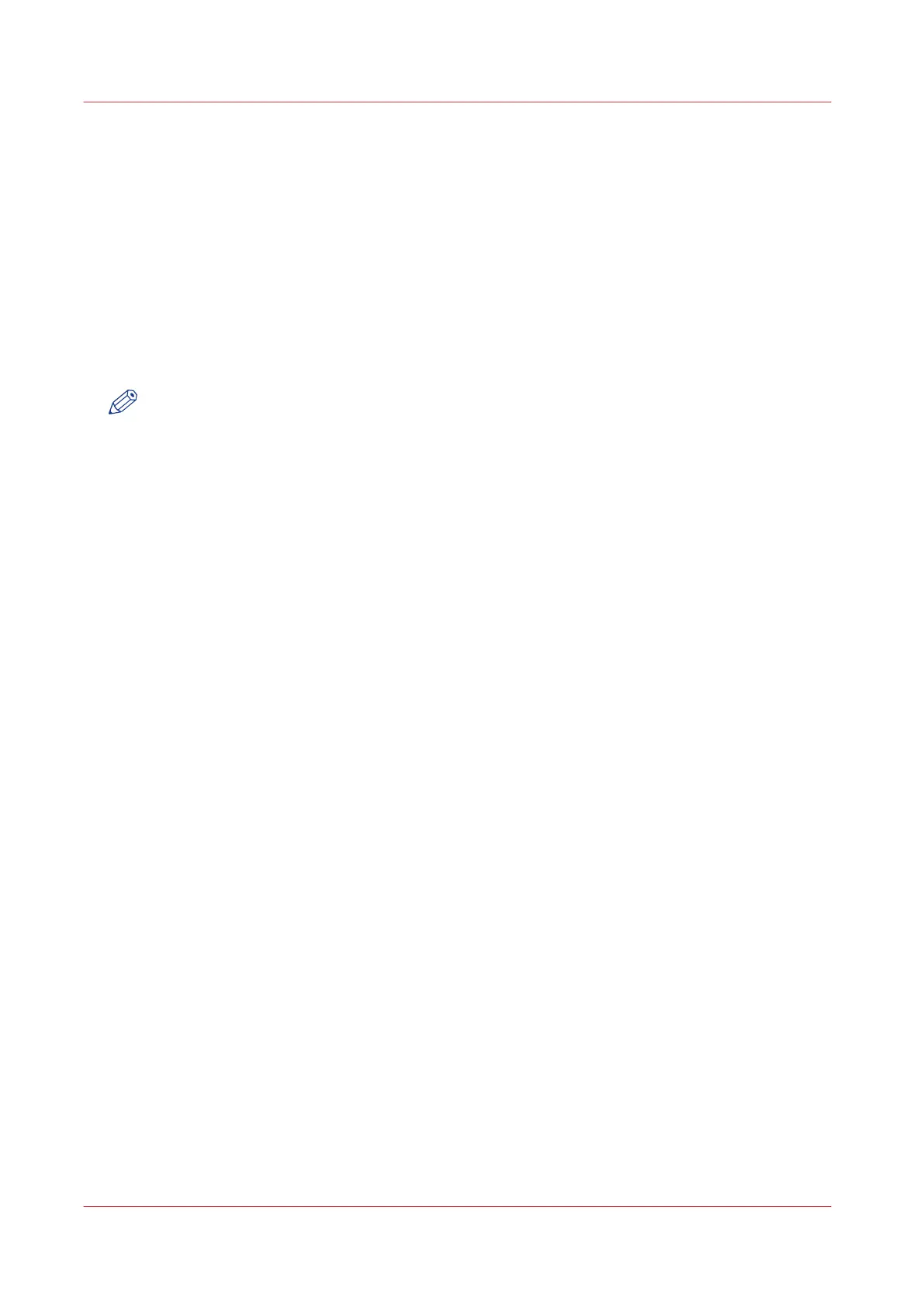Remote Service: allow remote assistance
When you have made all settings required and you want to allow the service organisation to
remotely access the printer, you can enable remote assistance.
Procedure
1.
Open the [Support] - [Remote Service] tab, and click on [Allow remote assistance].
2.
A message informs the user whether a connection is made. When configured correctly, the
message [Remote assistance to the system is enabled and currently accepting a connection] and
two arrows appear.
When the connection with the service organisation is established, a remote service operator
(service technician) is able to operate the system and provide assistance remotely.
NOTE
• Since a remote assistance session is established via a point to point connection, only this
specific system and none of the other systems at the customer's site, can be reached.
• Click on [Stop remote assistance] when you want to terminate the connection with the service
organisation. This way the customer always stays in control.
Remote Service: allow remote assistance
308
Chapter 8 - Support