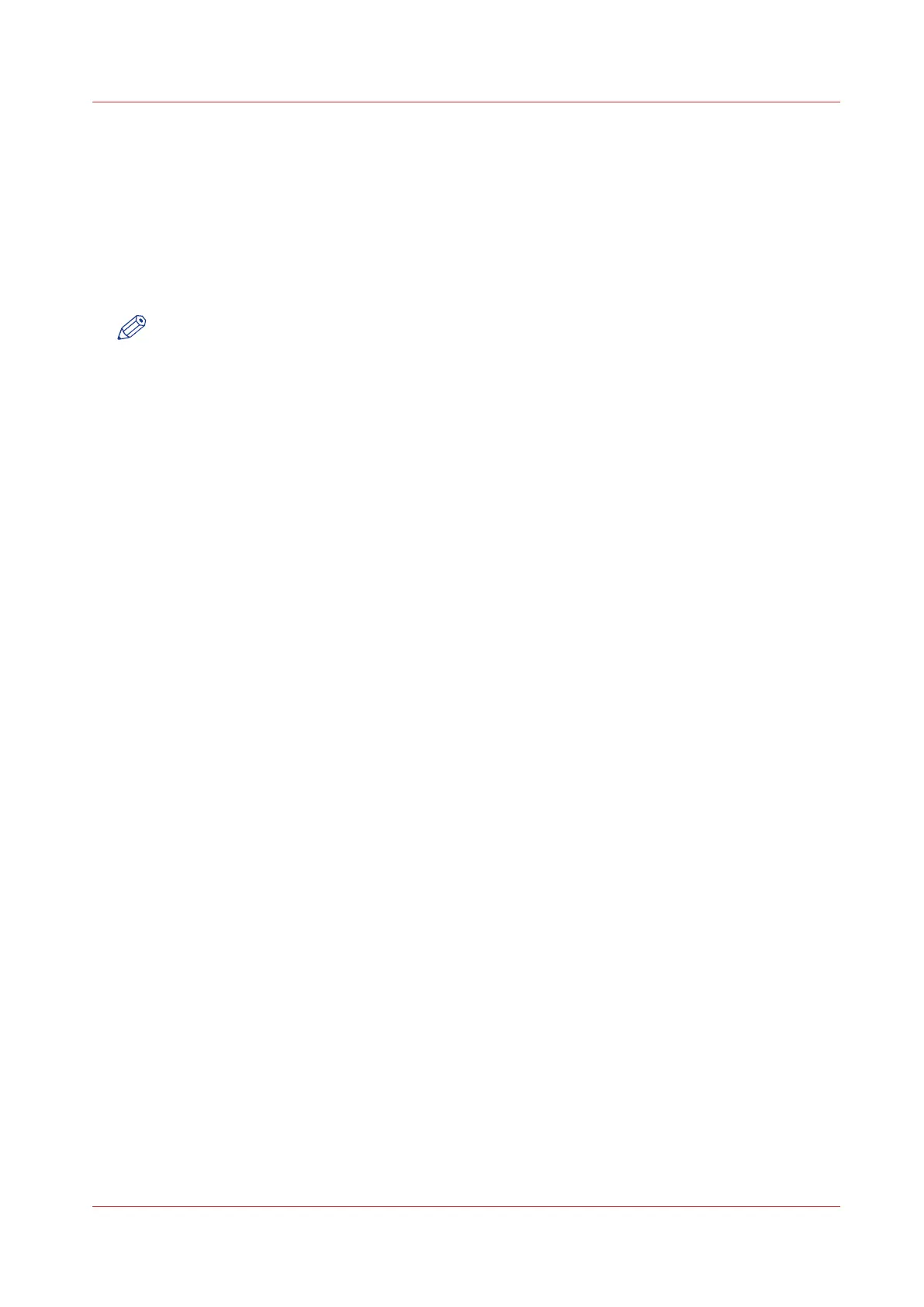Set a default print destination
Introduction
You can configure the default print destination in Océ Express WebTools. When the destination of
a print job is not specified in the job ticket, the job is sent to a default destination. You can choose
between two default print destinations:
• [Both queue and Smart Inbox]: the job is printed automatically and stored in the Smart Inbox.
• [Only Smart Inbox]: the job is send to the Smart Inbox and you have to start it locally.
NOTE
You can only set the default print destination, when the [Override destination of print jobs]
setting is set to [No, as specified in the job ticket]. You can find this setting under [Preferences] -
[System defaults] - [Job management].
Procedure
1.
Select the [Preferences] - [System defaults] tab.
2.
Click on [Edit] in the [Job management] section, or click on the setting [Default destination of
print jobs].
3.
Select [Both queue and Smart Inbox] or [Only Smart Inbox].
4.
Click [Ok] to confirm, or [Cancel] to reject your entries.
After you finish
Your preferred print destination is now default. All print jobs are sent to this destination when
you do not make other settings.
Set a default print destination
Chapter 3 - Define your Workflow with Océ Express WebTools
139