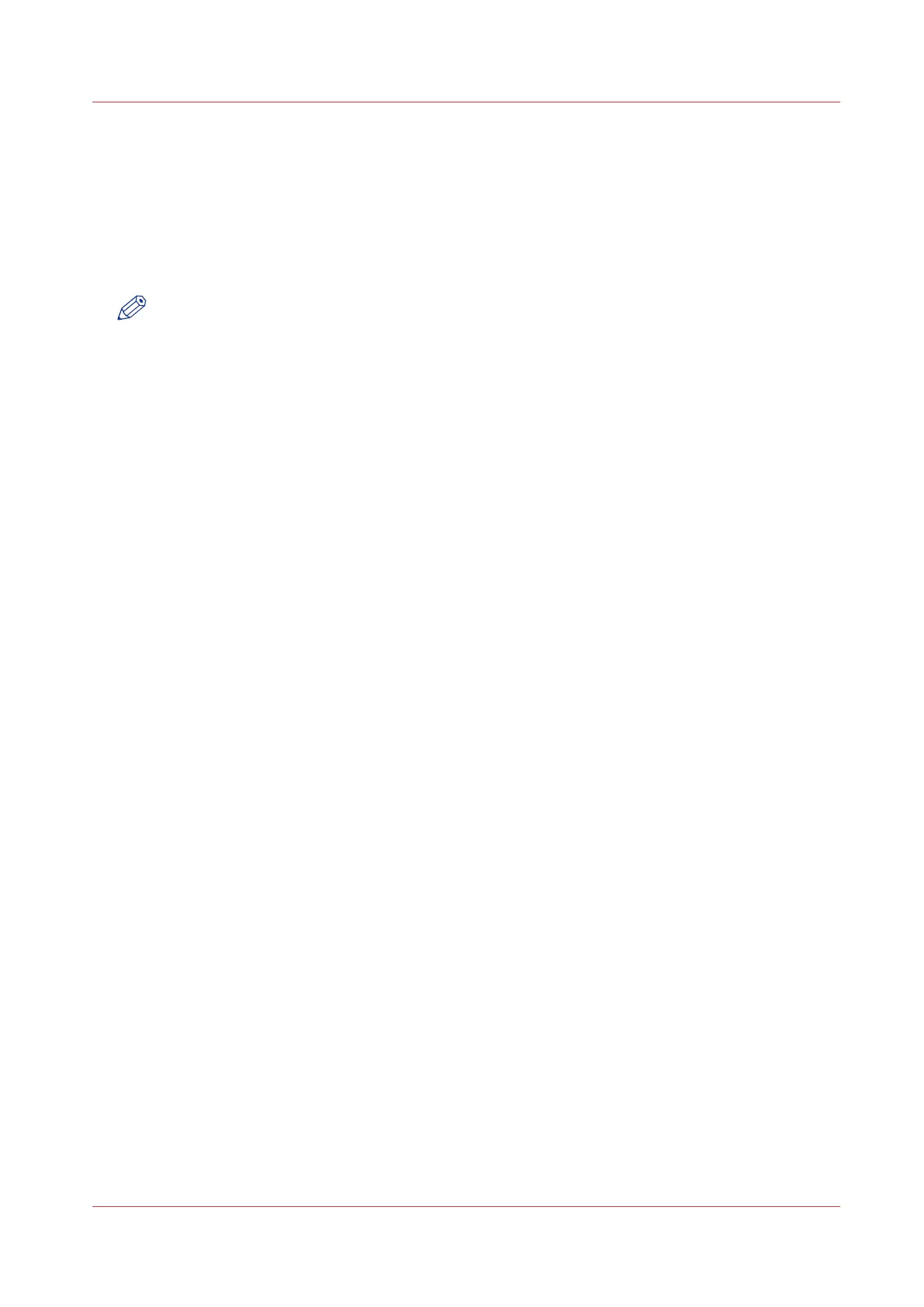Make a copy of an original with highlighted colours
Introduction
When you have an original on which colours are accentuated or highlighted, it can be difficult to
make a good black and white copy. The Océ PlotWave 340/360 has a special setting [Colour
highlighting], that highlights the colour accents of the original in black and white. The black and
white copy has the same accents and quality as the coloured original.
NOTE
The [Colour highlighting] setting is only relevant for the copy modes: [Coloured original], [Lines/
text standard], [Lines/text draft], [Folded lines/text], [Dark original].
Procedure
1.
Feed the original face up and centred on the original feeding table.
2.
Tap the copy tile. A window with a list of presets opens.
3.
Tap [All settings]. A list with settings opens.
4.
Tap [Image] under the [Image] preset.
5.
Tap [Colour highlighting].
6.
Select [On] and tap [OK].
7.
Define the number of copies and tap the green button.
Make a copy of an original with highlighted colours
Chapter 4 - Use the Printing System
215