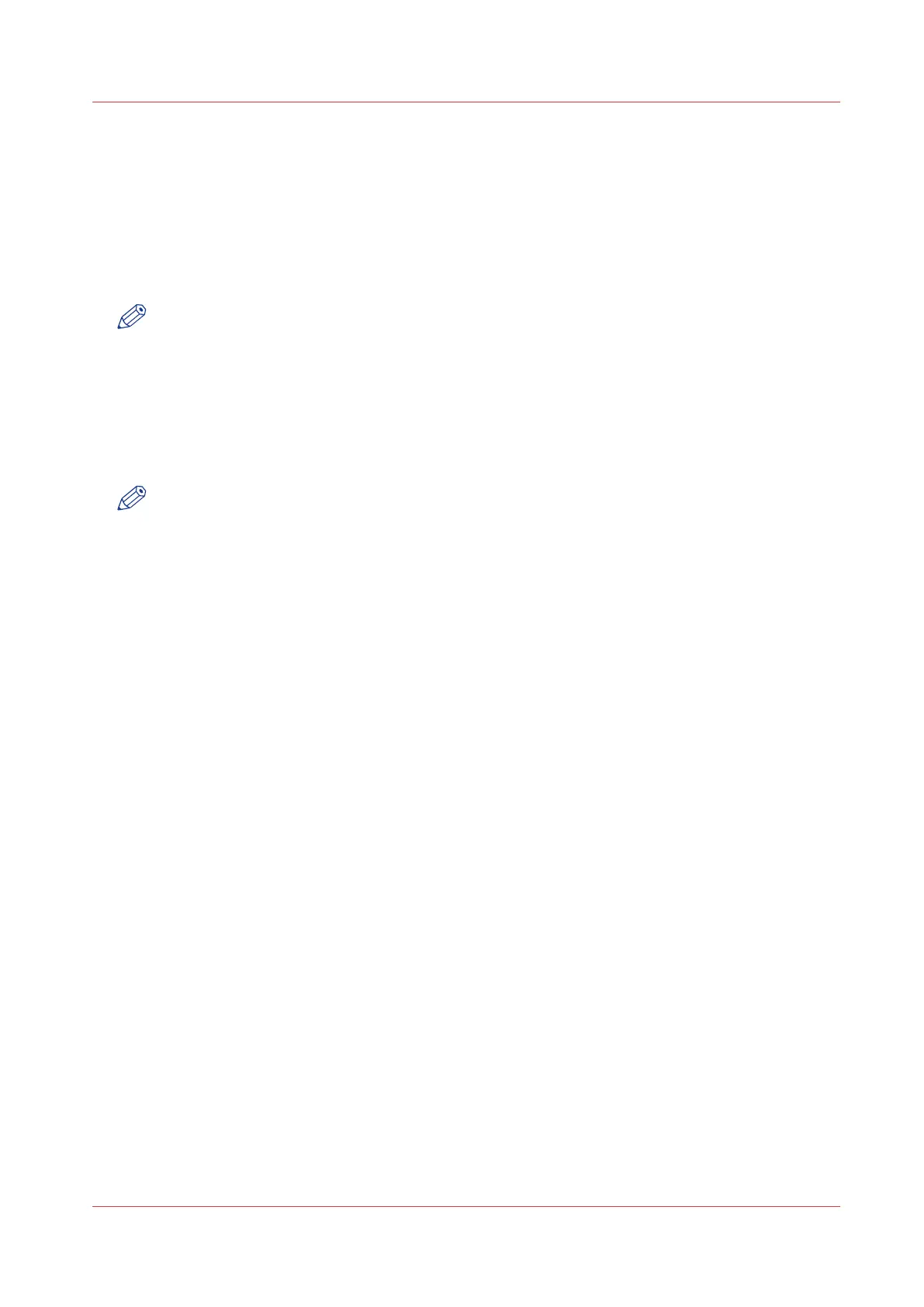Enable or disable the e-shredding function
Introduction
The e-shredding function allows you to securely erase jobs from the system. This prevents
unauthorised people from recovering deleted jobs. When the e-shredding function is enabled,
you can select an e-shredding algorithm. You can enable the e-shredding function in Océ Express
WebTools. By factory default, the e-shredding function is disabled.
NOTE
For more details on these settings please consult the Océ PlotWave-ColorWave Systems
Security manual.
Procedure
1.
Open the [Configuration] - [Connectivity] - [E-shredding] tab.
2.
Click [Edit].
3.
Select [Enabled] or [Disabled].
NOTE
When e-shredding is enabled, the system may require more time to process jobs.
Enable or disable the e-shredding function
Chapter 3 - Define your Workflow with Océ Express WebTools
115