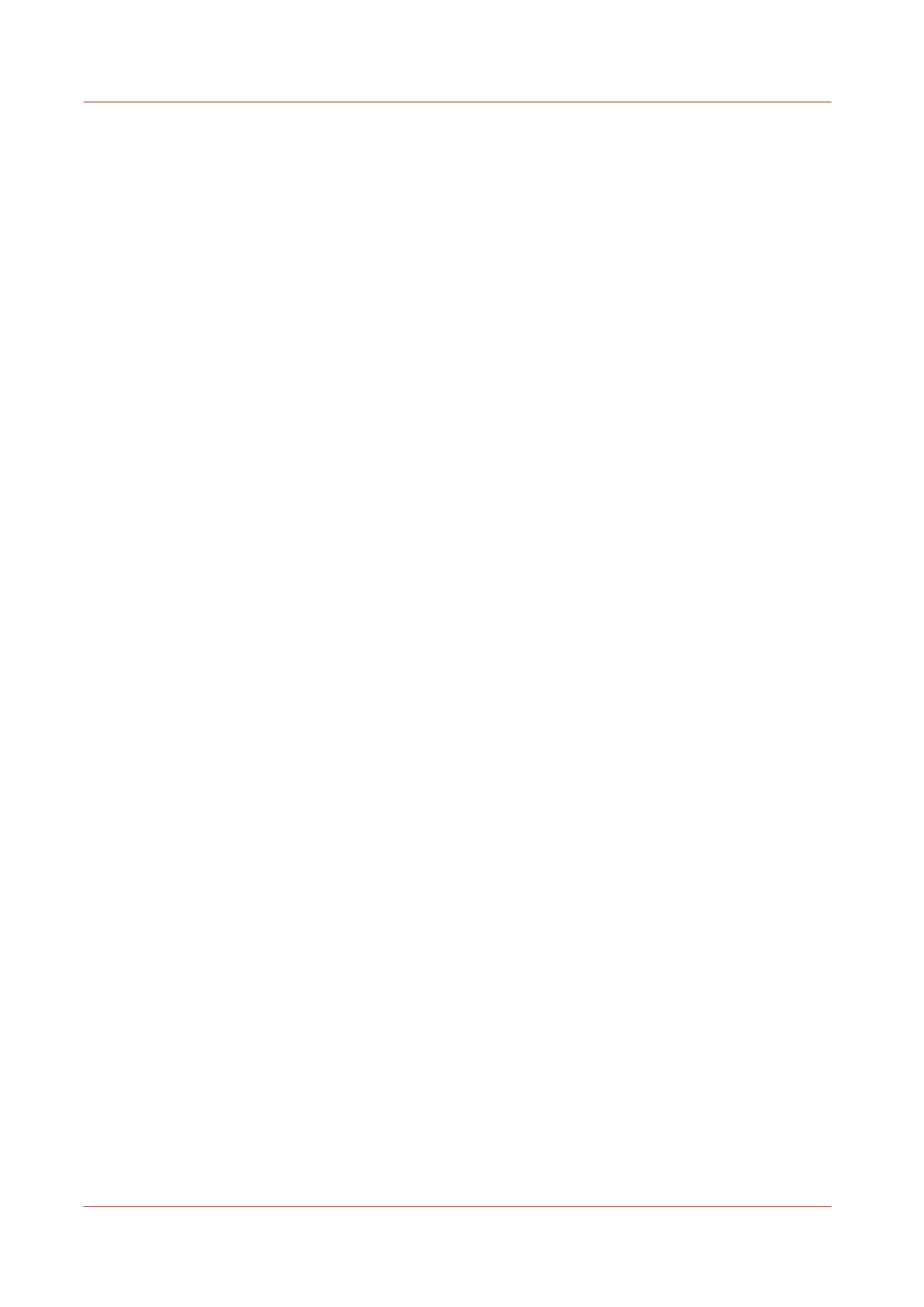Make a copy of a dark original (Diazo)
Introduction
It can be difficult to make a good copy of a Diazo original. Diazo originals have a changing
lightness with a 'cloudy' background, which can give an unclear output. The Océ PlotWave
340/360 has a special setting [Dark original], that follows the lightness and changing background
of the original and copies to an even and high quality output.
Before you begin
Use the [Dark original] mode for originals that have a changing 'cloudy' background.
Dark and light Diazo originals, or other light or dark originals with a changing background can be
copied in [Dark original] mode.
Procedure
1.
Feed the original face up and centred on the original feeding table.
2.
Tap the copy tile. A window with a list of presets opens.
3.
Tap [All settings]. A list with settings opens.
4.
Tap [Original] under the [Image] preset.
5.
Tap [Original type].
6.
Select [Dark original].
7.
Define the number of copies and tap the green button.
Make a copy of a dark original (Diazo)
214
Chapter 4 - Use the Printing System