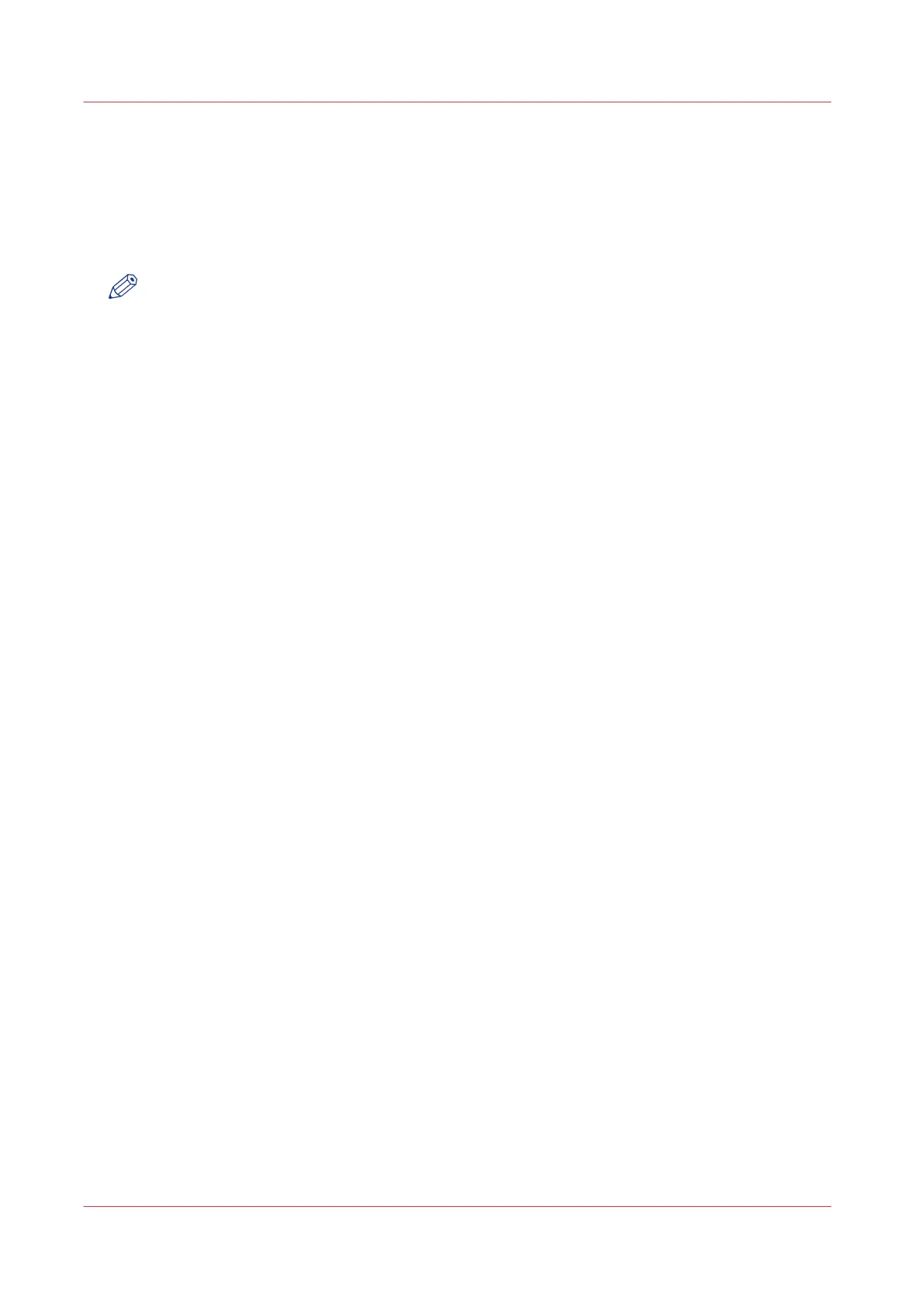Save the settings in a file
Introduction
Save the settings and the values that you configured in Océ Express WebTools in a file.
Save the settings in a file to duplicate the settings very easily to another printer of the same type.
NOTE
Not all settings are stored in the settings file. The network settings are excluded from the file
because the network settings can not be transferred to another printer. The passwords for
authorised users and the passwords for external locations are excluded from the file for security
reasons. License information is not included in the file either.
Procedure
1.
Open the [Configuration] tab or the [Preferences] tab.
2.
Click on [Save configuration] in the upper right hand corner of the screen. A window opens.
3.
Navigate to a location on the network to store the file.
4.
Save the settings<hostname of printer><date>.xml file. The file name is not fixed. You can
change the name if required.
5.
Click [Ok] to confirm, or [Cancel] to close the window without storing the file.
Save the settings in a file
84
Chapter 3 - Define your Workflow with Océ Express WebTools