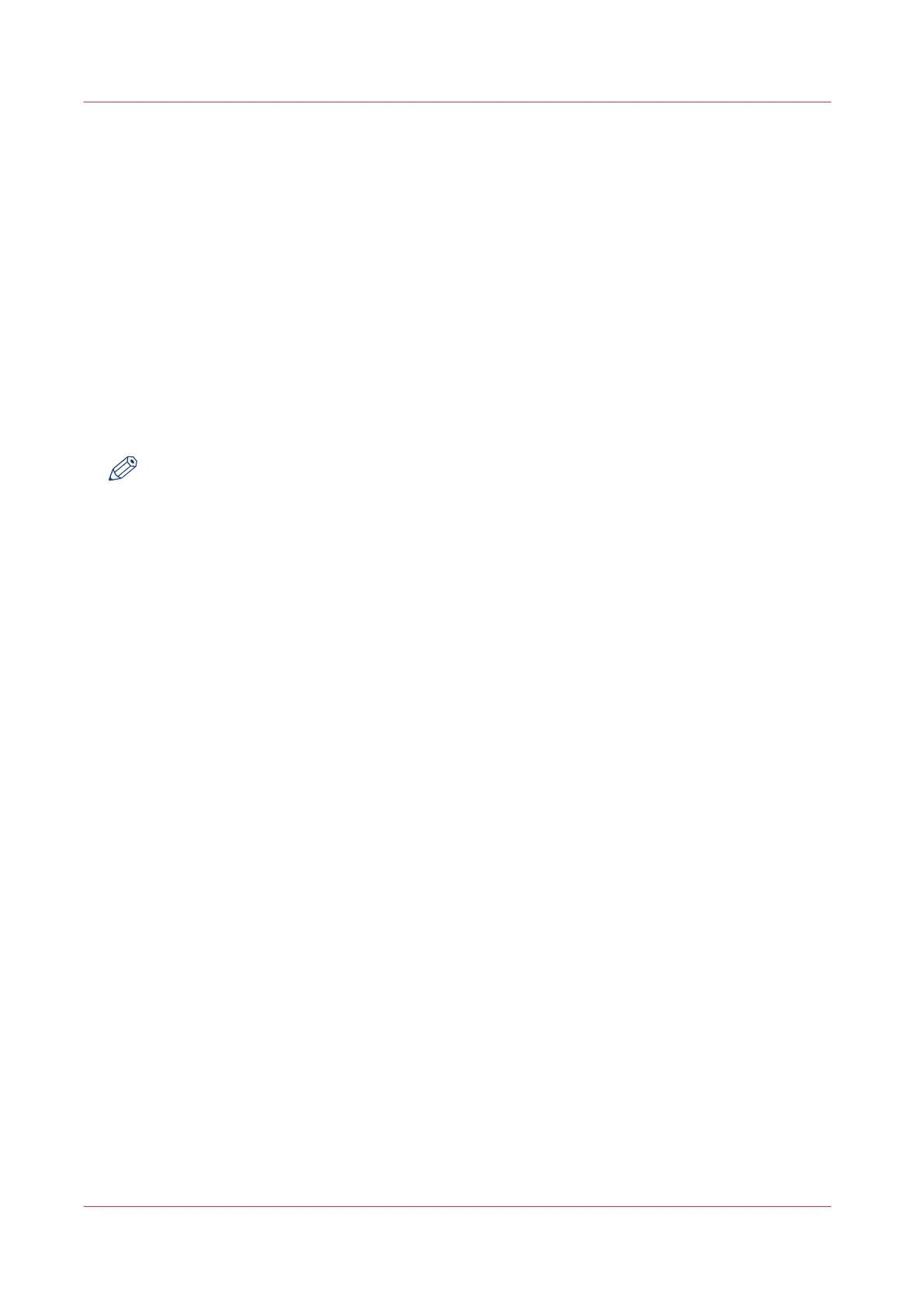Configure the sleep mode
Introduction
The printer offers an energy save mode that you can use when the printer is idle for a defined
period. The configuration of the timer prevents unnecessary power consumption. The printer
uses minimal energy, because the power supply of the printer is turned off. The power supply of
the controller remains on. The printer needs little time to warm up when it wakes up from the
sleep mode.
Procedure
1.
Open the [Preferences] - [System defaults] tab.
2.
Click [Edit] in the [Printer properties] section, or click on the [Go into sleep mode after] setting.
3.
Enter a new value. Thirty minutes is default.
4.
Click [Ok] to confirm, or [Cancel] to reject your entries.
NOTE
• The window displays the minimal and maximal value you can select.
• When the printer is in sleep mode, there are several ways to activate the system:
- send a print job
- press the wake-up button on the user panel
- open a media drawer
- insert an original in the scanner
- insert a USB device
Configure the sleep mode
150
Chapter 3 - Define your Workflow with Océ Express WebTools