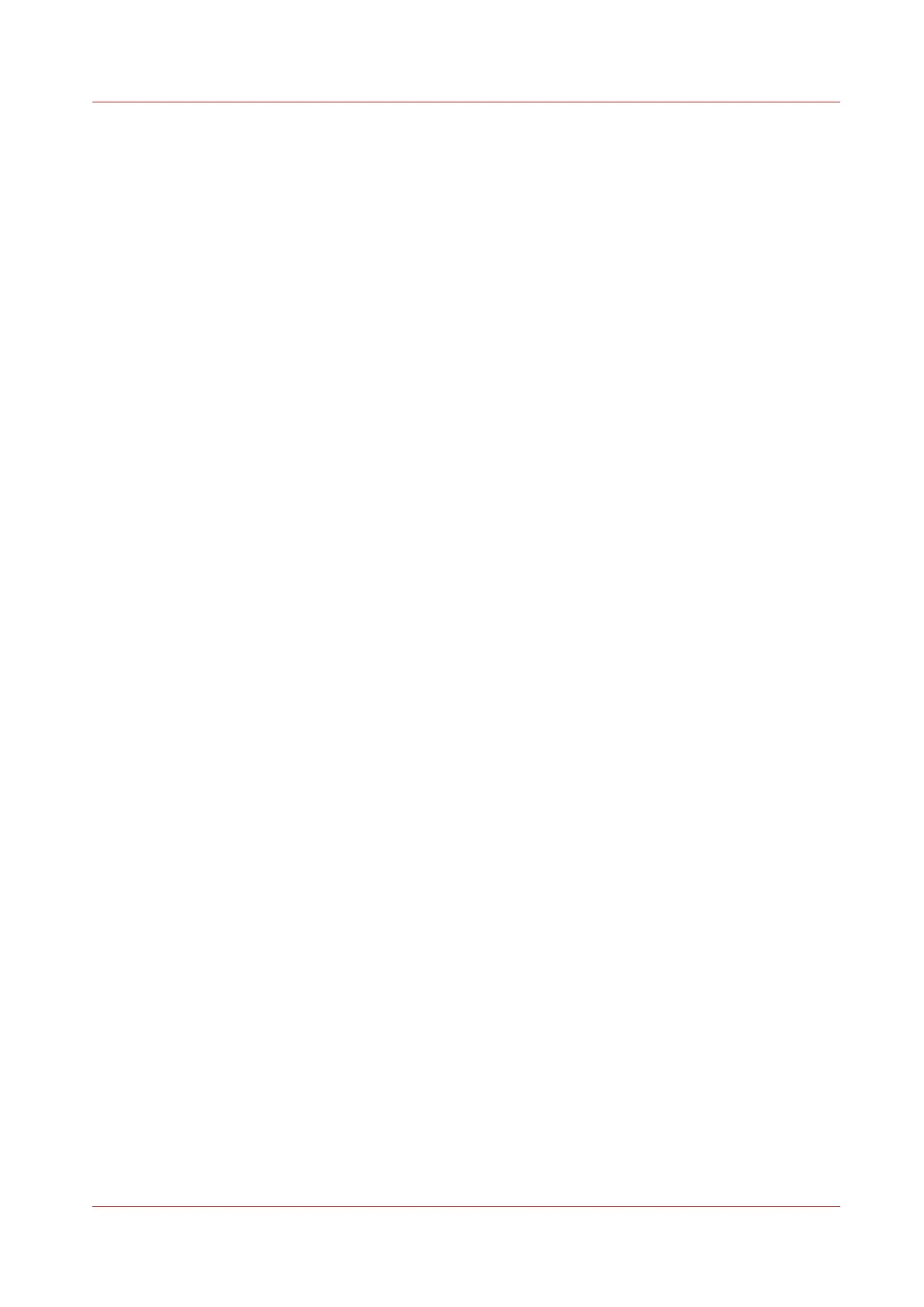Contents
Chapter 1
Introduction.......................................................................................................................11
Notes for the reader....................................................................................................................................... 12
Available documentation...............................................................................................................................14
Chapter 2
Get to Know the Printing System................................................................................... 17
Introduction.....................................................................................................................................................18
The Océ PlotWave 340/360......................................................................................................................18
The key concepts......................................................................................................................................19
Connect your Printing System...................................................................................................................... 22
Working area [Footprint]......................................................................................................................... 22
Connect the mains supply cable and the network cable...................................................................... 23
Switch on the printing system................................................................................................................ 24
The Hardware................................................................................................................................................. 25
The components of the printer (front)....................................................................................................25
The components of the printer (left side).............................................................................................. 27
The components of the printer (back).................................................................................................... 28
The media drawer.................................................................................................................................... 29
The user panel: Océ ClearConnect......................................................................................................... 30
The output delivery..................................................................................................................................31
The components of the scanner (optional)............................................................................................33
The front original tray (optional)............................................................................................................ 34
The folder (optional)................................................................................................................................ 36
The printing system consumables......................................................................................................... 37
Océ ClearConnect: the multi-touch user panel............................................................................................ 38
Introduction to Océ ClearConnect.......................................................................................................... 38
The home screen......................................................................................................................................40
The Smart Access ................................................................................................................................... 42
Presets and advanced settings............................................................................................................... 44
The settings concept................................................................................................................................45
The locations............................................................................................................................................ 47
Job preview.............................................................................................................................................. 49
The job queue and the system menu.....................................................................................................50
Quick Start: default jobs.................................................................................................................................52
The Smart Inbox process for copy, scan, and print jobs...................................................................... 52
Do a default copy job ..............................................................................................................................54
Do a default scan job .............................................................................................................................. 56
Do a default print job .............................................................................................................................. 58
The cloud.................................................................................................................................................. 60
Chapter 3
Define your Workflow with Océ Express WebTools..................................................... 63
Introduction.....................................................................................................................................................64
Océ Express WebTools............................................................................................................................64
Set the security settings for Microsoft Internet Explorer .....................................................................65
Set the security settings for Mozilla Firefox.......................................................................................... 66
The Jobs tab............................................................................................................................................. 67
The Smart Inbox.......................................................................................................................................69
Contents
5