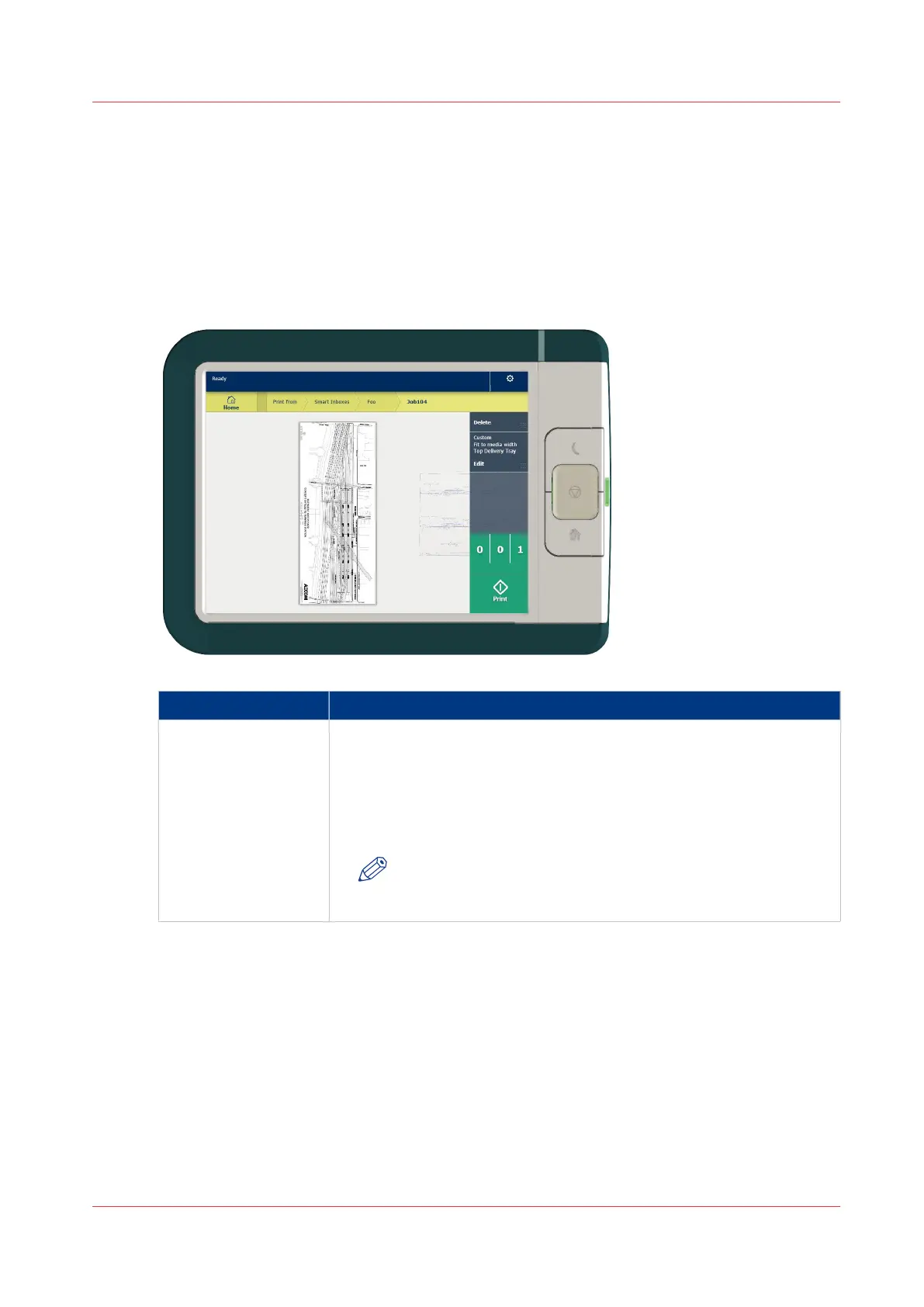Job preview
Introduction
The multi-touch user panel offers a detailed preview of your job. Touch the preview thumbnail to
access the preview window.
Job preview
Component Function
Job [preview] You can pan the image to see it in more detail.
You can shift between the various job files that are part of one location.
Swipe left or right to view the other job files.
Tap the Edit tile in the job pane to open the preset window.
In the preset window, tap the View tile to go back to the preview win-
dow.
NOTE
When you have a multi-page job you can only view the first
page.
Job preview
Chapter 2 - Get to Know the Printing System
49