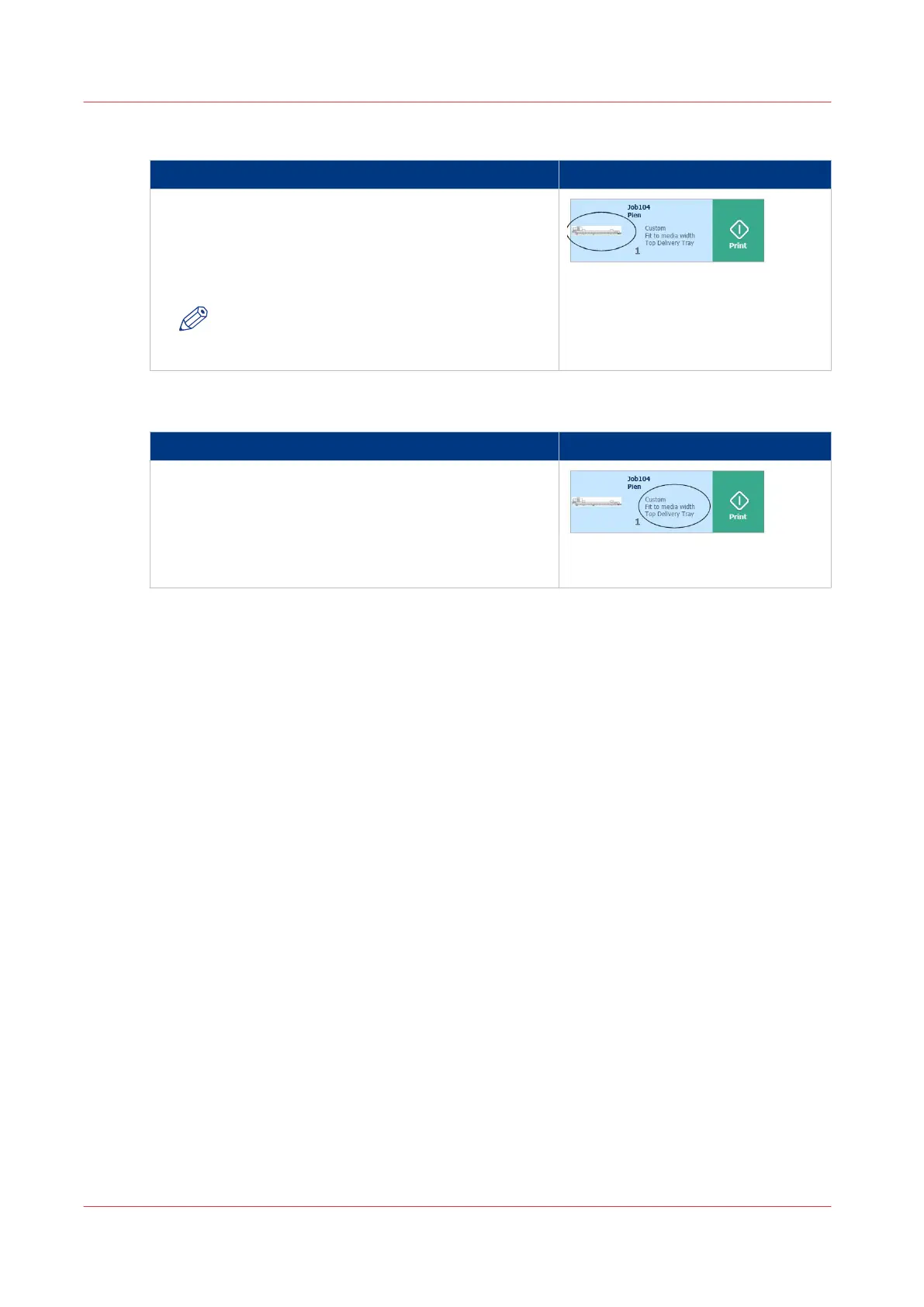2. Preview thumbnail
Function
When you open a location folder, a window opens with
files listed as jobs. The print jobs have a preview thumb-
nail.
Tap the preview thumbnail to open a large preview win-
dow of your job.
NOTE
This is only possible for jobs in the Smart In-
boxes.
3. Job settings
Function
When you open a location folder, a window opens with
files listed as jobs. The jobs are listed with the job set-
tings.
Tap the job settings to open the window with presets
and advanced settings. You can make changes here, be-
fore you print the job.
The locations
48
Chapter 2 - Get to Know the Printing System