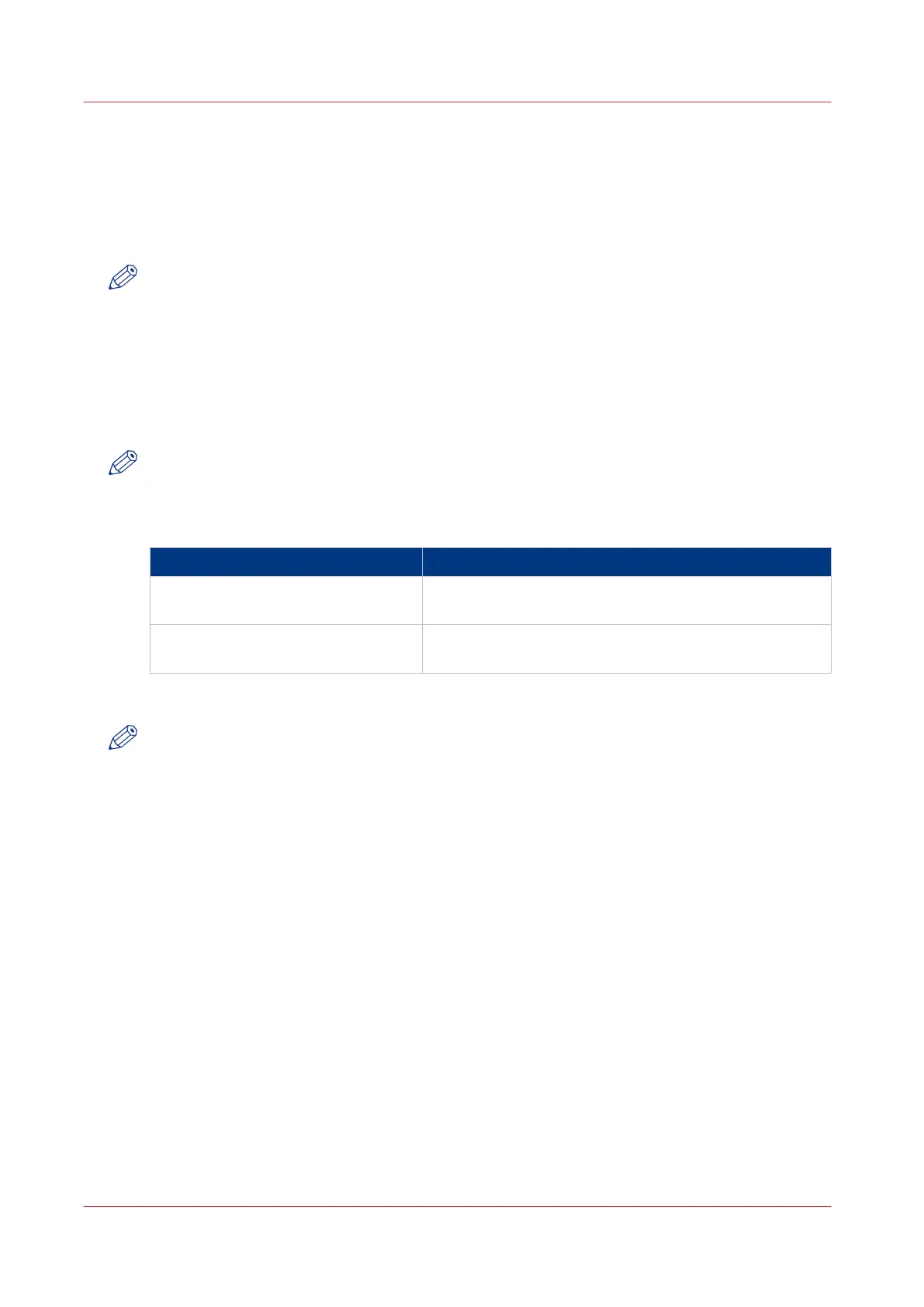Configure Océ Express WebTools settings for a mobile connection
Introduction
When you want users to easily access Océ Mobile WebTools, it is necessary to configure the
settings first. With the information you can develop a QR card to create easy access.
NOTE
• For this procedure, you need to log in as Key operator or Power user.
• Make sure you configure your Wi-Fi network, and connect the printer to the network.
Procedure
1.
Open the [Configuration] - [Connectivity] tab.
2.
Click [Edit] in the right hand corner of the [Mobile] section.
3.
Enter the settings. This information will also be printed on the QR card:
NOTE
Enter information according to your IT policy. Contact your System administrator for more
information.
Mobile section in Océ Express WebTools
Setting Action
[Wi-Fi name on QRC sheet] Enter the name of your Wi-Fi network.
The name will be displayed on the QR card.
[Wi-Fi key on QRC sheet] Enter the password for your Wi-Fi network, if needed.
The key will be displayed on the QR card.
4.
Click [Ok] to confirm your settings.
NOTE
When the printer is in a Windows domain network, enter the domain name in Océ Express
WebTools:
- Open the [Configuration] - [Connectivity] tab
- Go to the [Network adapter] section. Enter the domain name in the field [Primary DNS suffix].
Configure Océ Express WebTools settings for a mobile connection
164
Chapter 3 - Define your Workflow with Océ Express WebTools
