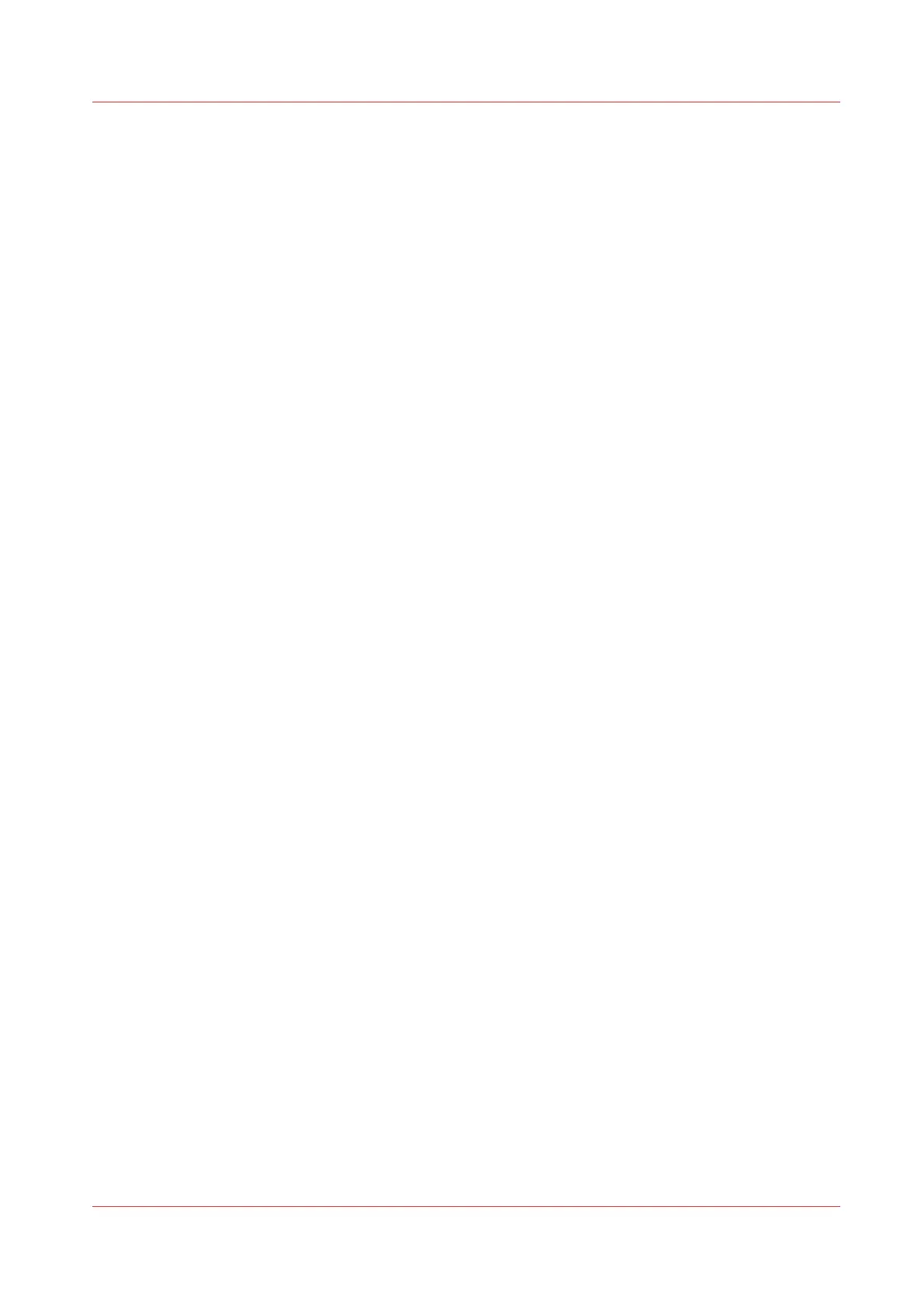• The System administrator configures the network and Wi-Fi infrastructure.
• The System administrator enters the configuration information on the printer controller
interface.
With this information you can generate and print the QR card.
The QR card contains the QR code, and it contains information on how to connect to the Océ
Mobile WebTools.
• The user activates Wi-Fi on the mobile device, and connects to the network. The user opens
Océ Mobile WebTools on the device's web browser.
• With Océ Mobile WebTools the user can print a file from the mobile device, and the user is
able to save a scanned document.
Get the latest information on infrastructure and mobile device compatibility
Refer to the Océ PlotWave-ColorWave Systems Connectivity manual on the
http://
downloads.oce.com
product page to get information on the connection requirements, or visit
http://www.canon.com/support/
to find more information on mobile connection.
Océ Mobile WebTools
Chapter 3 - Define your Workflow with Océ Express WebTools
163