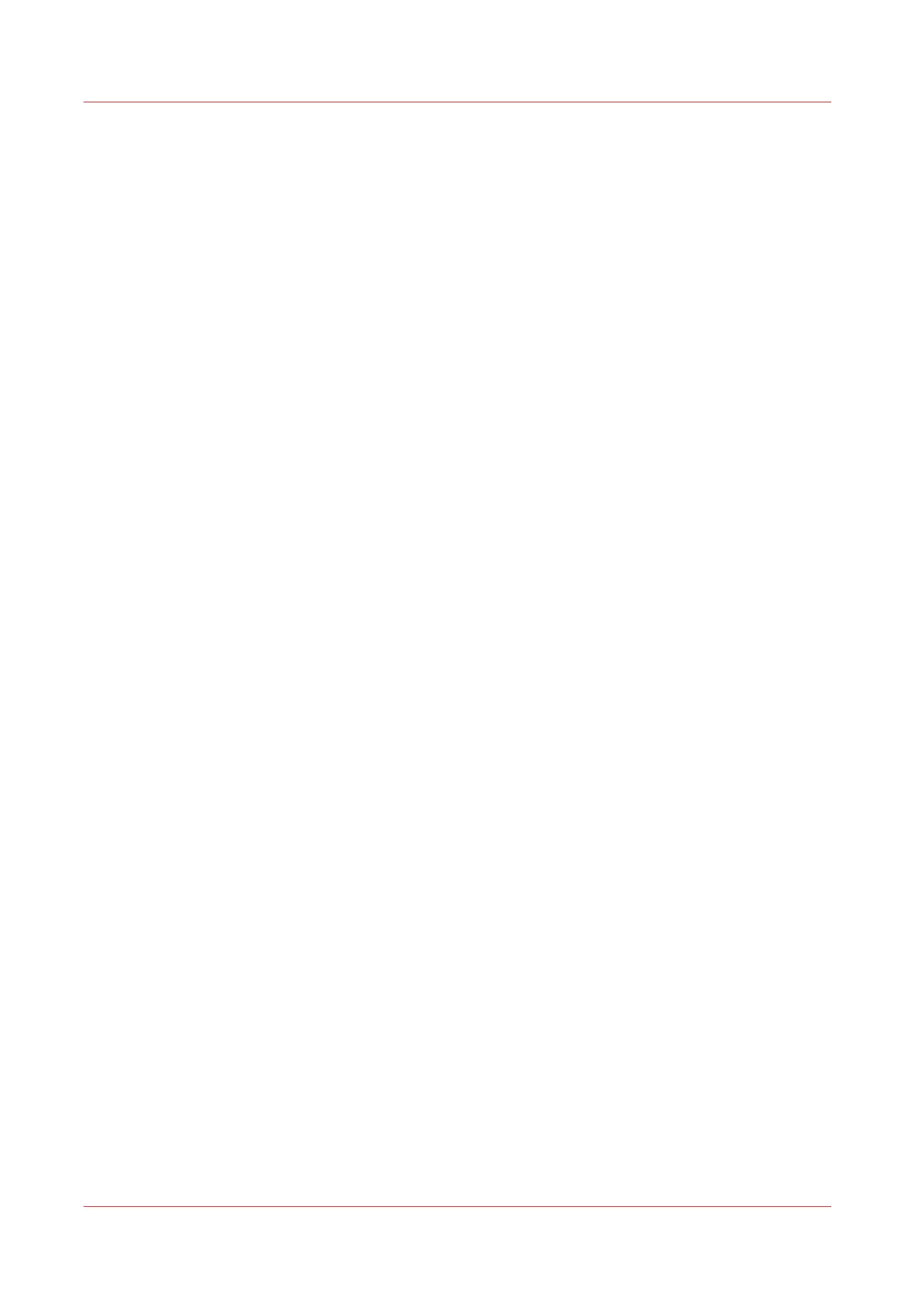Configure the user session time-out
Introduction
The user panel can automatically return to the home screen and its default configuration. In order
to do this you must enable the [User session time-out] setting and set a time limit for the user
session. When you disable this setting, the user panel display does not return to the home screen
automatically.
When to do
Enable the setting and define a suitable time-out period that does not interfere with the print
productivity.
Procedure
1.
Open the [Preferences] - [System defaults] tab.
2.
Click [Edit] in the [Printer properties] section, or click on the [User session time-out] setting.
3.
When you enable the setting, you must enter a time period as well. If you choose to disable the
setting, the time-out period will not be adjustable.
4.
Click [Ok] to confirm, or [Cancel] to reject your entries.
Configure the user session time-out
148
Chapter 3 - Define your Workflow with Océ Express WebTools