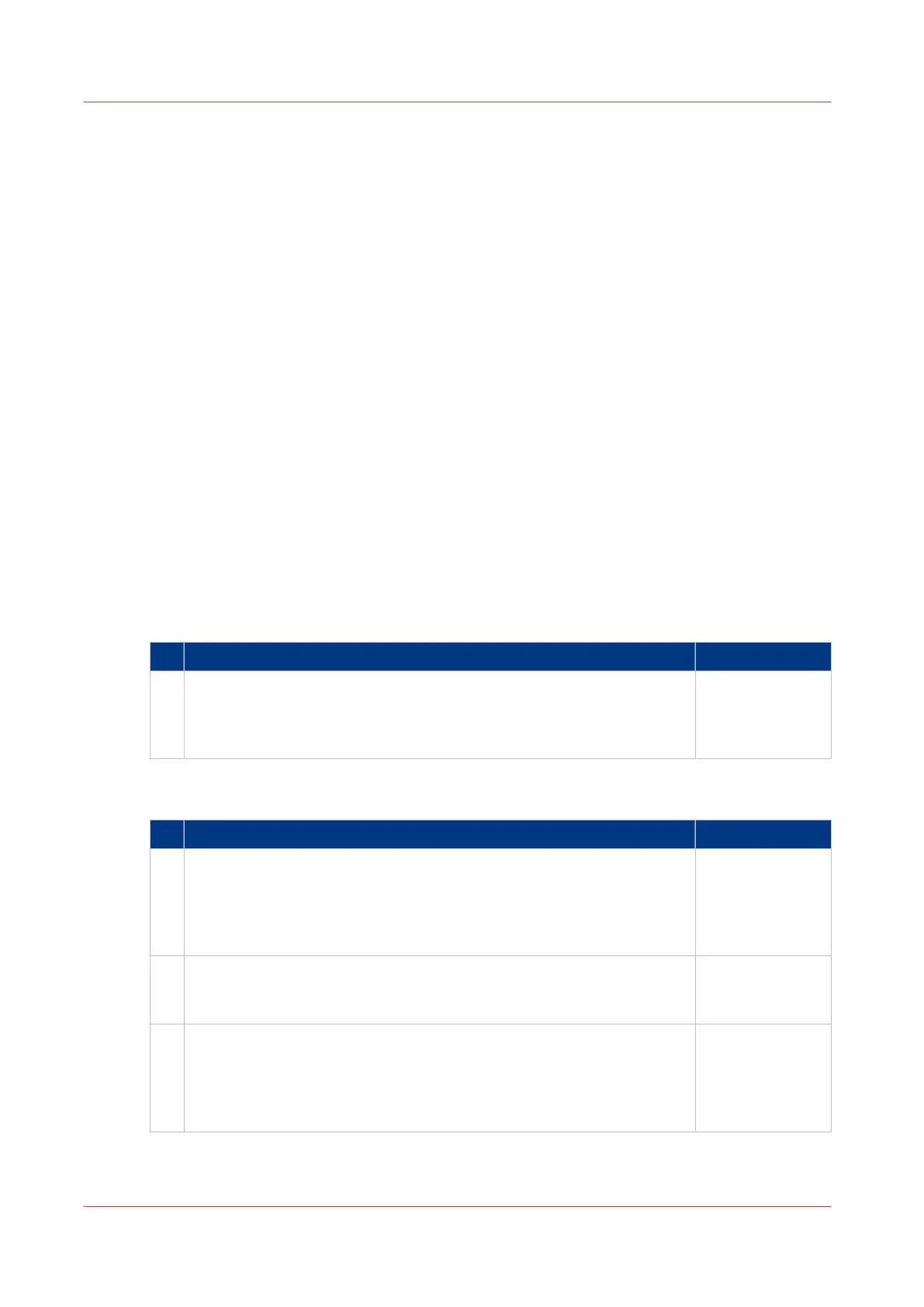Quick Start: default jobs
The Smart Inbox process for copy, scan, and print jobs
Introduction
Use the Smart Inbox to manage and store your jobs. Define one or more Smart Inbox names that
allow you to easily organise and access your jobs.
With the Océ PlotWave 340/360:
• The Smart Inbox cannot only be used in Océ Express WebTools, but also on the Océ
ClearConnect multi-touch user panel.
• The Smart Inbox offers a range of possibilities for print, copy, and scan jobs. The functionality
of the Smart Inbox differs with the various jobs.
Context:
• For more information on the Smart Inbox concept in Océ Express WebTools see,
The Smart
Inbox and the queue concept
on page 93
• For more information on how to create Smart Inboxes see,
Create and open a Smart Inbox for
print jobs (Smart Inbox section)
on page 100 and
Create and open a Smart Inbox for scan jobs
on page 102
Copy jobs and the Smart Inbox
Function Location
1
Store a copy job in the Smart Inbox temporarily
Enable the functionality in Océ Express WebTools, to store copy jobs in
the Smart Inbox temporarily.
This way you can manage and reprint jobs on the system.
Océ Express
WebTools / User
panel
Scan jobs and the Smart Inbox
Function Location
1
Scan a job to a Smart Inbox
Scan a document on the printer, the public Smart Inbox is the default
location you scan to.
Choose another Smart Inbox as your location in the Smart Access of
the user panel.
User panel
2
View the scan job
Open the Smart Inbox location on the user panel, tap the scan job and
view the image of the file.
User panel
3
Collect the scan job
When you have sent the file to a Smart Inbox, the scan job can be col-
lected in Océ Express WebTools.
Via the [Jobs] tab you can open the preferred Smart Inbox and select
the job you want to save locally.
Océ Express
WebTools
4
Quick Start: default jobs
52
Chapter 2 - Get to Know the Printing System
