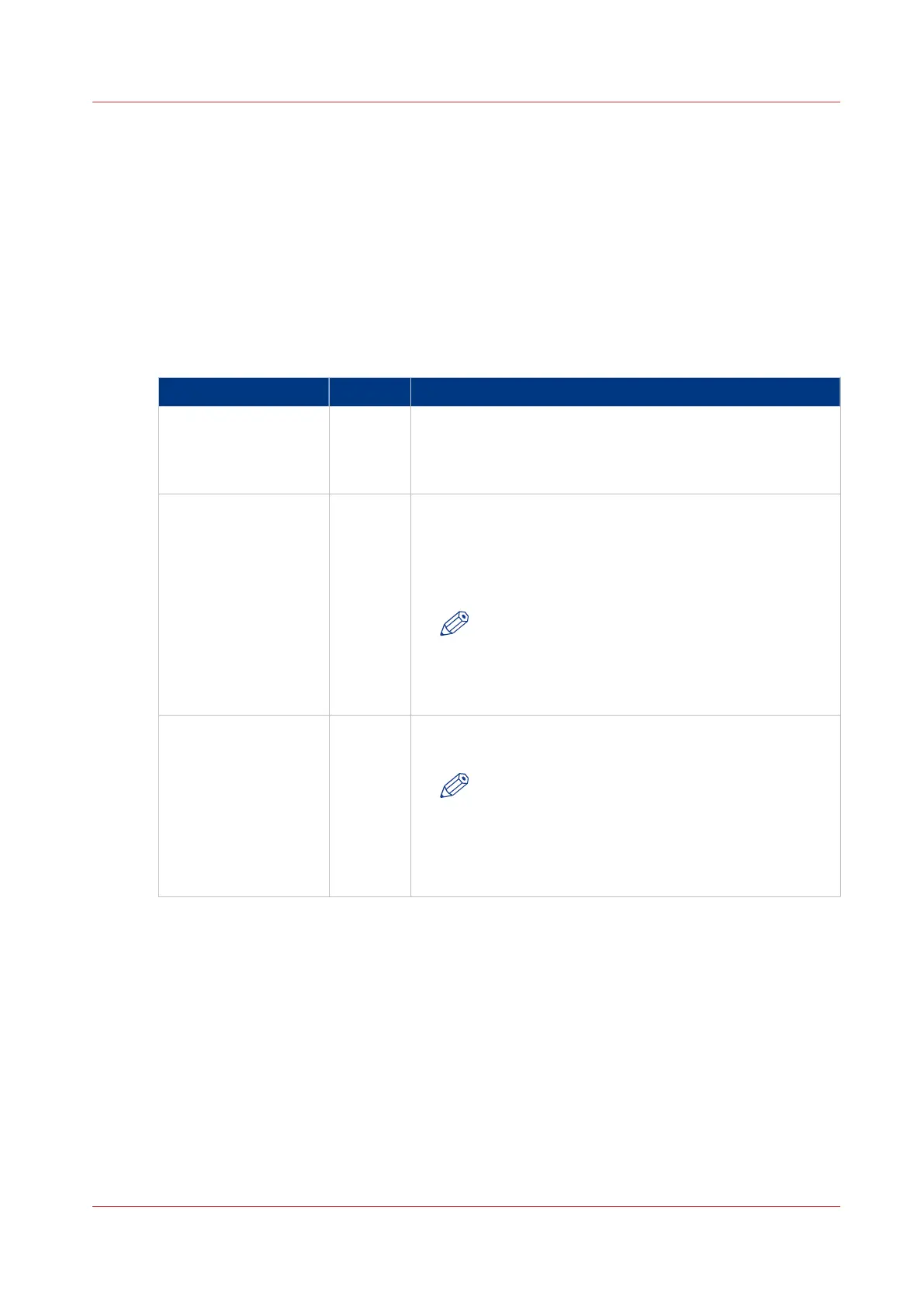View events and maintenance
Introduction
Feedback on errors related to print jobs is displayed in the event list. You can open the event list
when you click on [View events] in the Jobs tab in Océ Express WebTools. Next to this, you can
make additional settings to receive more feedback.
Procedure
1.
Open the [Preferences] - [System defaults] tab.
2.
Under [In case of errors] you can make the following settings:
Setting Value Description
[Clear system at next
start-up]
[Yes] Activate this setting when the printer has a problem with
processing jobs in the queue. Restart the system to auto-
matically remove all jobs from the system. Then deactivate
this setting and restart the system again.
[Save received job da-
ta for Service]
[Yes] When enabled, the system stores the job data of all re-
ceived jobs. You can download the data under [Support] -
[Maintenance], click on [Download the job data]. Service
can access the job data when you encounter problems or
for maintenance.
NOTE
• Only enable this settings when you have prob-
lems with certain jobs.
• Disable the setting after service to prevent per-
formance reduction.
[Display a job event
notification in Express
WebTools]
[Yes] When enabled, the system displays print job related atten-
tion messages in the queue view of Océ Express WebTools.
NOTE
When you click on an attention message, the
message is removed from the queue view of the
web browser you use.
In other web browsers the attention message re-
mains visible until a user clicks on it.
3.
When you have made your settings, click Ok.
View events and maintenance
Chapter 8 - Support
301