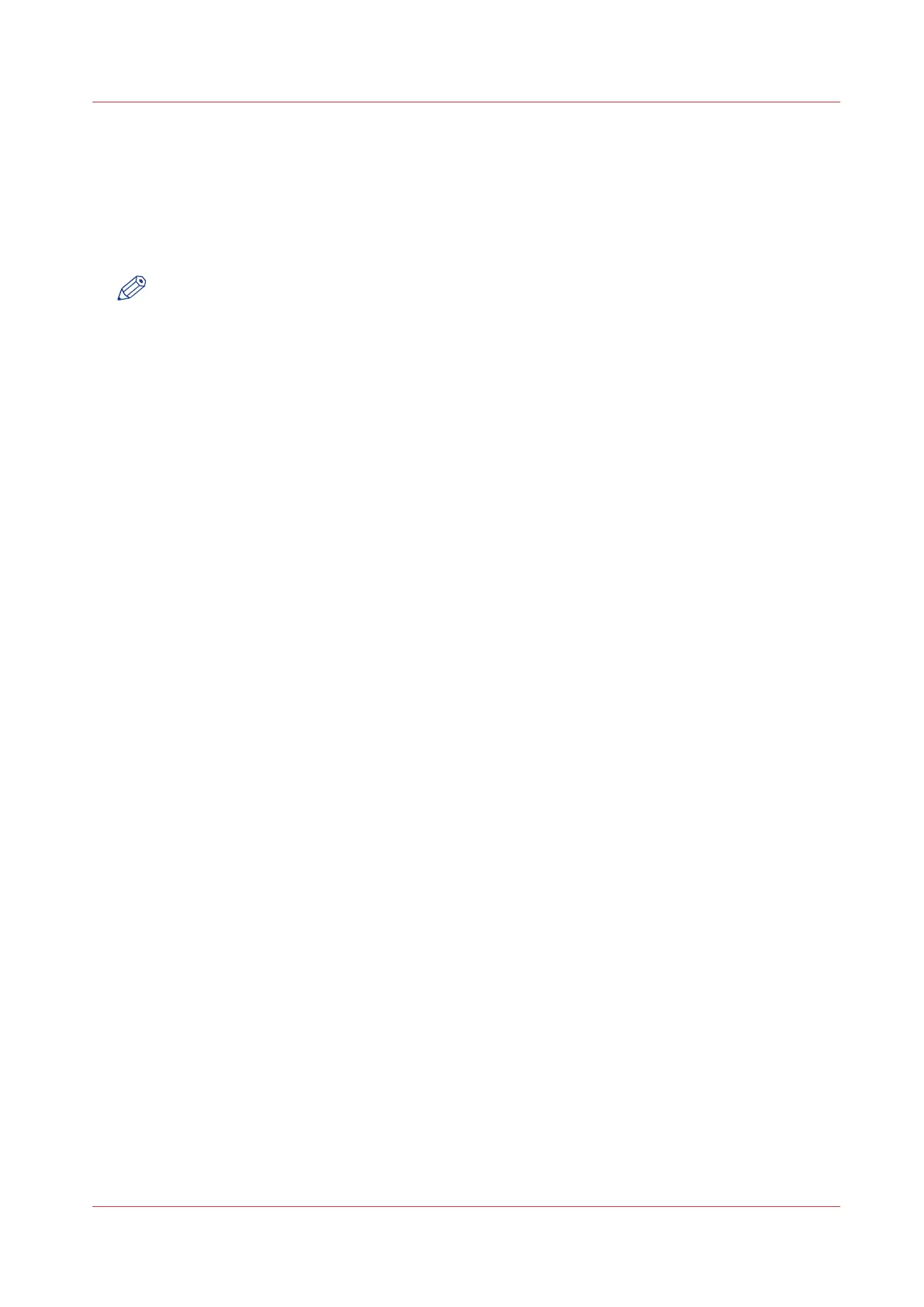Specify the number of overwrite passes
Introduction
The e-shredding function allows you to erase jobs from the system. This prevents unauthorised
people from accessing deleted jobs. You can manually enter the required number of overwrite
passes. You can enter any number from 1 to 35. The factory default is 3.
NOTE
• Only set the number of overwrite passes to a number higher than 1, if your security policy
requires it. An increase of passes can affect the performance.
• Note that more passes take more time.
Before you begin
Make sure that [E-shredding] is enabled. For more information see,
Enable or disable the e-
shredding function
on page 115.
Procedure
1.
Open the [Configuration] - [Connectivity] tab.
2.
Under [E-shredding] click on [E-shredding algorithm] and select [Custom].
3.
Under [E-shredding] click on [E-shredding custom number of passes].
4.
Enter the required number of overwrite passes, and save the entry.
Specify the number of overwrite passes
Chapter 3 - Define your Workflow with Océ Express WebTools
117