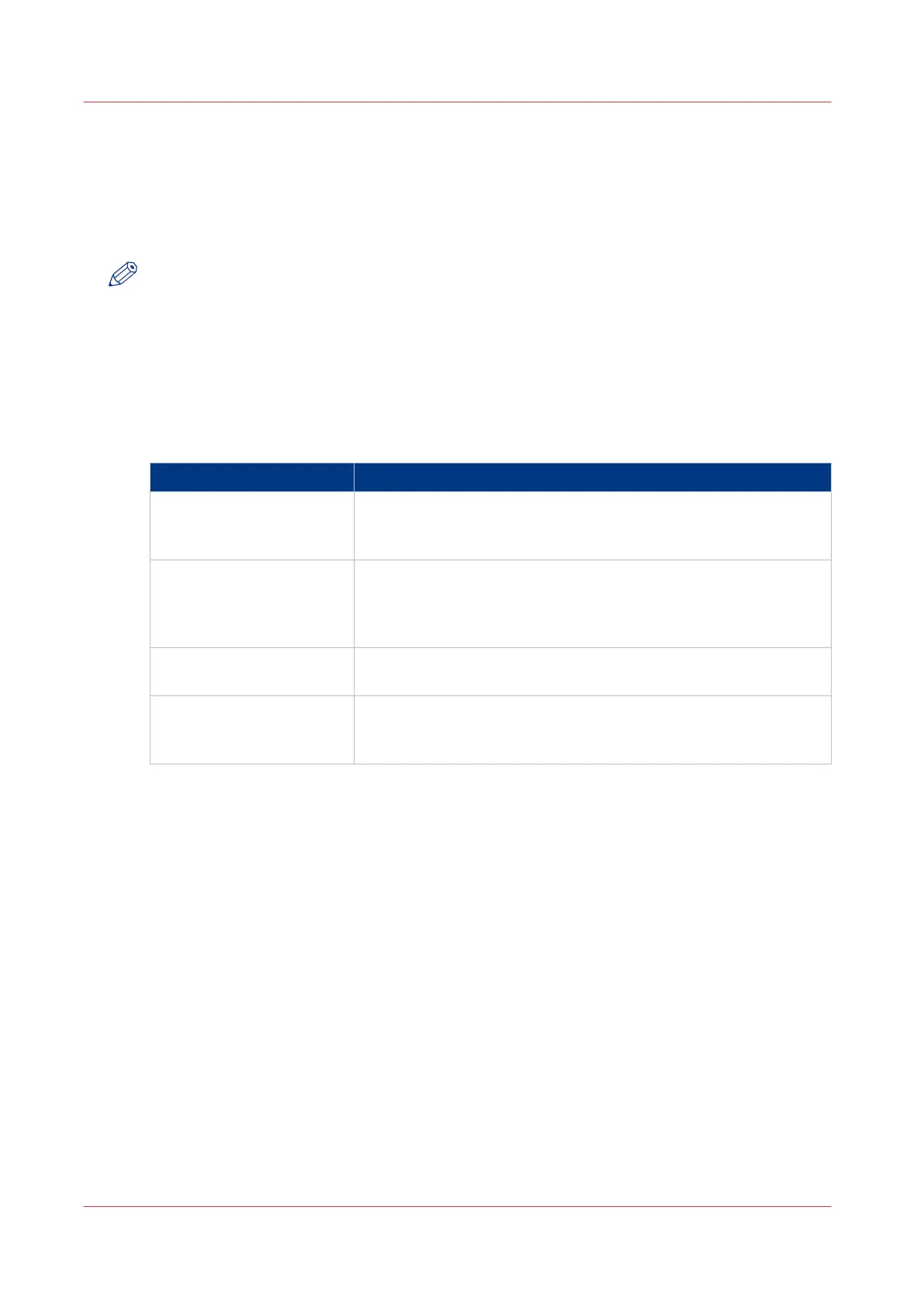Set the copy job default settings
In Océ Express WebTools you can configure the default values for the copy job settings. When
you optimise the copy job default settings for your document, you get the best results.
The copy job settings are grouped under the [Preferences] - [Copy job defaults] tab. You can find
a short explanation of the General copy job settings below.
NOTE
Under the [Preferences] - [Copy job defaults] tab, you can also make settings for the copy
presets. Only the settings you make for the presets are visible on the multi-touch user panel,
under the Copy tile. For more information on the copy presets, see
Set the default copy preset
on page 128.
Overview of the [Copy job defaults] - [General copy job settings]
Open the [Preferences] - [Copy job defaults] settings tab. Click edit in the upper right hand corner
of the [General copy job settings].
Setting Description
[Productivity mode for
copy ('Lines/text' only)]
• Select [Standard] for default speed.
• Select [Productive] for optimised speed: narrow originals are
scanned faster.
[Media selection policy] • Select [Next larger], to continue printing with a larger size me-
dia.
• Select [Exact size], to only continue printing when the specified
media size is available.
[Start value for ### in the
copy job name]
Fill in the number that replaces the # hashes in the name of copy
files. The number increases.
[File name for copy to
Smart Inbox]
Fill in the copy filename used to save the copy in the Smart Inbox.
When the copy file name contains one or more # hashes, the #
hashes are replaced by ascending numbers.
Set the copy job default settings
90
Chapter 3 - Define your Workflow with Océ Express WebTools