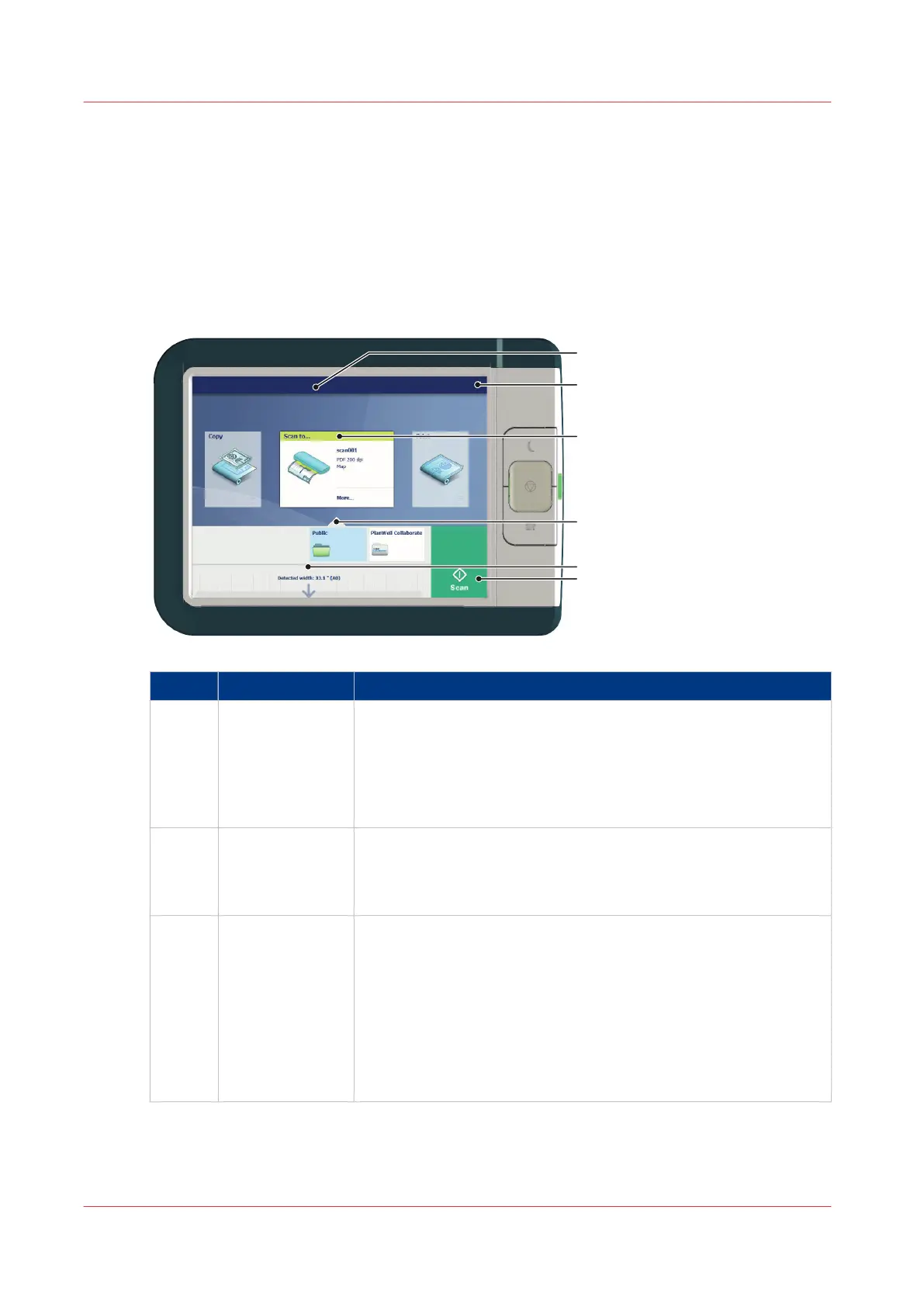The home screen
Introduction
The default screen of the Océ ClearConnect is the home screen.
From the home screen you can manage jobs and enter the system menu.
The home screen
Nr Component Function
1. [active job] In the dynamic bar you can see the system states (warming-up,
cleaning etc.) and the active job when present.
• When you tap the active job the job queue appears with the list
of waiting jobs.
• When you tap the active job the pause tile appears, with which
you can pause the printing process.
2. [system menu] In the dynamic bar you can access the system menu.
• When you tap the system menu thumbnail, a new window
opens with a dynamic view of the system and printer setup set-
tings.
3. [Copy tile]
[Scan tile]
[Print tile]
These dynamic tiles help you to perform copy, scan, and print
jobs. Select the correct tile for your job:
• When you tap one of the tiles and then use the Smart Access,
you can start your job immediately.
• As default the print tile is selected, but when you insert an origi-
nal into the scanner the copy tile is selected. When you insert
an original and a USB key the scan tile is selected.
• When you want to make more settings you can tap the tile
twice, and a new window with presets and settings opens.
4
The home screen
40
Chapter 2 - Get to Know the Printing System