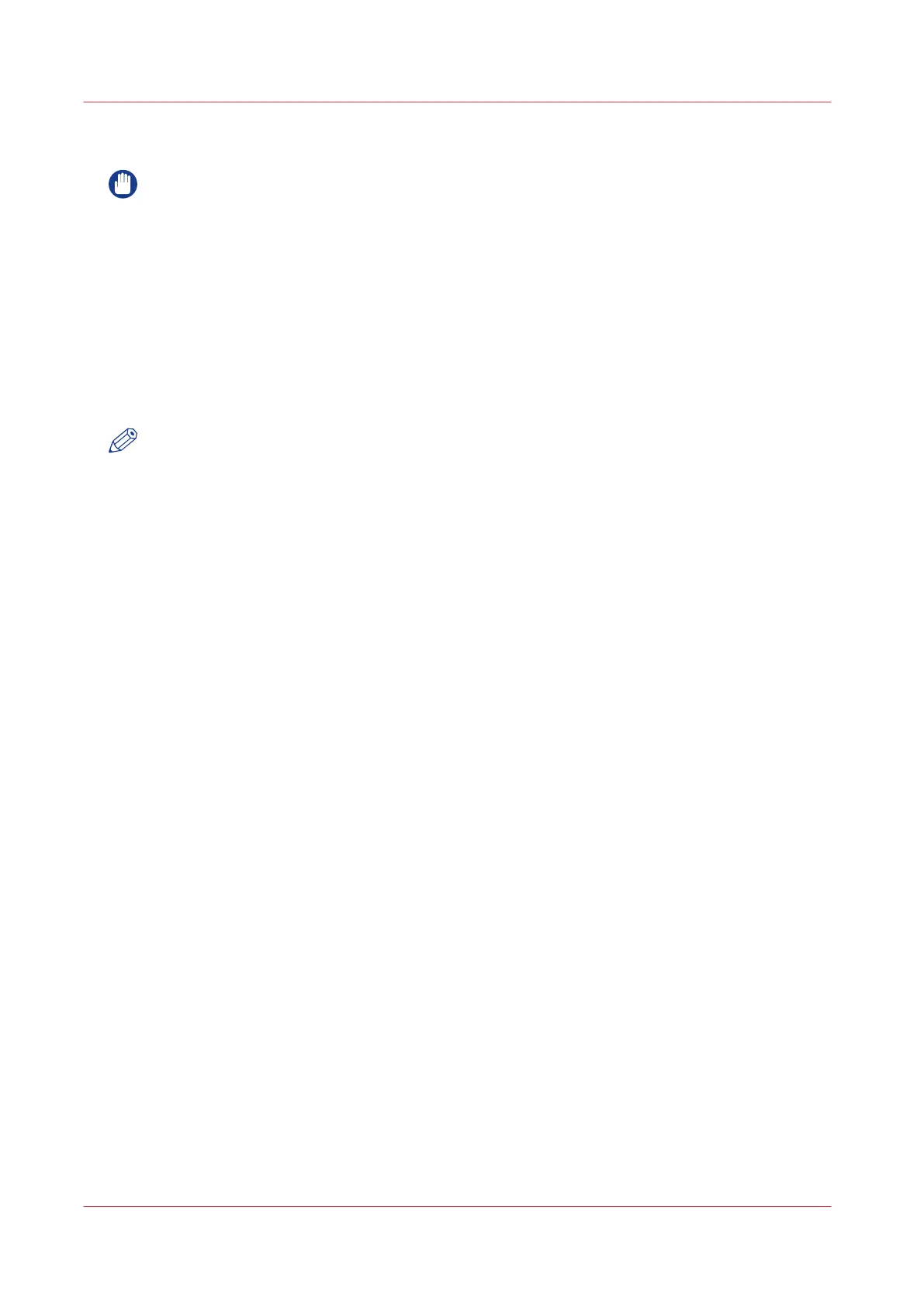Upload a new license
IMPORTANT
It is advised to store the license information of the currently active license files in a back-up file
before you activate a new license file. Use the [Save] button to store the current license files
information.
Procedure
1.
Open the [Support] - [Licenses] tab to display the license information page.
2.
Click [Activate] to open a browser window to search for the license file on the network.
3.
Browse the network and select the license file.
4.
Click Next, read the step and click Next.
5.
When the user agreement appears, scroll down to the bottom and check the box in front of 'I
agree'.
NOTE
When you do not check the box for agreement, your license will not be installed.
6.
Click Next.
7.
Click Ok to start the activation of the license file. A message appears when the process is
completed.
8.
Restart the system to activate the changes.
Result
• If you have updated an expired license, the new license file overwrites the previous license file.
• If you have uploaded a new license, the license state in the overview is changed from [Not
authorised] to [Authorised].
Upload a new license
290
Chapter 6 - License Management