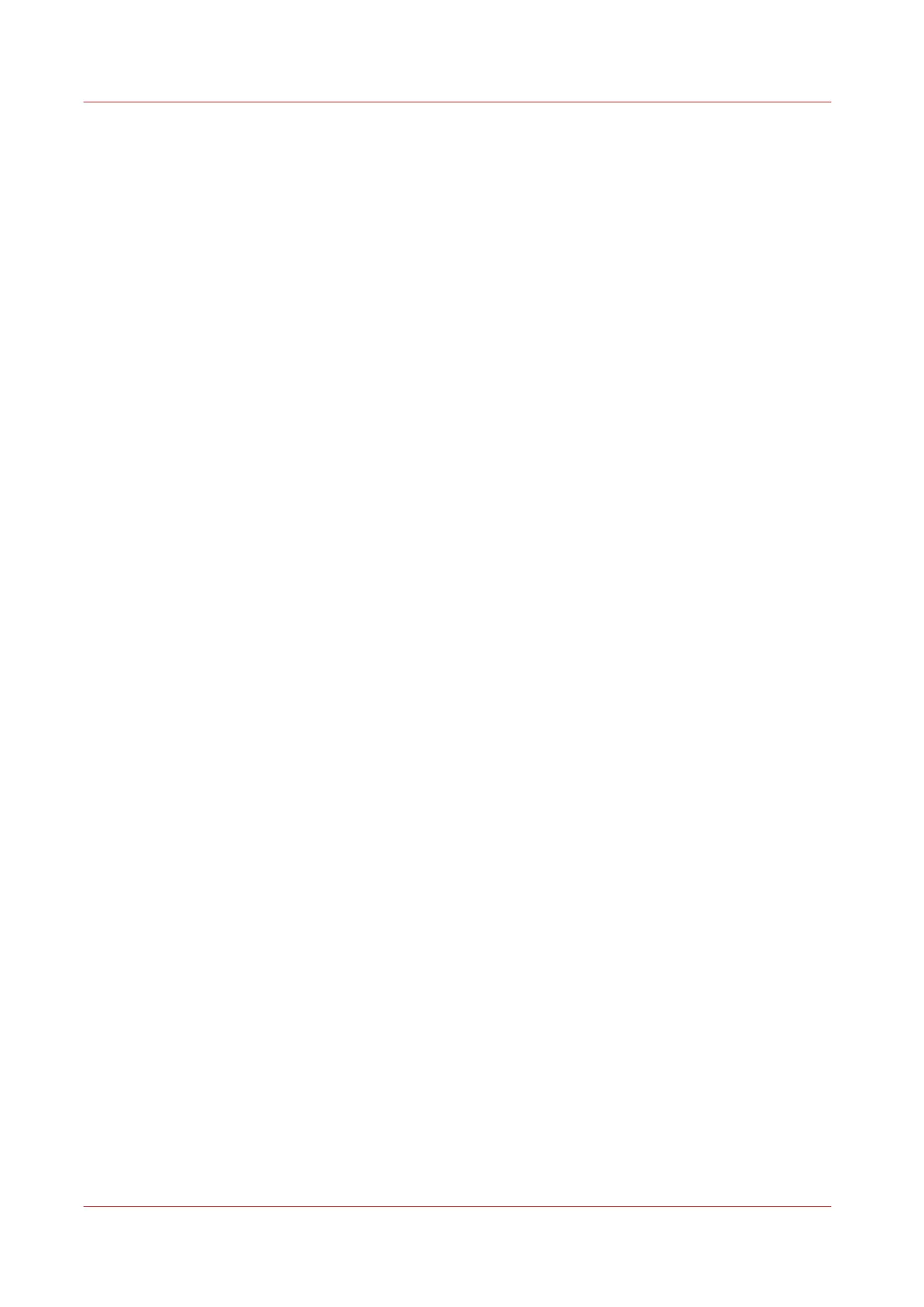Remote Service: configure the proxy
Introduction
Océ Express WebTools offers remote services from the printer to the service organisation, or
from the service organisation to the printer.
You can edit these settings under the [Support] - [Remote Service] tab.
Remote Service has the following options:
• [Configure proxy]: Configure a secure internet connection via a proxy server between the
printer and the service organisation.
• [Check connection]: Check the connection between the printer and the service organisation.
• [Allow remote assistance]: Allow a remote assistance from the service organisation to the
printer.
• [Download log files]: Download the remote service log files from the printer.
Configure the proxy
Procedure
1.
Open the [Support] - [Remote Service] tab, and click on [Configure proxy]
2.
Set up the 'Proxy server':
• Automatic proxy detection: select this setting when you do not know all the proxy settings. You
can select this setting to let the system detect the proxy automatically.
• [Proxy enabled]: select this setting when you know the proxy settings and want to enable the
proxy yourself. You have to fill in [Proxy hostname] and [Proxy port].
• [Proxy hostname]: enter the fully qualified hostname of the proxy server.
• [Proxy port]: enter the port of the proxy.
3.
Set up the authentication:
• [Proxy requires authentication]: select this setting when authentication is required.
• [Proxy authentication: user]: enter the user name for authentication.
• [Proxy authentication: password]: enter the password for authentication.
• [Proxy authentication: domain]: enter the domain for authentication.
4.
Click Ok to finalise the proxy configuration.
Result
You can find a list of these settings also under [Configuration] - [Connectivity] - [Proxy settings].
Remote Service: configure the proxy
306
Chapter 8 - Support