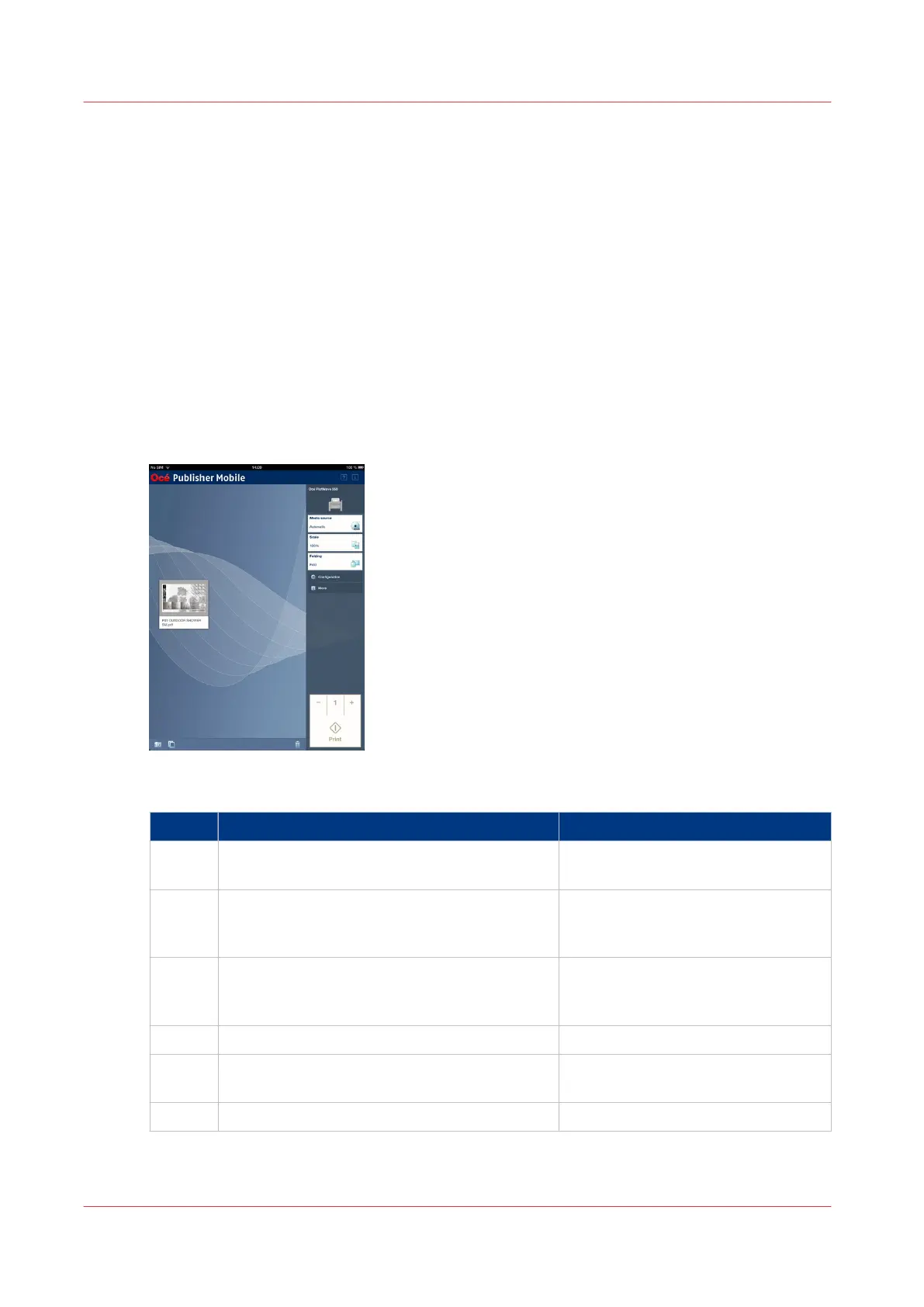Use Océ Publisher Mobile to send a print job
Introduction
Océ Publisher Mobile is an application that enables you to easily plot from an Océ system via
your iPhone, iPad, or Android device.
All Océ TCS, TDS, ColorWave and PlotWave systems are supported. A user can plot all PDF*, PLT
(HPGL1/2), TIFF, JPEG and DWF* files.
Before you begin
Download Océ Publisher Mobile from the Play Store for Android devices or the App Store for iOS
devices.
Illustration
Add a printer to Océ Publisher Mobile
Step Action Remarks
1 Open Océ Publisher Mobile on your mobile de-
vice.
2 Tap the printer button. Océ Publisher Mobile detects the
compatible printers that are available
in your network.
3 The detected printer, indicated with a 'Connec-
tion' icon, is added to your printer list.
When your printer is not detected,
you can add it manually.
Tap the 'Add' printer button.
4 From the printer list, select your printer.
5 Tap the 'Configure' icon, next to the printer
name.
The printer configuration window
opens.
6 Enter the IP address or hostname of the printer
4
Use Océ Publisher Mobile to send a print job
180
Chapter 4 - Use the Printing System