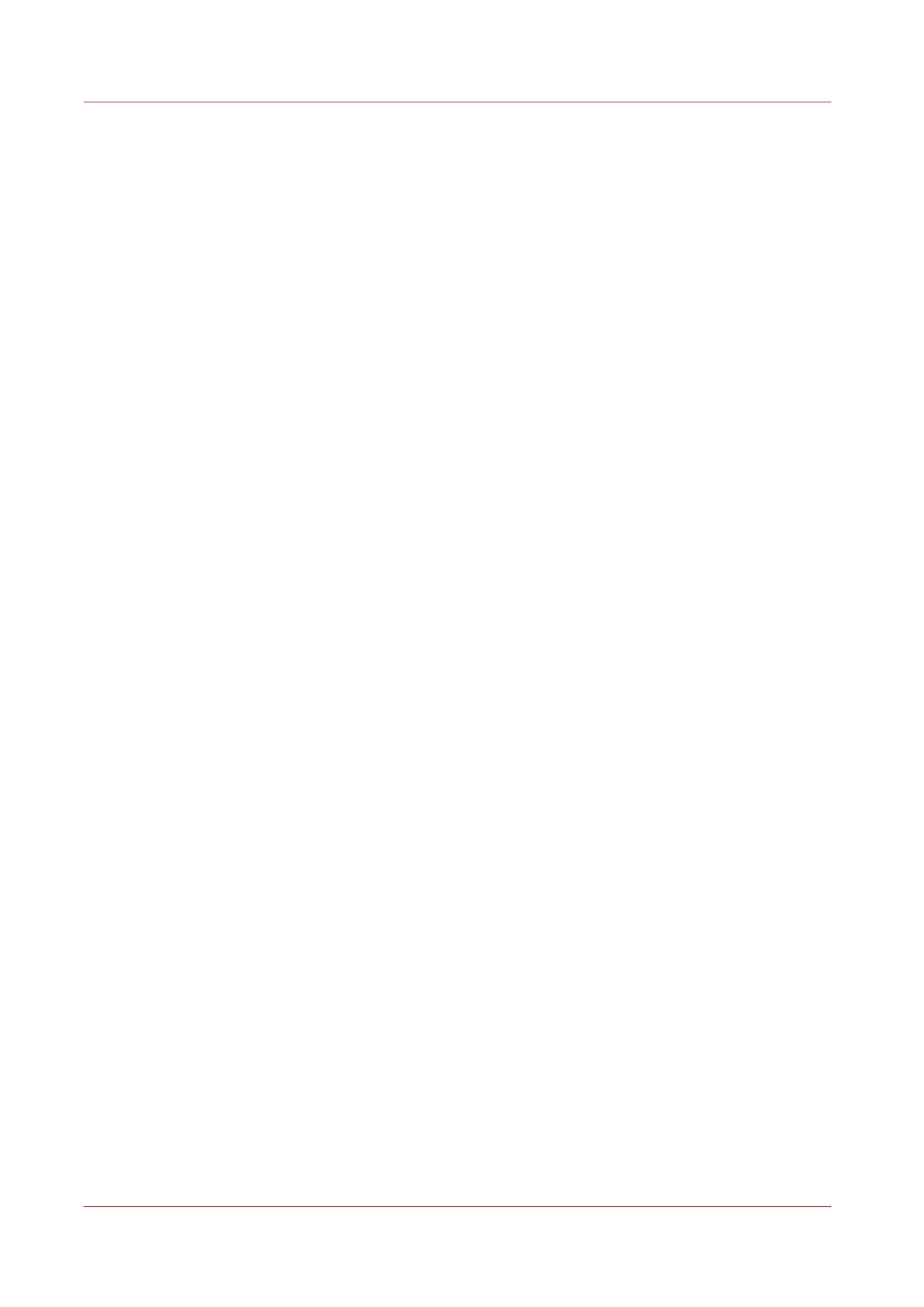Optimise your Print Quality and Print Productivity
Set transparency flattening for PDF
Introduction
In Océ Express WebTools you can select a setting to flatten transparency information in a PDF
document before printing. The setting is used for PDF documents containing transparency
information only.
You can choose between the following values:
• [Quality]
Select this value if print quality is an important factor. The processing speed slows down and
more memory is required.
• [Speed]
Select this value if PDF processing performance is more important than print quality. Large and
complex PDF files are processed faster and use less memory.
Procedure
1.
Open the [Preferences] - [Print job defaults] tab.
2.
Click [Edit] in the [PDF rasterisation settings] section, or click on the [Transparency flattening]
setting.
3.
Select [Quality] or [Speed].
4.
Click [Ok] to confirm, or [Cancel] to reject your entry.
Optimise your Print Quality and Print Productivity
154
Chapter 3 - Define your Workflow with Océ Express WebTools
