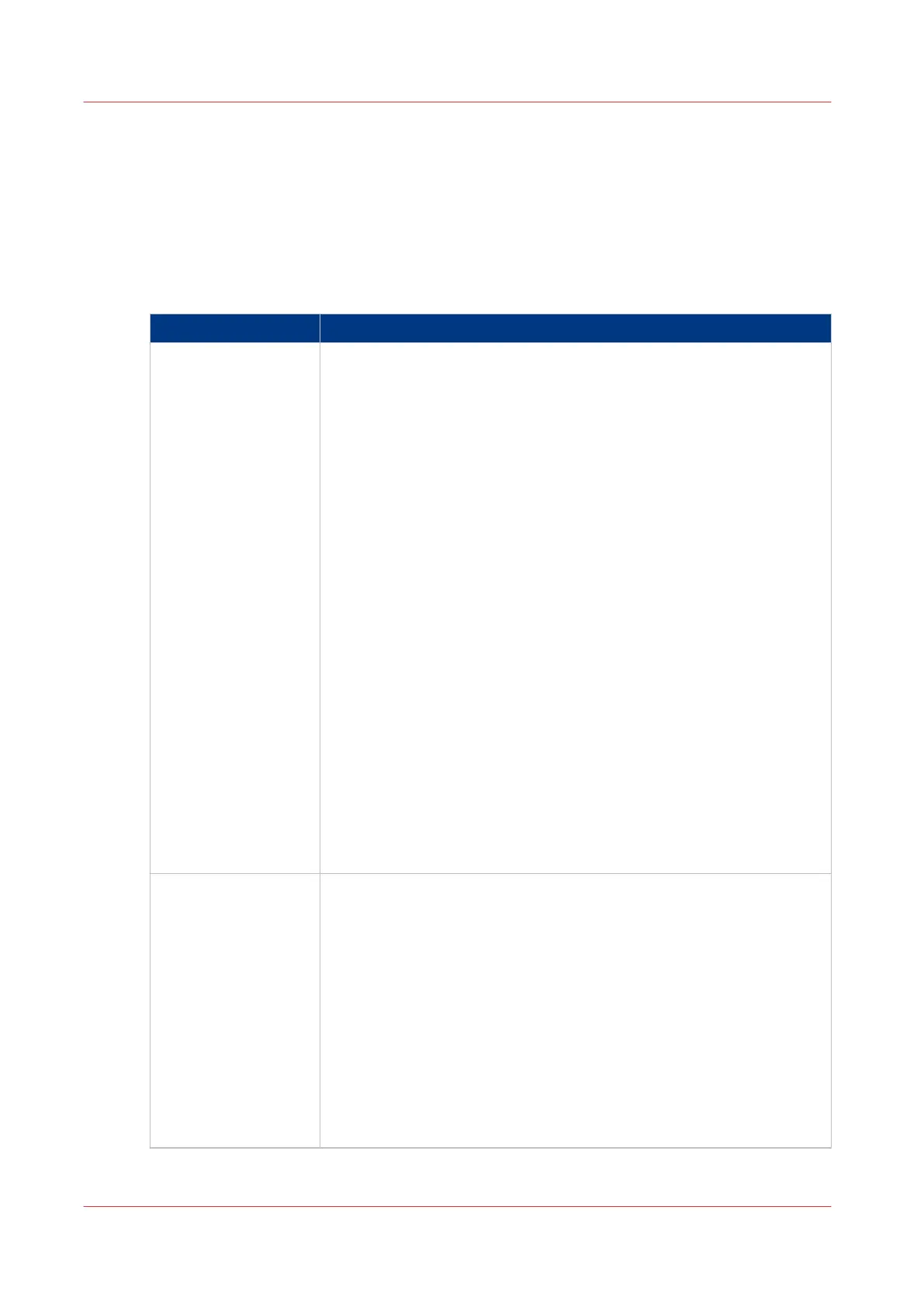Summary of Océ Account Console
Main parts of Océ Account Console
An administrator uses Océ Account Console to perform a number of maintenance and
configuration tasks.
The main functional areas of Océ Account Console are described in the table below.
Main parts of Océ Account Console
Part Description
The [Dialogue] tab [Fields] section.
• Create an accounting dialogue. The accounting dialogue consists of
a number of accounting fields.
• Save an accounting dialogue. The accounting dialogue is saved
in .xml for reference, back-up or uploading.
• Load an accounting dialogue. An accounting dialogue can be uploa-
ded for use.
• Delete an accounting dialogue. Please note that this action cannot be
reversed.
• Edit an accounting dialogue. You can change the type of accounting
field.
• Change the order of the accounting field in the list.
• Make a preview of the accounting dialogue to test the validity.
• Publish the accounting dialogue. Make the accounting dialogue
available to external applications and devices.
[Values] section.
• Create values for each accounting field.
• Import values with a CSV file.
• Add values for each accounting field. You add existing values to an
accounting field.
• Delete values for each accounting field. Please note that this action
cannot be reversed.
• Edit values for the selected accounting field
• Move the selected value up or down in the list.
• [Sort A..Z]. Use this option to organise the list in ascending order.
• [Sort Z..A]. Use this option to organise the list in descending order.
The [Devices] tab
[Devices] section.
• [Create...]. Use this option to create a new device.
• [Delete]. Use this option to remove the device. The log data for the
device is removed as well. Please note that this action cannot be re-
versed.
• [Edit...]. Use this option to change the values for a device.
• [Delete log data]. Use this option to remove log data of a device.
[Tasks] section.
• 'Compress database'. Use this option to clean up the database.
• [Start]. Use this option to run an update dialogue or to retrieve log
data.
• [Edit...]. Use this option to change the conditions for the update dia-
logue and the log data retrieval.
4
Summary of Océ Account Console
294
Chapter 7 - Account Management