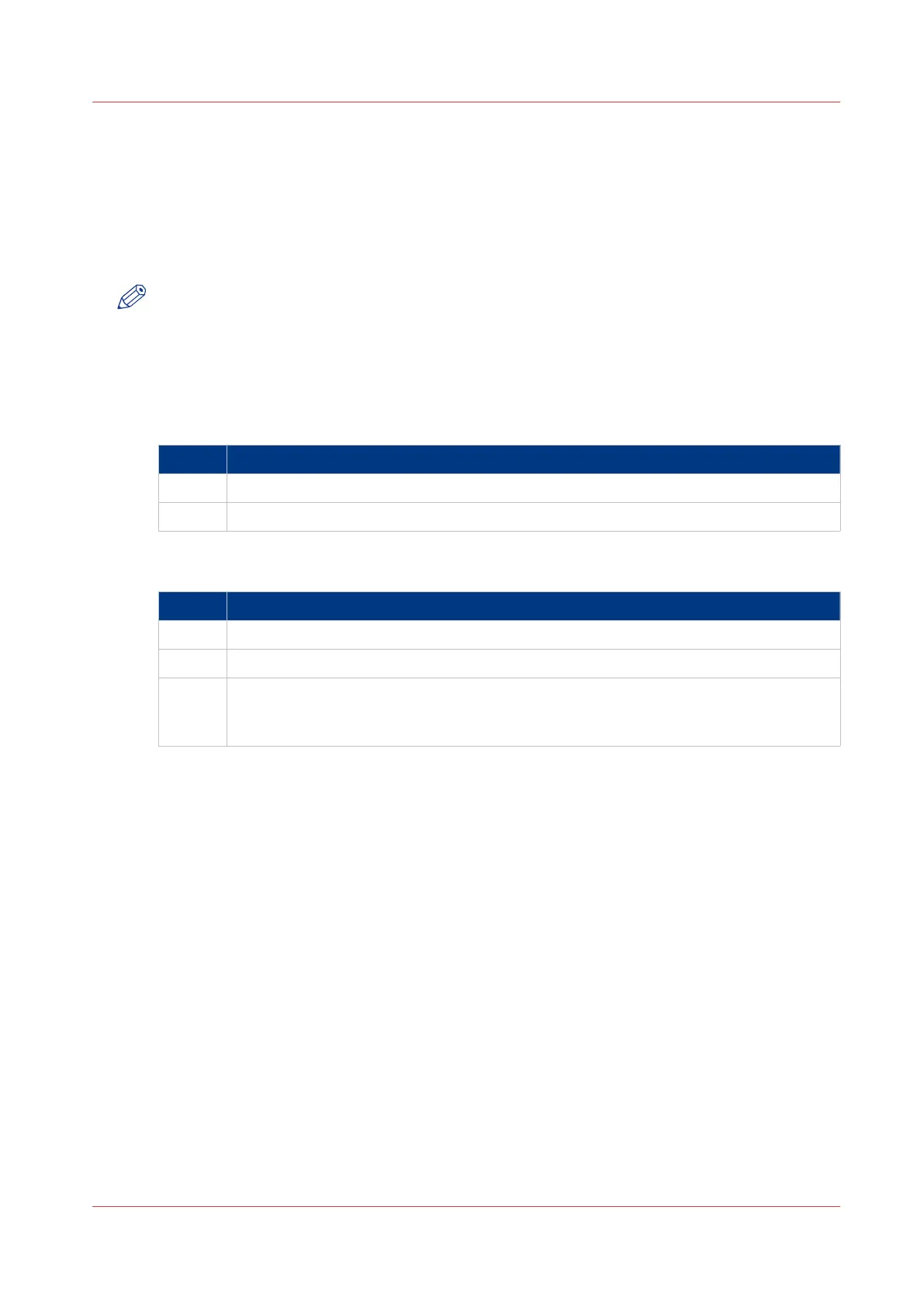Close or delete a Smart Inbox
Introduction
In Océ Express WebTools you can also close or delete Smart Inboxes.
• You can close the Smart Inbox for print jobs on your browser in the [Smart Inbox] section.
• You can delete the Smart Inbox for scan jobs under the [Configuration] tab.
NOTE
• When you delete a Smart Inbox, you only delete the view on the Smart Inbox, but not the
content. To permanently delete the jobs from a Smart Inbox you must select the jobs in the
Smart Inbox and click [Delete].
• The default 'Public' Smart Inbox cannot be deleted, and will always be present.
Close the Smart Inbox for print jobs in the Smart Inbox section
Step Action
1. Open the [Jobs] tab.
2. Click on the X - button at the right hand side of the [Smart Inbox] bar.
Delete the Smart Inbox for scan jobs
Step Action
1. Open the [Configuration] - [Smart Inbox] tab.
2. Select the Smart Inbox you want to delete.
3. On the right hand side under [Actions], click on the X.
When you want to delete all Smart Inboxes at once, click on [Delete all] in the upper
right corner.
Close or delete a Smart Inbox
Chapter 3 - Define your Workflow with Océ Express WebTools
105