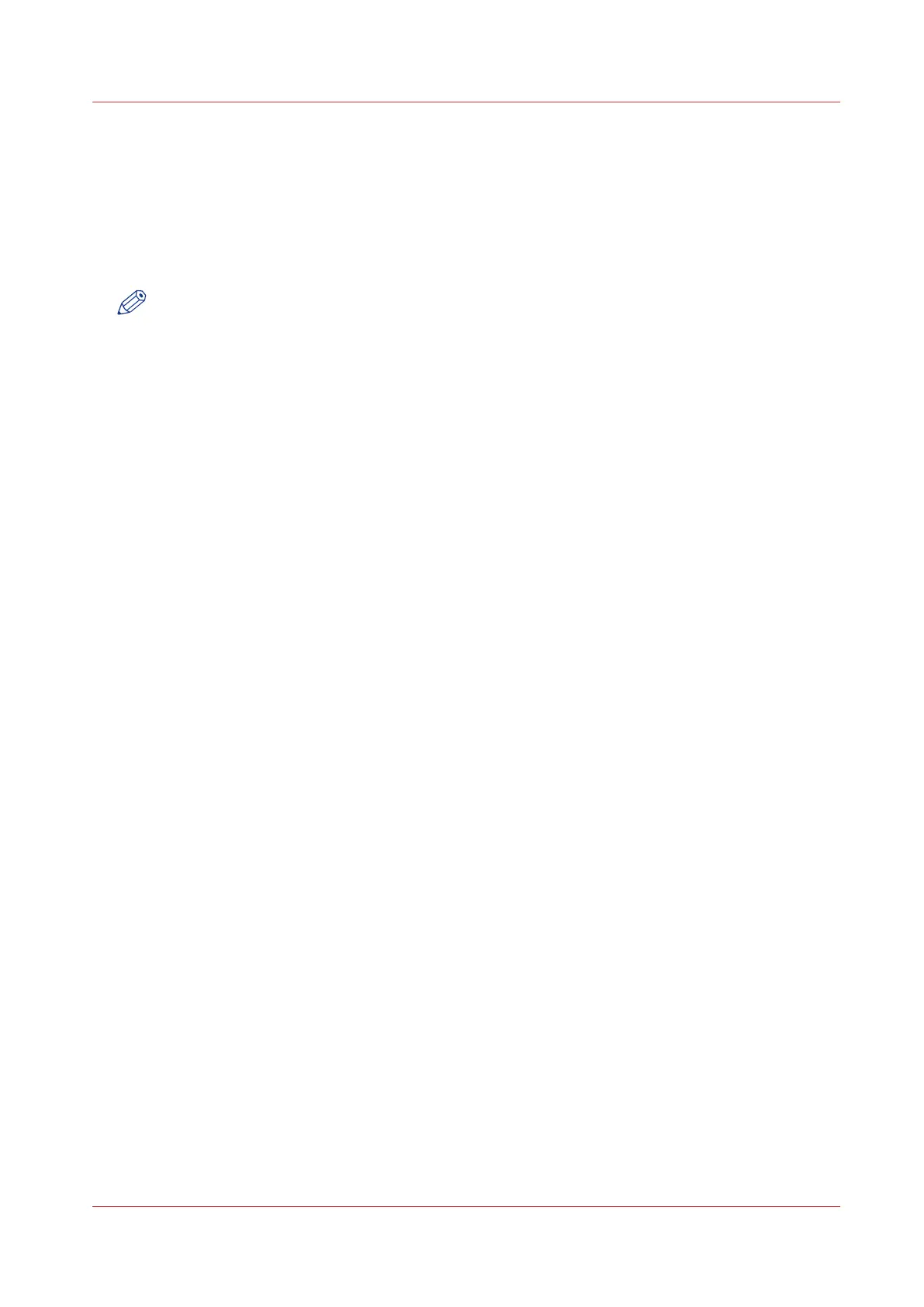Get a new license file
Introduction
The Océ applications and optional functions are protected against unauthorised use. You need to
activate licenses to enable various applications. Under the [Licenses] tab in Océ Express
WebTools you can upload new license files.
NOTE
After the license is uploaded you must restart your system to activate the license file.
Procedure
1.
Open the [Support] - [Licenses] tab to display the license information page.
2.
Note the license information down.
3.
Get the serial number of the machine, and note it down.
4.
Send the serial number and license information to your Océ representative together with a list of
options that you require.
5.
After receiving the license file store the file on the network.
Get a new license file
Chapter 6 - License Management
289