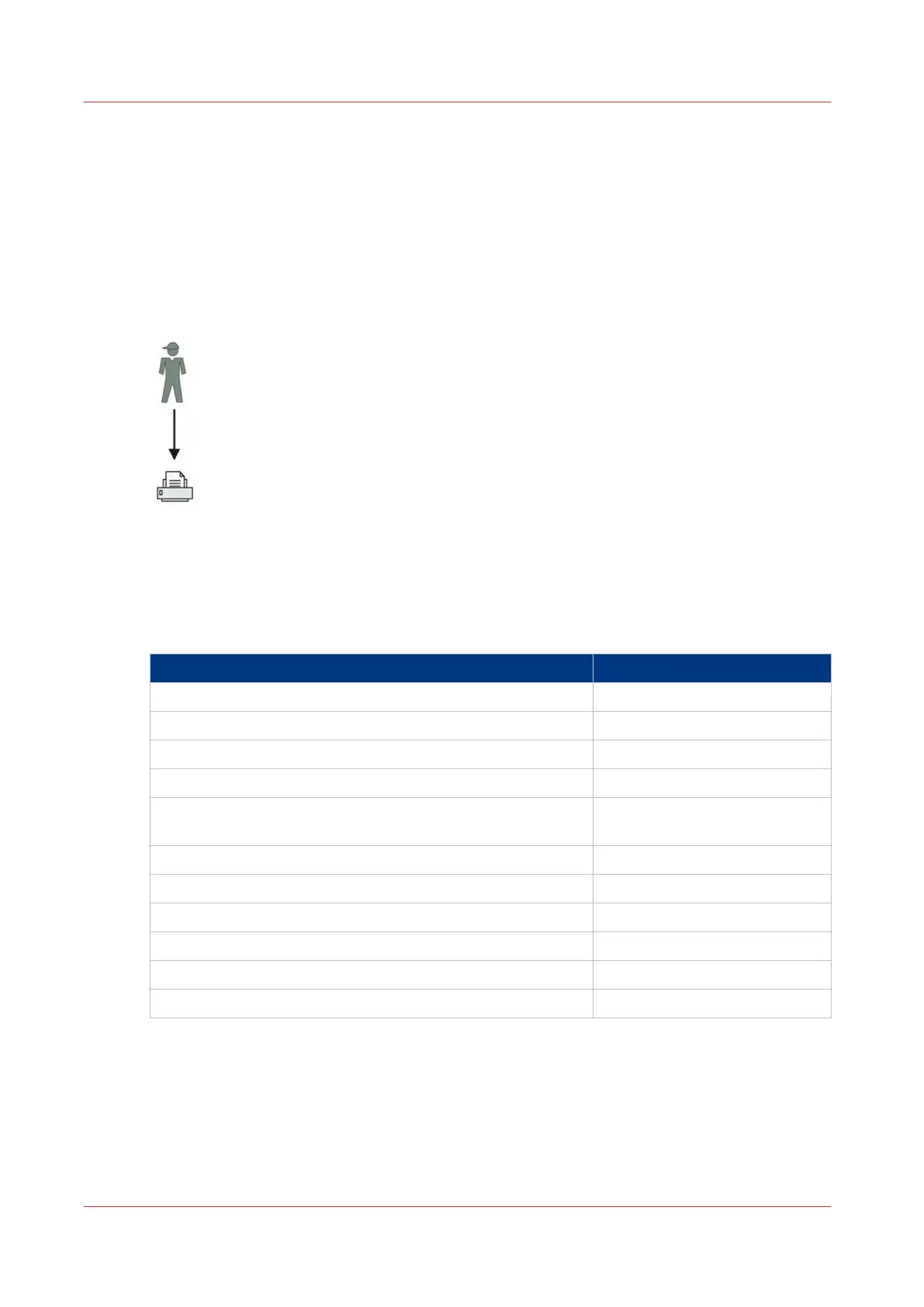Use Smart Inboxes in a repro environment
Introduction
A repro environment is a working environment in which a repro operator handles all the jobs. In
this environment the repro operator can use the Smart Inbox to organise his daily work.
Illustration
Procedure
1.
Open the [Preferences] - [System defaults] tab.
2.
Select [Edit] in [Job management].
3.
Enter the following values (example):
Setting Value
[Publisher Express] [Yes]
[Restrict remote actions on jobs to the Key Operator] [Yes]
[Display Smart Inboxes in Express WebTools] [Yes]
[Display a view on all Smart Inbox jobs] [Yes]
[Override destination of print jobs] [No, as specified in the job tick-
et]
[Keep completed jobs in the Smart Inbox] [Yes]
[Keep a copy of local print jobs in the Smart Inbox] [Yes]
[Default destination of print jobs] [Both queue and Smart Inbox]
[Remove completed jobs from the Smart Inbox after ] For example: 48 hours
[Expiration time-out for Smart Inbox copy and scan jobs] For example: 8 hours
[Default Smart Inbox] [Public]
Use Smart Inboxes in a repro environment
98
Chapter 3 - Define your Workflow with Océ Express WebTools