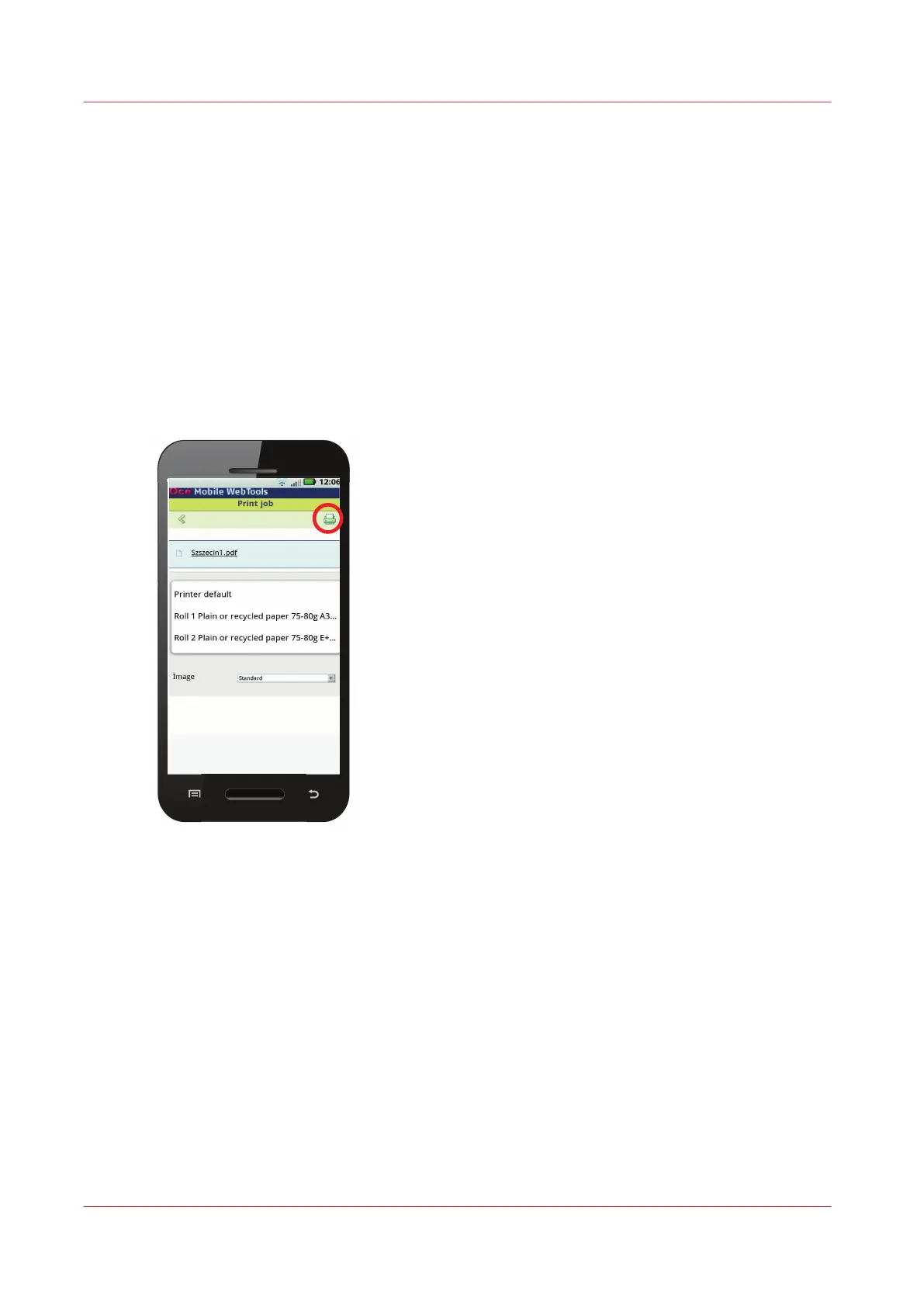Configure Mobile Printing and Scanning
Océ Mobile WebTools
Introduction
Océ Mobile WebTools provides you with the following functionalities:
• Submit a print-ready file to the printer from a mobile device.
• Save a scanned file from the printer on a mobile device.
• Delete a scanned file on the printer.
Illustration
Requirements
Océ Mobile WebTools can be accessed via the browser on your mobile device.
In order for it to work, you need to meet the following requirements:
• You need a Wi-Fi infrastructure connected to the printer's network.
• You need a mobile device, on which you can access and browse the system.
• You need a compatible mobile operating system.
• You need a mobile web browser.
Optionally:
• You need a mobile file explorer application to print a stored file.
• You need a mobile application to scan the QR Code.
How to use the functionality
When you want to use Océ Mobile WebTools:
Configure Mobile Printing and Scanning
162
Chapter 3 - Define your Workflow with Océ Express WebTools
