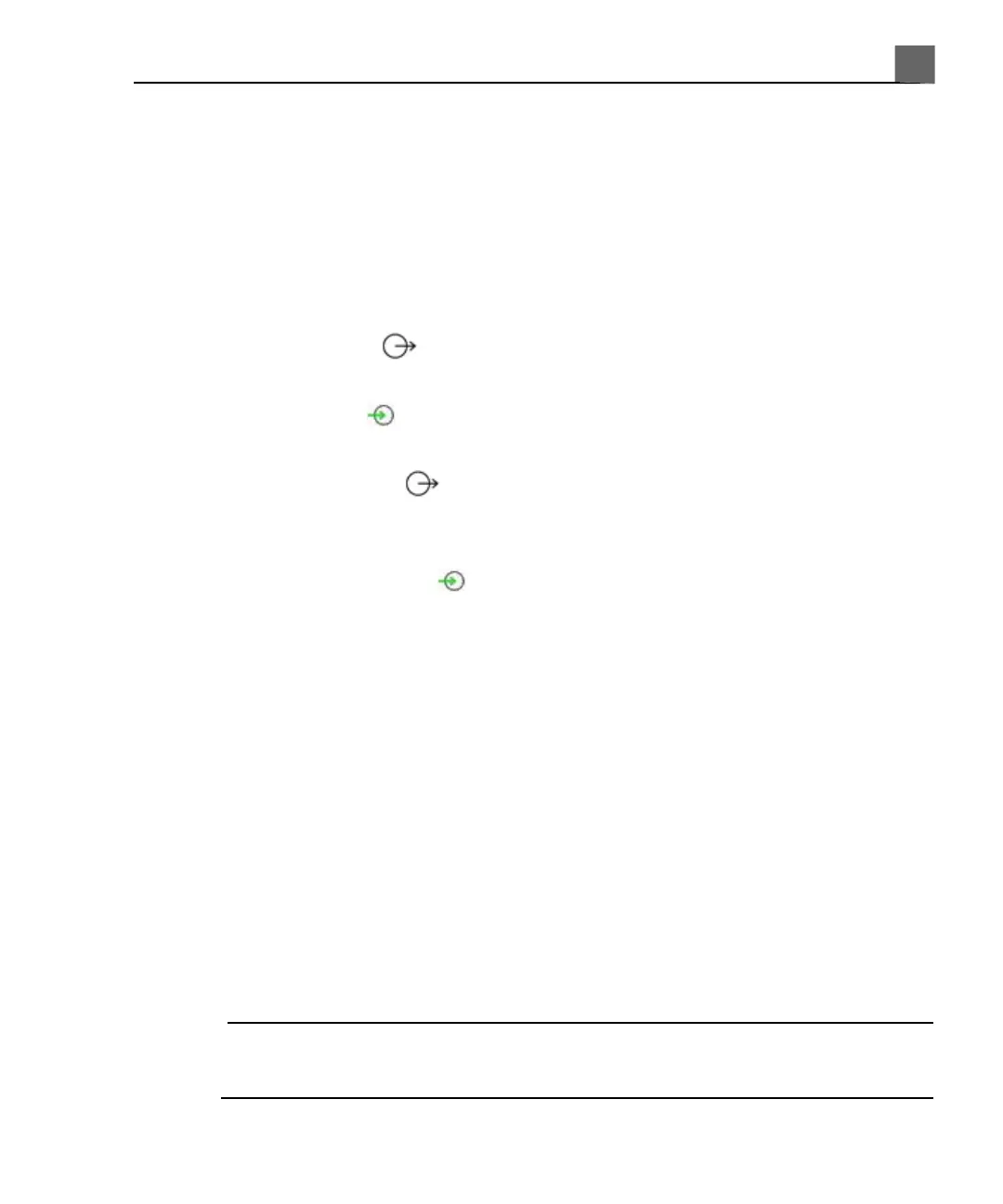(For availability of this kit, contact your Philips representative.) If you connect
this VCR without the installation kit or connect any other VCR, you must control
it from the front panel controls on the VCR.
Connecting an External VCR
1. Turn off the system and unplug the power cord from the power source.
2. Connect the audio cables between the Audio In on the VCR and the VCR
Audio output on the ultrasound system.
3. Connect the audio cable between the Audio Out on the VCR and the VCR
Audio input on the ultrasound system.
4. Connect an S-Video cable between the S-Video input on the VCR and the
S–Video output on the ultrasound system. (This connector is available
only if an internal VCR is not installed.)
5. Connect an S-Video cable between the S-Video Out on the VCR and the
right S–Video input on the system; the left S-Video input is not
functional.
6. Connect the 25-pin control cable from the system to RS-232C on the VCR.
7. Connect the VCR's power cord into the back of the VCR, and plug the other
end into an appropriate power source.
8. Turn on the VCR, and then turn on the ultrasound system.
Conguring Print Functions
In the setups, you can associate a set of printers with each of the print controls.
You cannot print to a printer unless it has been selected. A maximum of two
DICOM printers, two local printers, and one report printer can be selected
among the three lists. Print can print to local and network printers; Alt Print
can print only to local printers. You can also change other printing parameters.
NOTE
During a study, Print/Network setups cannot be changed after you capture an
image.
113
iU22 User Manual
4535 614 45861
4
Preparing the System