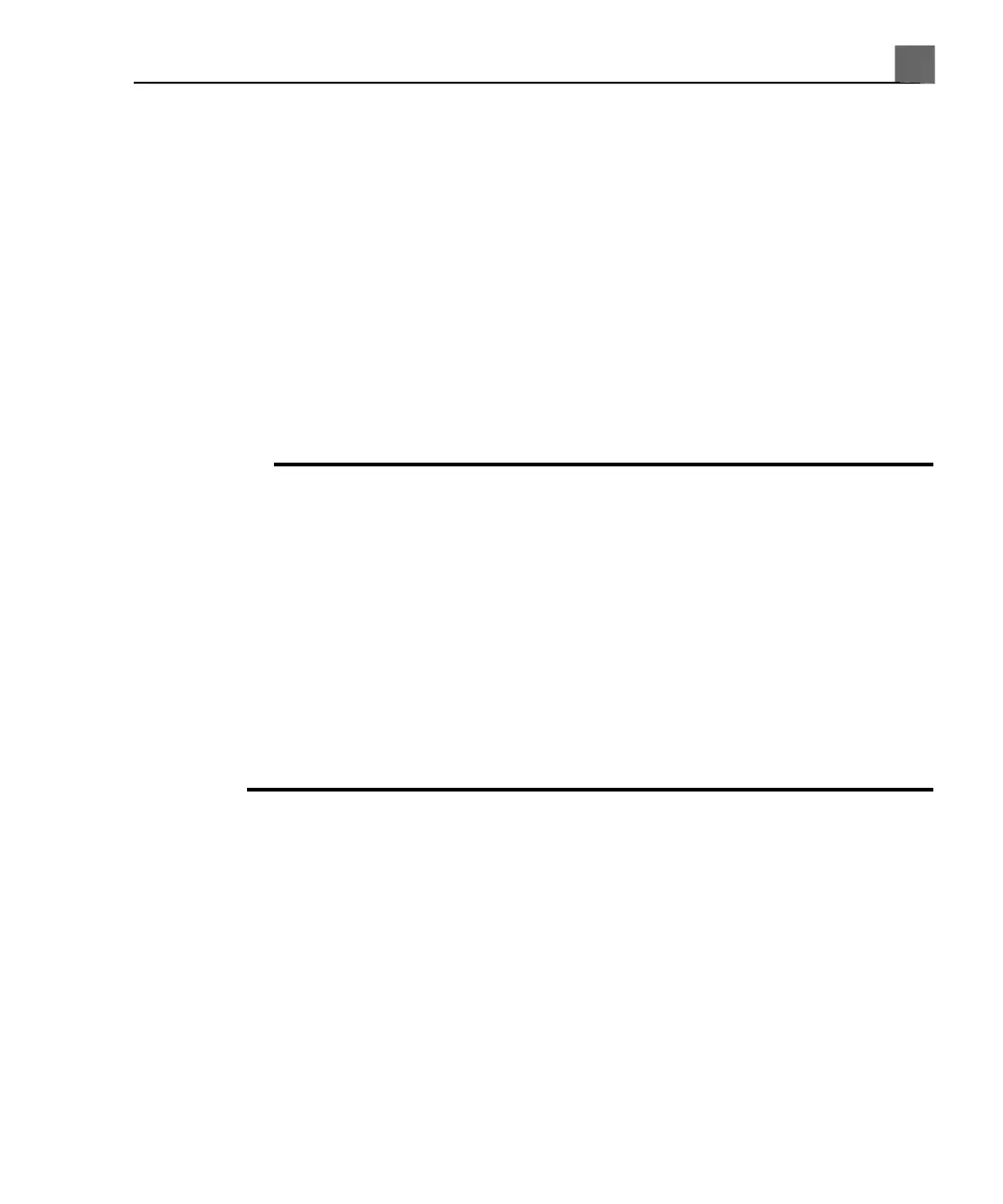1. Press Patient Data, Capture, Protocol, or Print, and then click
Temporary ID.
2. When the exam is finished, do either of the following:
• To replace the temporary ID with patient data, press Patient Data, click
Edit, and edit the emergency patient data (either manually or by selecting
a Modality Worklist entry from the Worklist tab in the Patient Data
form), and then click End Exam.
• To end the exam and use the temporary ID, press End Exam and click
End Exam in the Temporary Patient Study dialog box.
• To end the exam without using a temporary ID, press End Exam and
click Cancel in the Temporary Patient Study dialog box.
WARNING
If you use a temporary ID that you will replace with patient information, avoid
using Send on Demand and avoid sending images or clips after each print or
capture. Otherwise, one of the following occurs, which may result in the need
to destroy incorrectly labeled data: If the Send Images/Clips After Each
Print/Capture setting is selected, the system resends all images to archive
servers and configured printers after updating the patient information; or if
you use Send on Demand, the system marks all images as unsent, adds the
new patient information, and will send them again, either at the end of the
exam or when you use Send on Demand again. If data with incorrect patient
information has been sent to a printer or server, destroy or remove that
data.
Selecting in the Worklist
1. Press Patient Data.
2. On the Patient Data form, click the Worklist tab.
3. On the worklist, select the exam you want, and click Close. The system
loads the patient information, and you are ready to begin an exam for that
patient.
181
iU22 User Manual
4535 614 45861
7
Performing an Exam