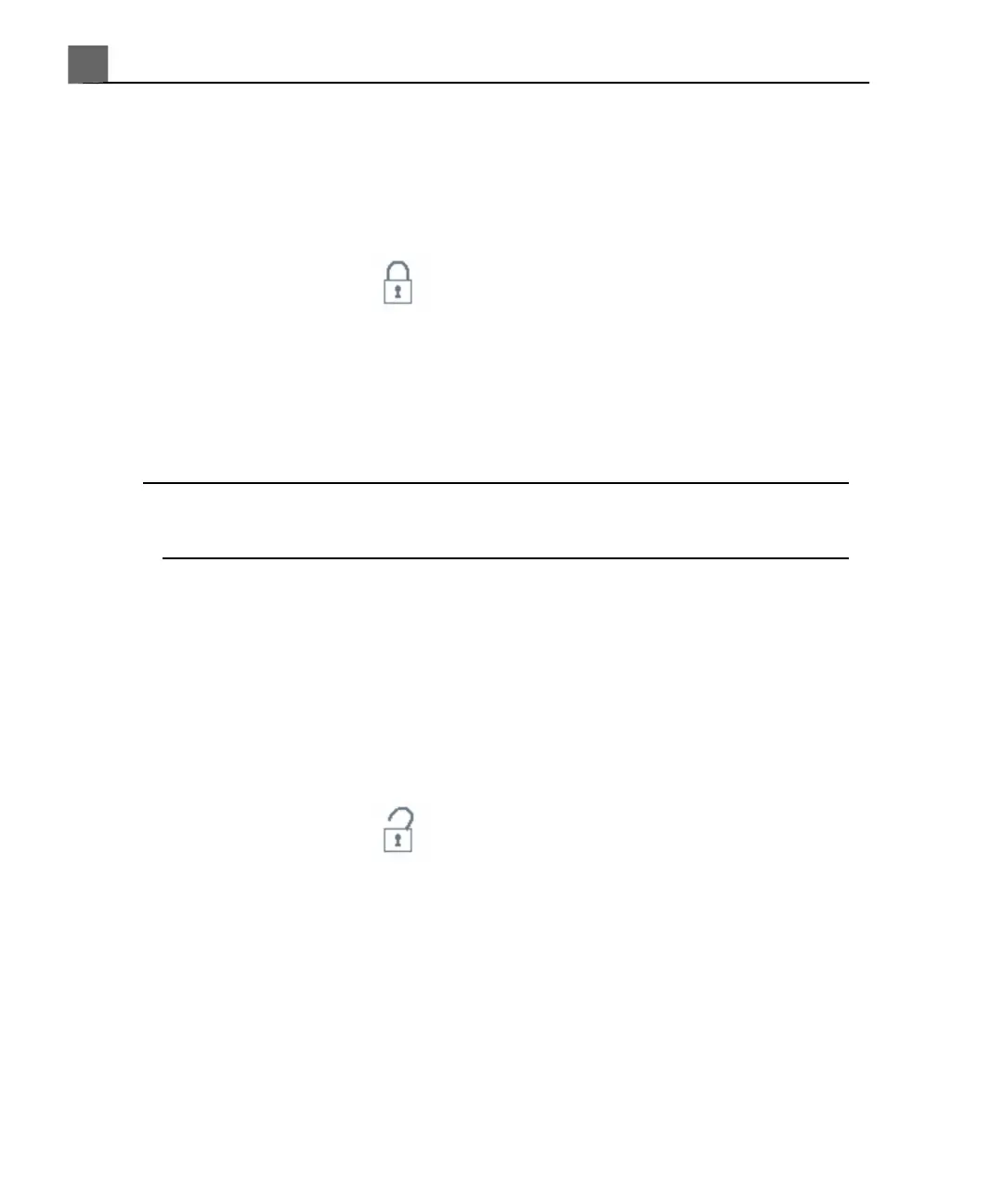Logging On to the System
When data security is enabled, you must log on to the system before you will
be able to view or load patient files.
1. Click the Log On icon at the bottom of the imaging display.
2. In the Logon dialog box, type your user name.
3. Press the Tab key and type your password. (If you forget your system
password, contact your system administrator.)
4. Select OK to log on to the system and start the valid access period.
NOTE
Logging off of the system does not change the current patient, but it does
deny further access to protected patient data.
Logging Off of the System
If you do not log off, the system will automatically log you off when you shut
down the system or after the system has been inactive for the length of time
shown in Auto Log Off on the User Settings tab of the Data Security setups.
Only the system administrator can change the Auto Log Off setting.
1. Click the Log Off icon at the bottom of the imaging display.
2. In the LogOff dialog box, click Yes.
Changing Your Password
If the data security feature is implemented on your system, you must log on to
the system to gain access to patient data and images.
iU22 User Manual
156
4535 614 45861
Using the System
5
