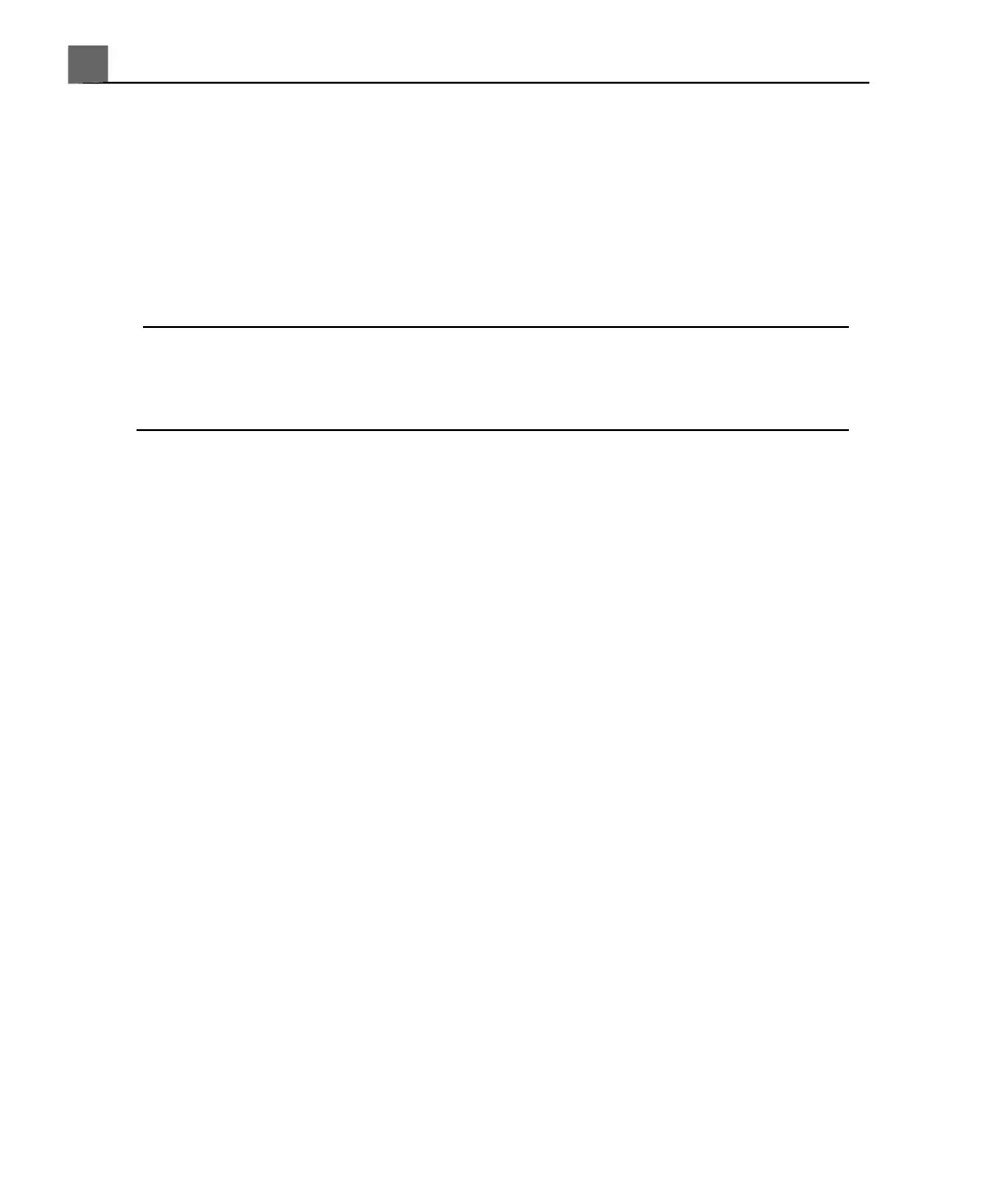manually enter a study description and it will be included in any patient data
export.
Entering Patient Data
If you are not using the worklist option, you start an exam by entering patient
data into the system.
NOTE
You can clear all patient data from the Patient Data form by clicking Clear
Patient Data. Do not use this control unless you want to delete all of the
patient data you have entered into the form.
1. Ensure that the previous exam ended by pressing End Exam or by clicking
End Exam on the Patient Data form.
2. Press Patient Data on the control panel or press the Patient Data key.
3. On the Patient Data form, enter at least the patient name and ID. (Press
the Tab key to move the cursor from field to field.)
4. Click the Study Info tab.
5. For Study Type, select the study you will be performing. It is important to
select the correct study type at this time. Selecting a study type after you
have entered patient data and exited the Patient Data form does not update
the report with the correct study type.
6. Enter the pertinent study information for the patient.
7. When you are finished, click Close.
Starting Emergency Studies
In an emergency, you can use the temporary ID feature to start an exam without
having to first patient data.
You can create a temporary ID when starting a protocol, printing, capturing an
image, or saving a volume.
iU22 User Manual
180
4535 614 45861
Performing an Exam
7