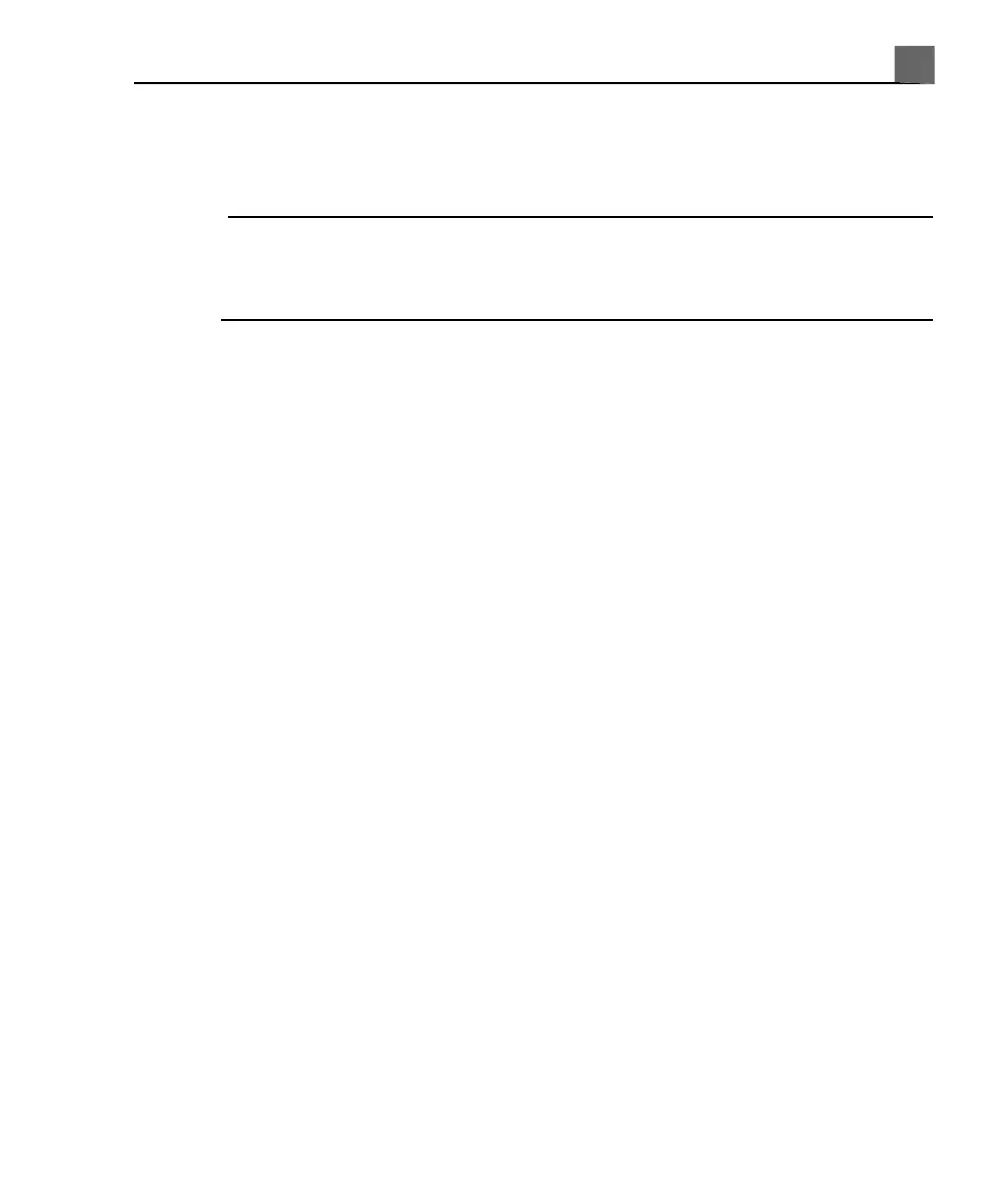Once the system administrator has given you a password for the system, you
can change it as needed. A password must be 6 to 10 characters long and can
contain only letters and numbers; punctuation marks and symbols are not allowed.
NOTE
The Auto Log Off time shown on the User Settings display indicates how
long the system can be inactive before you are logged off automatically. Only
the system administrator can change this setting.
1. Press the Setup key.
2. Click Data Security.
3. On the User Settings tab, click Change Password.
4. For Old Password, type your current password, and then press the Tab
key.
5. For New Password, type the new password you want to use, and then press
the Tab key.
6. For Confirm Password, type your new password again.
7. Click OK.
8. To exit setups, click Done.
Emergency Studies
If the system administrator has enabled the data security feature on your system,
it is important to understand how to start a study in an emergency situation.
In an emergency, you can start a study without entering patient data. During an
emergency study, the system provides a temporary ID for image acquisition and
report editing. You should change the temporary ID to correct the patient data
before you end the study. Otherwise, the temporary ID is the only identifier for
that study.
Temporary ID
Use the temporary ID feature to start an exam quickly. This feature allows you
to perform an exam without first entering patient data. When you select this
157
iU22 User Manual
4535 614 45861
5
Using the System