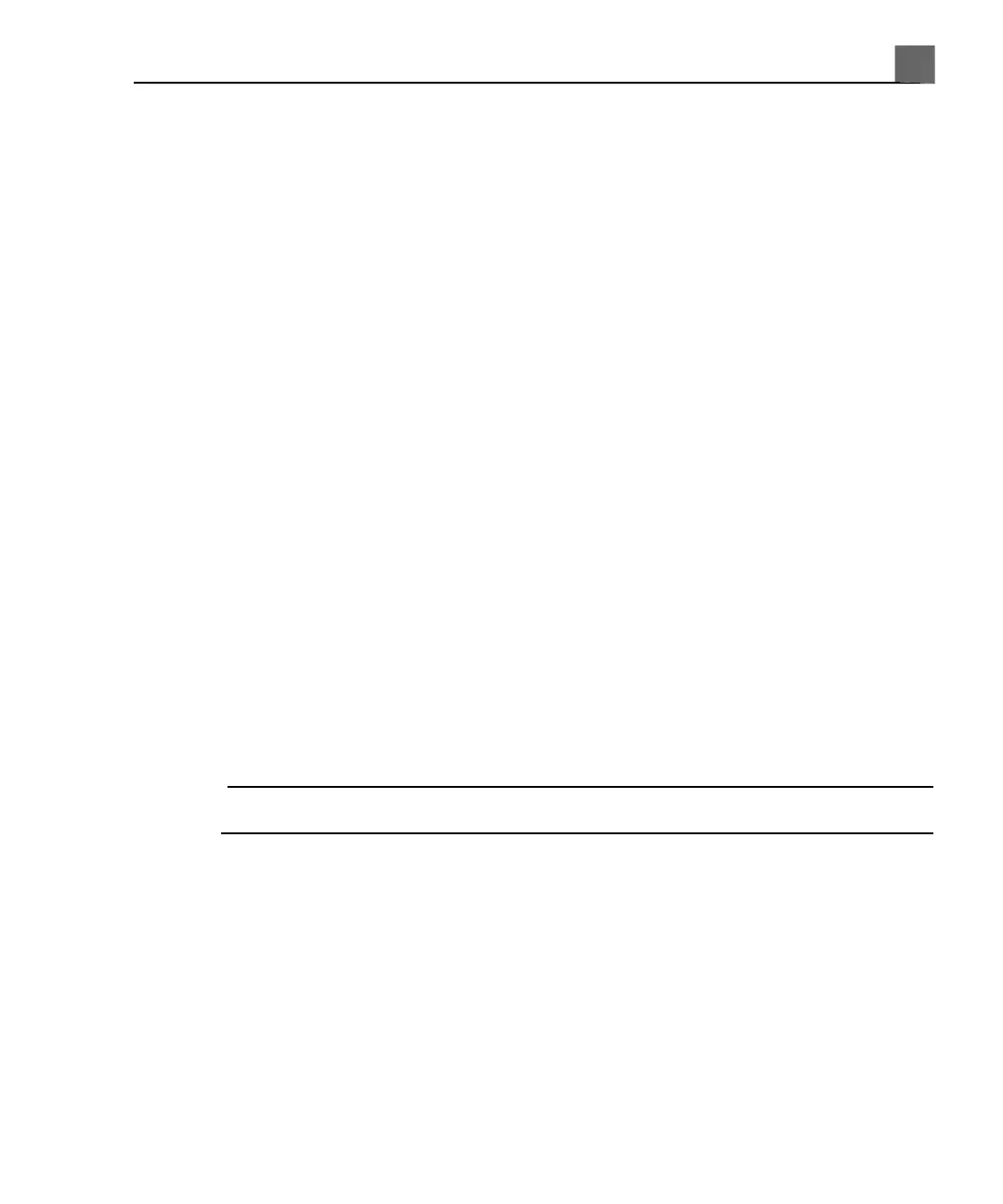2. Select Hard Drive from the Drive menu.
3. Select TG18 Test Patterns or Test Patterns from the exam selection
list.
4. Click Display Exams and do any of the following:
• To send a test pattern to a local printer, double-click a test pattern to
display it full-screen, and press Print or Alt Print.
• To send a test pattern to a DICOM printer or archive server, click a test
pattern number to select it, click Send To, select a device, and click OK.
Testing the System
The system test is a comprehensive test of the system operational status. This
test includes numerous sub-tests. If a sub-test fails, the system completes the
remaining sub-tests. When run from the setups, the system test displays only a
pass-fail result on the system monitor. The test can also be run from the Technical
Administration application by qualified users, in which case error codes are
displayed if faults are found. If the system test fails, notify your Philips service
representative.
Run the system test any time a system error is displayed, or if you suspect
problems with the system. If an error message is displayed during the test, restart
the system with the On/Off switch.
NOTE
The system test takes approximately 15 minutes.
1. Turn on the system.
2. Disconnect all transducers from the system.
3. Press the Setup key.
4. Click Service.
5. Click the Test and Utilities tab.
6. In the System Test area, click Run. The system displays a message when
the test is complete, indicating whether the test passed or failed.
325
iU22 User Manual
4535 614 45861
14
System Maintenance