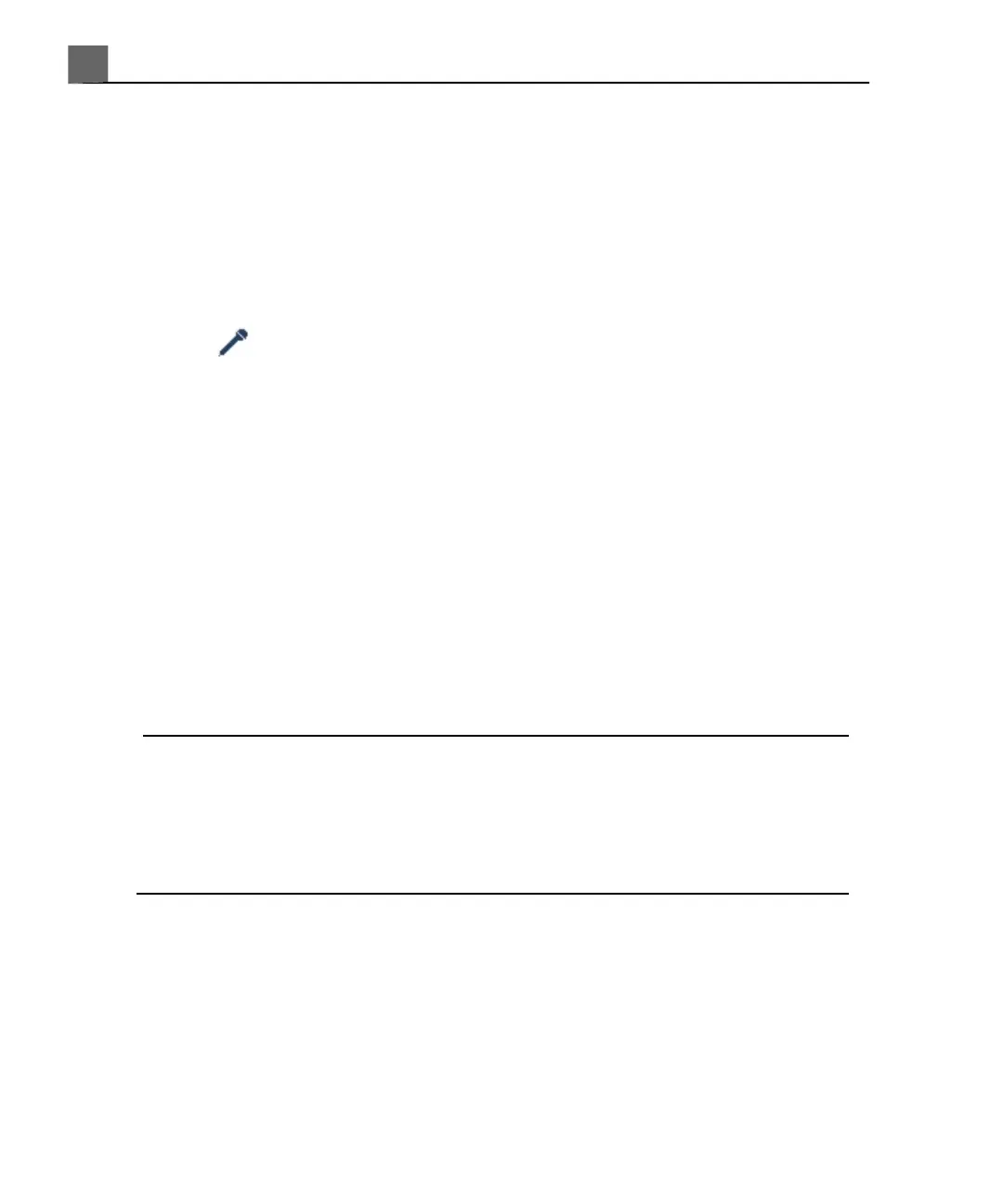• Eject to stop the current recording mode and eject the media
4. To search for a location on the tape, touch Search/Set Counter, type a
number in the format shown in the Search/Set Counter dialog box, and
click Search Media.
5. To remove the counter from the display, touch Hide Counter. To display
the counter, touch Hide Counter again.
6. To turn on or off the microphone, press the Mic key. The microphone is on
when appears in the icon list on the bottom of the display.
Printing
You can print single-frame images and reports to a local printer, usually installed
in the system, or to DICOM printers on a network. The printer can be a color
image printer, a black-and-white image printer, or a report printer.
Three print controls are available for printing images, Print, Alt Print, and
Print Screen. In the setups, you can assign Print and Alt Print to one or
more printers. In addition, you can select whether these two print controls print
the entire screen or just the image area. Report printing is also assigned to one
or more printers.
NOTE
If you print a monochrome image while a Chroma map is selected, the system
sends the image to the color printer. Also, if you export a monochrome image
while a Chroma map is selected, the system sends the image as a color image.
This is normal. To ensure that black-and-white images are sent to the
black-and-white printer, set Chroma to Off.
Printing Images
1. Acquire the desired image.
2. Do one of the following:
• Press Print on the system control panel.
iU22 User Manual
188
4535 614 45861
Performing an Exam
7