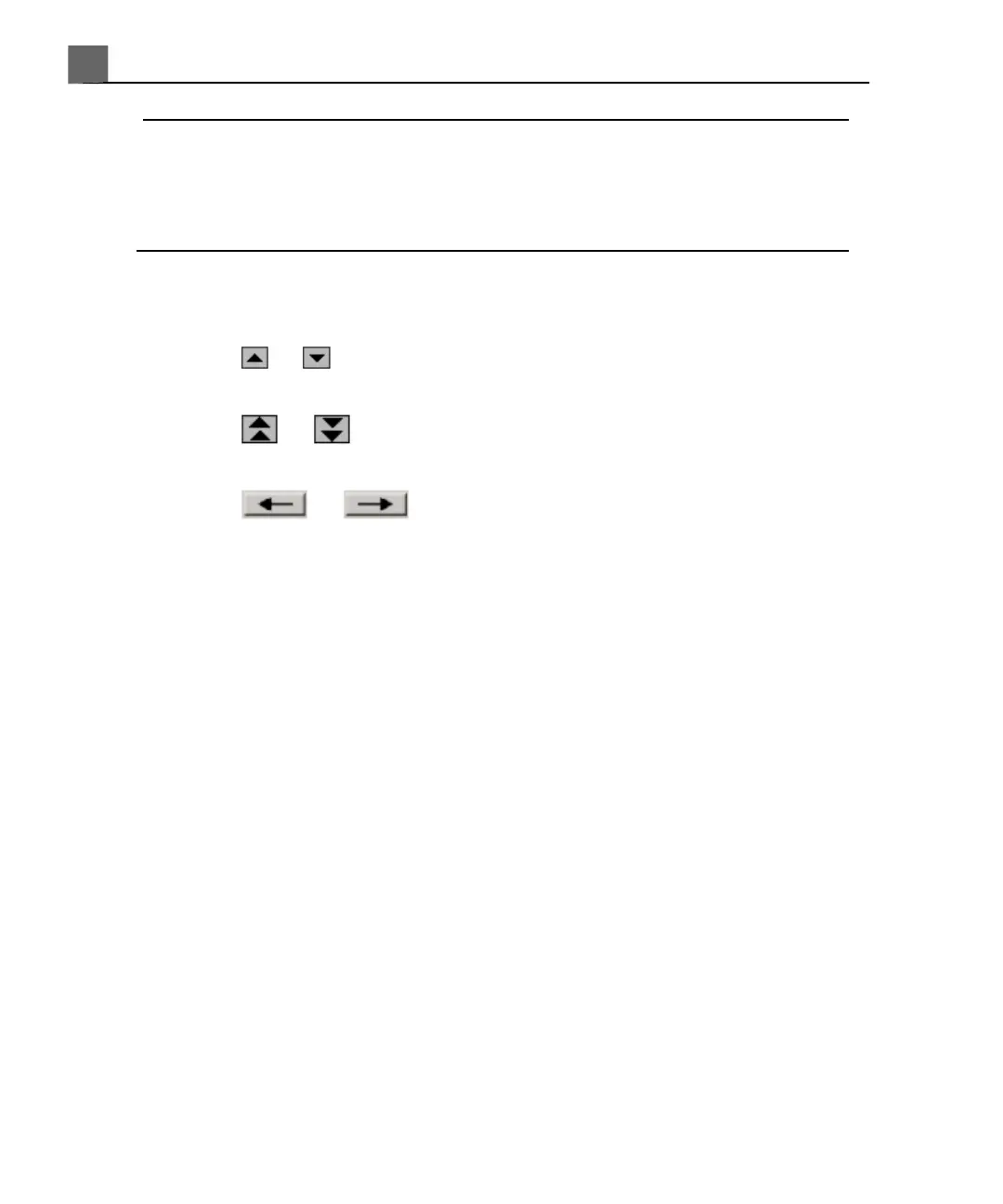NOTE
When reviewing images of an exam loaded from the Patient Directory, thumbnails
will not be available in some circumstances. For example, exams copied from
DVD to the hard drive may not have thumbnails if the images they contain are
no longer in their native format.
1. For Layout, select the layout you want to use to display images.
2. Do any of the following:
• Click or to move up or down through available thumbnails one or
two images at a time.
• Click or to move up or down through available thumbnails one
page at a time.
• Click or , or turn Page, to move backward or forward
through the available images, one page at a time.
• Touch First Page or Last Page to jump directly to the first or last page
of images.
• Click a thumbnail to jump to the page that contains the corresponding
image.
• To view a thumbnail full screen, double-click it. (If the image represents a
3D data set, it opens in 3D review mode.) To return to the review screen,
double-click the full screen image or set Layout to 4:1.
Capturing Images and Loops
You can capture and save a single frame or a Cineloop sequence. The captured
frame or Cineloop sequence is saved in the patient study, and a thumbnail of it
is available in the live imaging display and the Review display. Images are
automatically exported across the network either when you capture or print an
image, or when you end an exam, depending on your selection for Send
Images/Clips on the Printer/Capture tab in the Print/Network setups.
iU22 User Manual
190
4535 614 45861
Performing an Exam
7