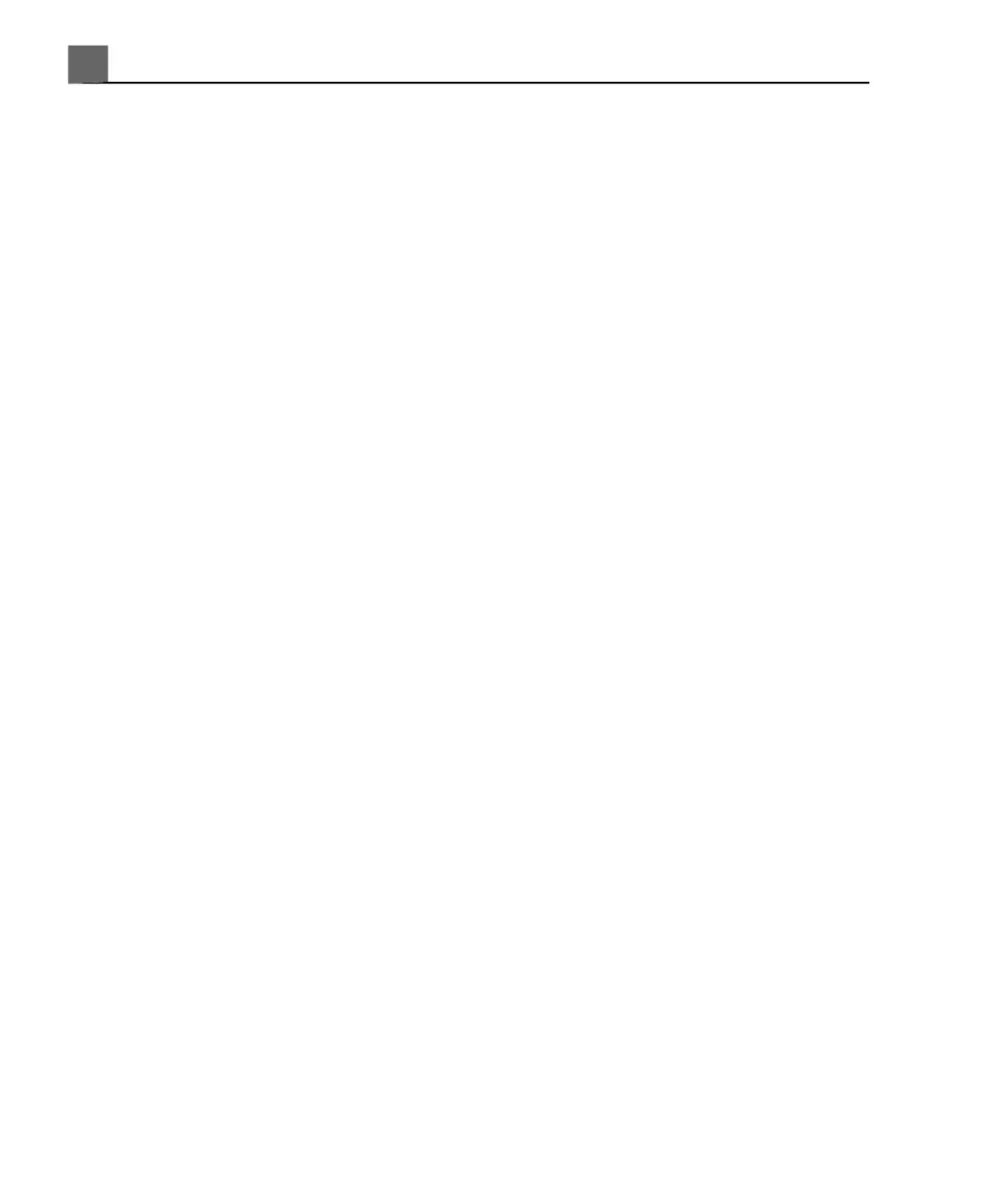2. With System Settings selected, click the Display tab.
3. Select a setting for Default Monitor Brightness from 1 (darkest) to 6
(lightest).
4. Click Done.
Adjusting for Ambient Light
The Monitor control on the 2D touch screen allows you to adjust monitor
brightness to compensate for changes in ambient light. Use this control to
temporarily change the monitor brightness. When you cycle power, the system
resets monitor brightness to the default value (see "Changing the Default Monitor
Brightness" on page 131).
For maximum dynamic range, set Monitor to 3. To match the look of the system
display to earlier iU22 systems with the 43-cm (17-inch) monitor, set Monitor
to 2.
1. Touch Next on the 2D tab.
2. Turn Monitor to select a setting from 1 (darkest) to 6 (lightest).
Automatic Display Dimming
To preserve monitor life and prevent burned-in display artifacts, the system
automatically dims the display after more than 2 hours of operation with no
control changes. The system restores full brightness as soon as you use any
system control.
System Controls
System controls are located on the control panel, the touch screen, and the
keyboard.
iU22 User Manual
132
4535 614 45861
Using the System
5
