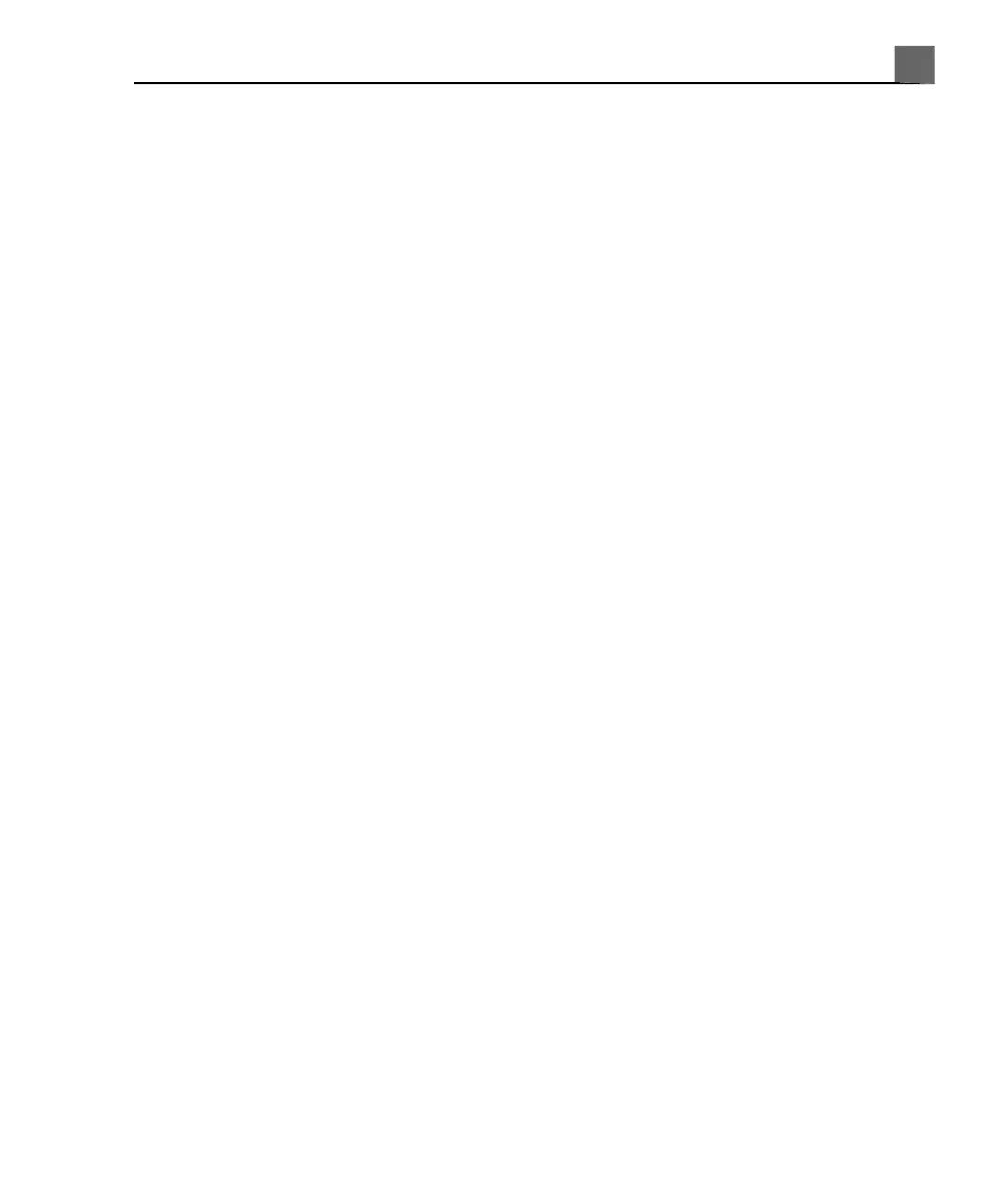1. Press Transducer.
2. On the touch screen, select the transducer and the preset on which you want
to base your Quick Save preset.
3. Adjust the system controls to create the settings for your preset. (You can
select an imaging mode, an image orientation, the number of focal zones, and
so on.)
4. Press the Quick Save key.
• For Quick Save Label, type the name of the new preset. (If you do not
enter a name before saving a preset, the system will assign a name.)
• For Calculation Package, select the desired calculations package.
• For Annotation/Body Marks, select the annotations and body mark you
want as the default.
5. Click OK.
Deleting Quick Save Presets
You can delete any Quick Save preset on the system except the active preset.
1. If a preset you want to copy is active, deactivate it by pressing Transducer,
and then selecting the associated transducer and a different preset.
2. Press the Setup key.
3. In the setups, click Service, and then click Test & Utilities.
4. Click Disk Maintenance.
5. To delete specific presets, do the following:
a. Select the presets you want to delete and click Delete Presets.
b. Click Yes on the Delete Presets dialog box.
c. Click Close.
d. Click Done.
6. To delete all presets, do the following:
a. Click All Presets, and click Delete Presets.
b. Click Yes on the Delete Presets dialog box.
c. Click Close.
173
iU22 User Manual
4535 614 45861
6
Customizing the System