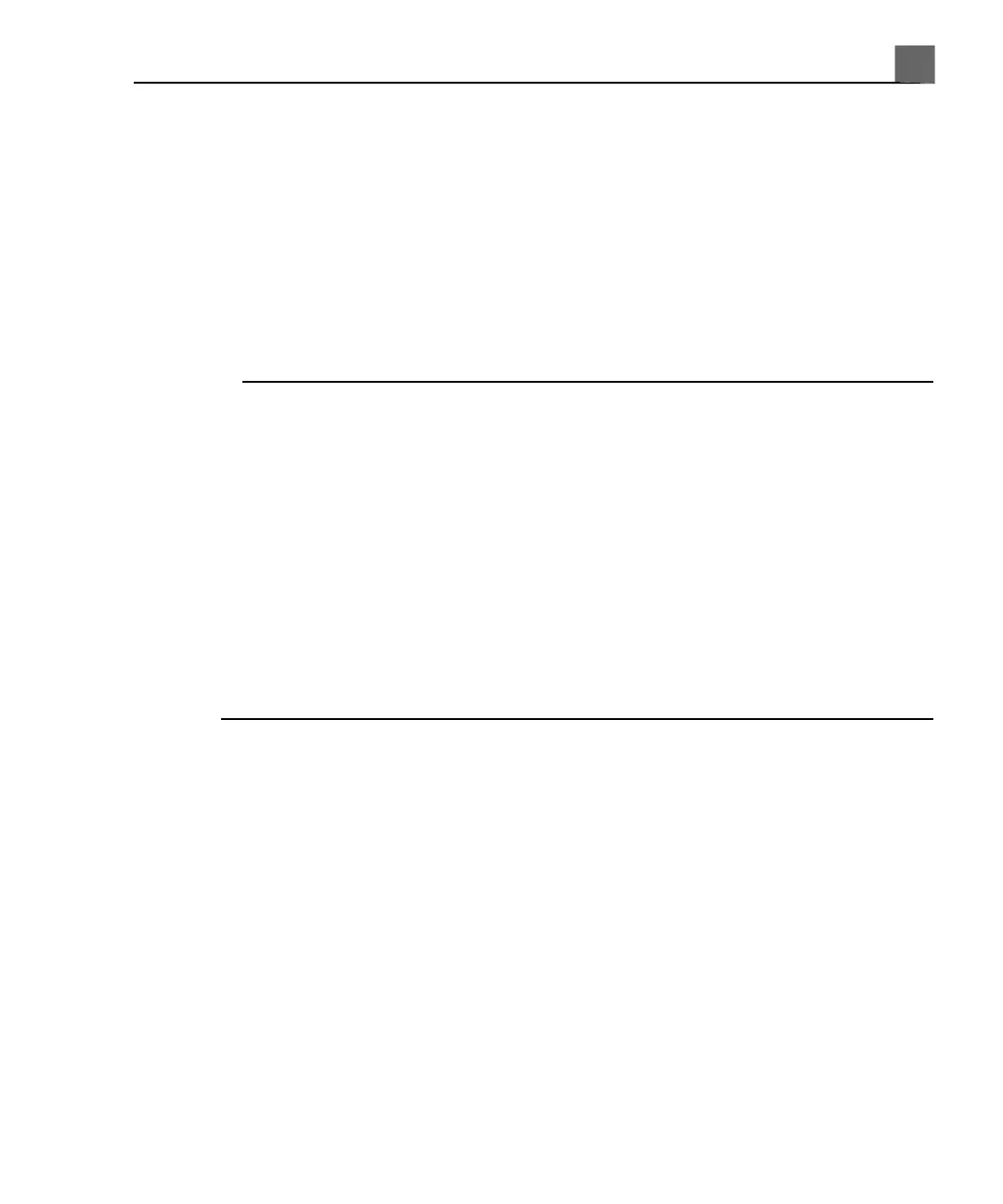Setting the System Time and Date
The system includes a clock/calendar function, which maintains accurate time
and date even when the system is turned off and disconnected from power. The
system uses the clock/calendar function to display the time and date on the
imaging display, and to provide a time stamp on patient studies and acquired
images. The system automatically adjusts the date for leap years but does not
automatically update for daylight saving time.
NOTES
• The system time and date cannot be set when a study is active. It is
recommended that you check the system time and date periodically before
a study, and set the correct time and date, if necessary.
• If you change the system date while a study is paused, existing results for
date-dependent calculations in the paused study are not recalculated by the
system at any time.
• When you enter invalid characters in the time and date setups on the
Header tab of System Settings, some characters are displayed and then
erased, but others are not displayed at all. An invalid date may be displayed
in the setups but not entered when you close the setups. After changing a
date and exiting the setups, always check the date on the imaging display.
1. Press the Setup key. By default, System Settings is selected and the
Header tab is displayed.
2. In Set Time, highlight the first digit in the Time box, and then use the
number keys to enter the correct time (both hours and minutes). Select Am
or Pm, if necessary.
3. In Set Date, highlight the first digit in the Date box to select it, and then
use the number keys to enter the correct date. Repeat to set the other
components of the date.
4. Click Done.
127
iU22 User Manual
4535 614 45861
5
Using the System