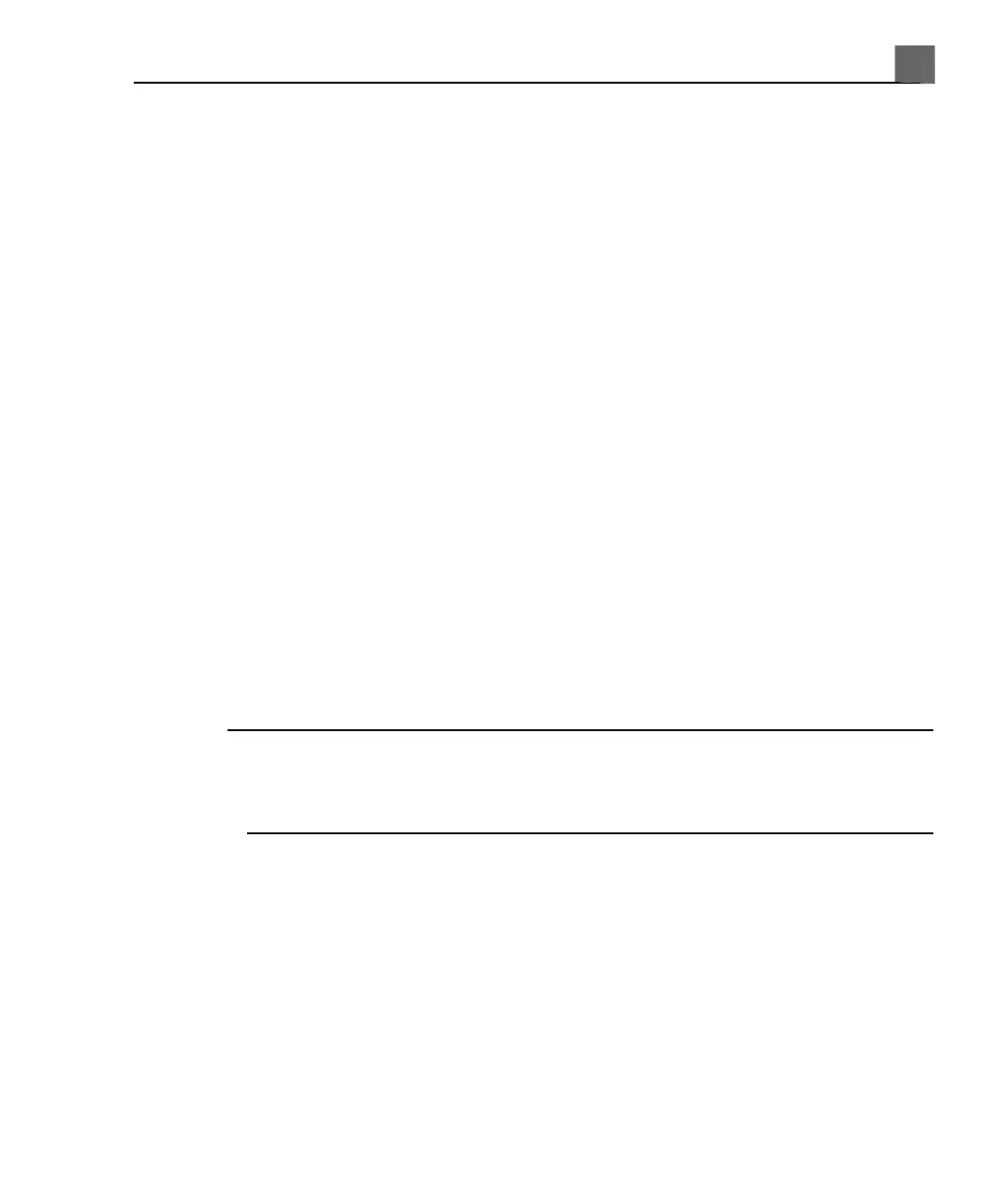• Move the monitor side to side
Changing the Monitor Tint
In the setups, you can change the tint of the system display. The Monitor Tint
setting affects only the appearance of images on the monitor; it does not affect
saved or exported images. Three settings are available:
• sRGB provides the maximum dynamic range and most-balanced tint. Use
it to match the look of the system display to a review station display that
is set to the sRGB standard.
• 1 is balanced toward a blue tint, making the display look more like the
display on a SONOS or HDI 5000 system.
• 2 is balanced toward a brown tint, making the display look more like the
display on the 43-cm (17-in) analog monitor of an iU22 or iE33 system.
1. Press the Setup key.
2. With System Settings selected, click the Display tab.
3. Select the appropriate Monitor Tint setting. Philips recommends the sRGB
setting for routine use.
4. Click Close.
NOTE
Rendered 3D volumes are particularly susceptible to changes in display tint.
Some clinicians prefer the following settings for optimal viewing of 3D volumes:
set Monitor Tint to 1 or 2 and set Monitor (brightness) to 1.
Changing the Default Monitor Brightness
You can change the default brightness of the monitor image in the setups. The
system uses this default value to set monitor brightness each time the system is
turned on.
1. Press the Setup key.
131
iU22 User Manual
4535 614 45861
5
Using the System
